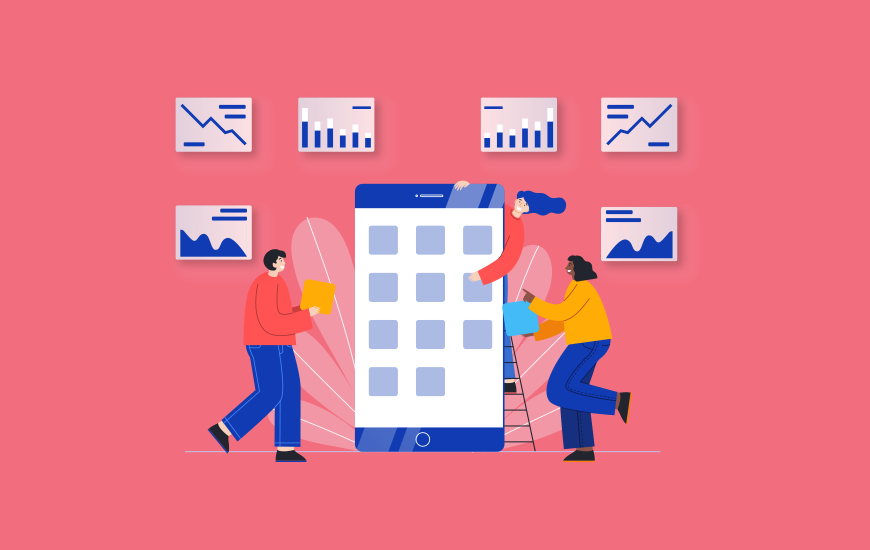Before you travel, make sure you do this to your Google Maps app first
Are you planning an upcoming trip? Whether you’re road-tripping across the country, backpacking through Europe, or simply heading to a family member’s house for the holidays, having access to accurate maps and navigation is essential when traveling.
Google Maps has become one of the most widely used navigation apps for travelers worldwide. But before you fully put your trust in Google Maps to get you from point A to point B, there’s an important calibration step you should take first.

Why you should calibrate Google Maps
Taking a minute to calibrate Google Maps can help optimize the accuracy and reliability of the app.
Over time and through regular usage, the compass and GPS sensors in your smartphone can accumulate minor errors. Frequent recalibrations help counteract this distortion. Calibrating resets your phone’s orientation and gets the Maps app functioning properly again. This ensures you’ll get precise turn-by-turn driving directions, accurate public transit routing and pinpointed walking routes.
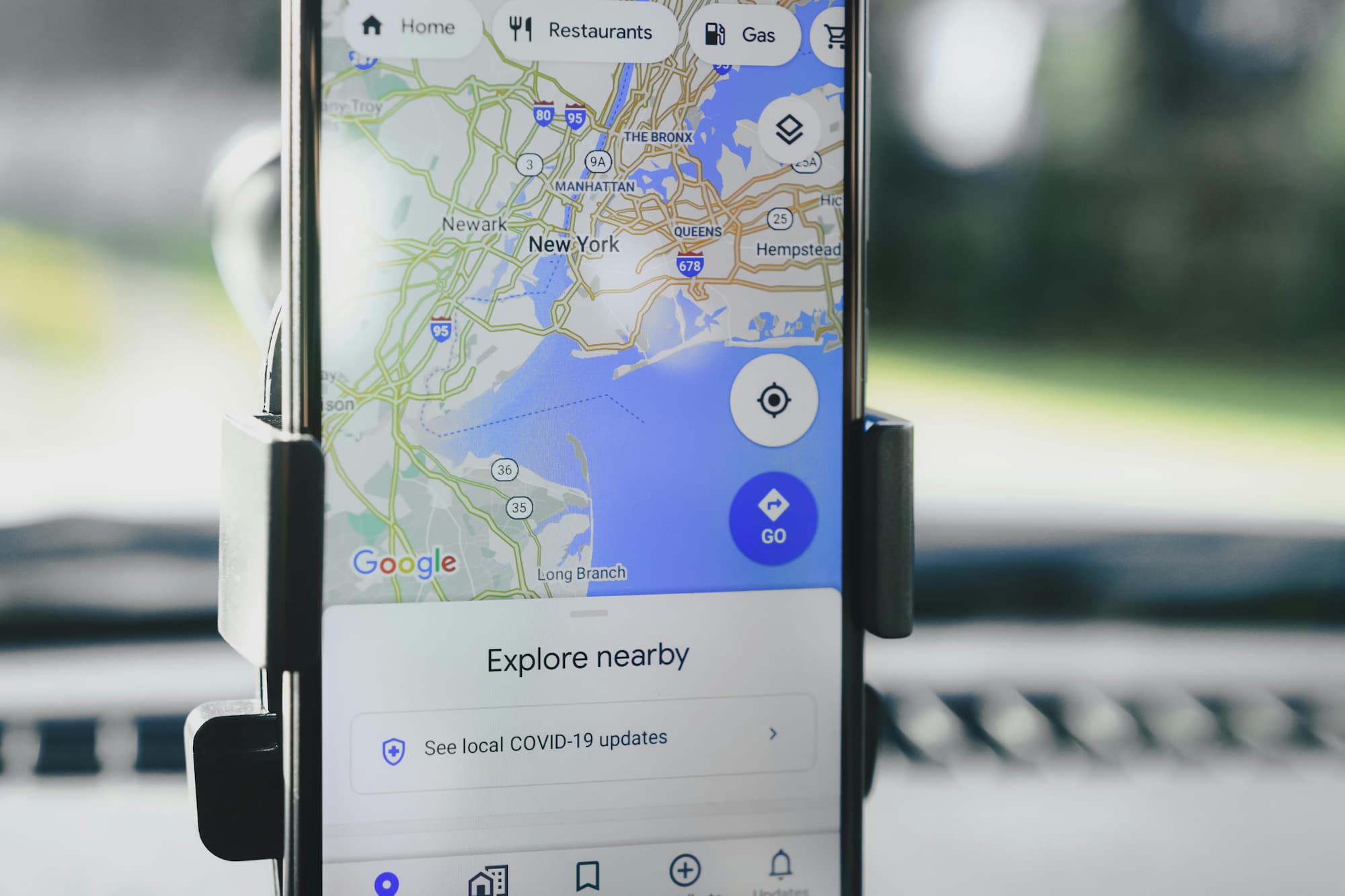
How to calibrate Google Maps
Luckily, calibrating Google Maps using an Android or iOS only takes a few seconds.
Here’s how you can get started:
- Open the Google Maps app and give it a few seconds to figure out where you’re located. To ensure it has your precise location, tap the location indicator button in the bottom right corner of the screen. On Android, this is a spiked circle icon that resembles a compass. On the iPhone, there is an arrow icon pointing to the upper right. Tapping this will center the map on your precise location.
- Tap the blue dot that represents you and press “Calibrate.” If Google Maps detects your location accuracy is low, it may automatically prompt you to calibrate.
- As prompted, hold up your camera and scan your surroundings with “Live View.” To do this, hold it in front of you with the camera facing outward. Slowly pan the camera horizontally to capture the surrounding buildings, streets, and store signs. This calibration process needs to be done outdoors for Google Maps to analyze your location properly. Move the phone camera smoothly around you in a circle, keeping it pointed straight ahead.
- For Android users, if Live View calibration does not successfully pinpoint your location, you will have the option to “Use Compass” instead. Tap this button to switch to compass calibration. Move your phone slowly in a figure 8 motion to calibrate the compass sensor.
For iPhone users, Live View is the only calibration method available. If it’s not working in your current location, you may need to move to a spot with a clearer view of distinguishable surroundings for the calibration to be successful. Keep trying until Google Maps can properly analyze the area to pinpoint and lock in your position.
Once the calibration is complete, Google Maps will go back to providing you with accurate directions, location tracking, and navigation guidance. Make it a habit to recalibrate periodically, especially before relying on Google Maps during trips near or far. Having a properly calibrated maps app can save you time, headaches, and frustration if you take a wrong turn on unfamiliar roads.
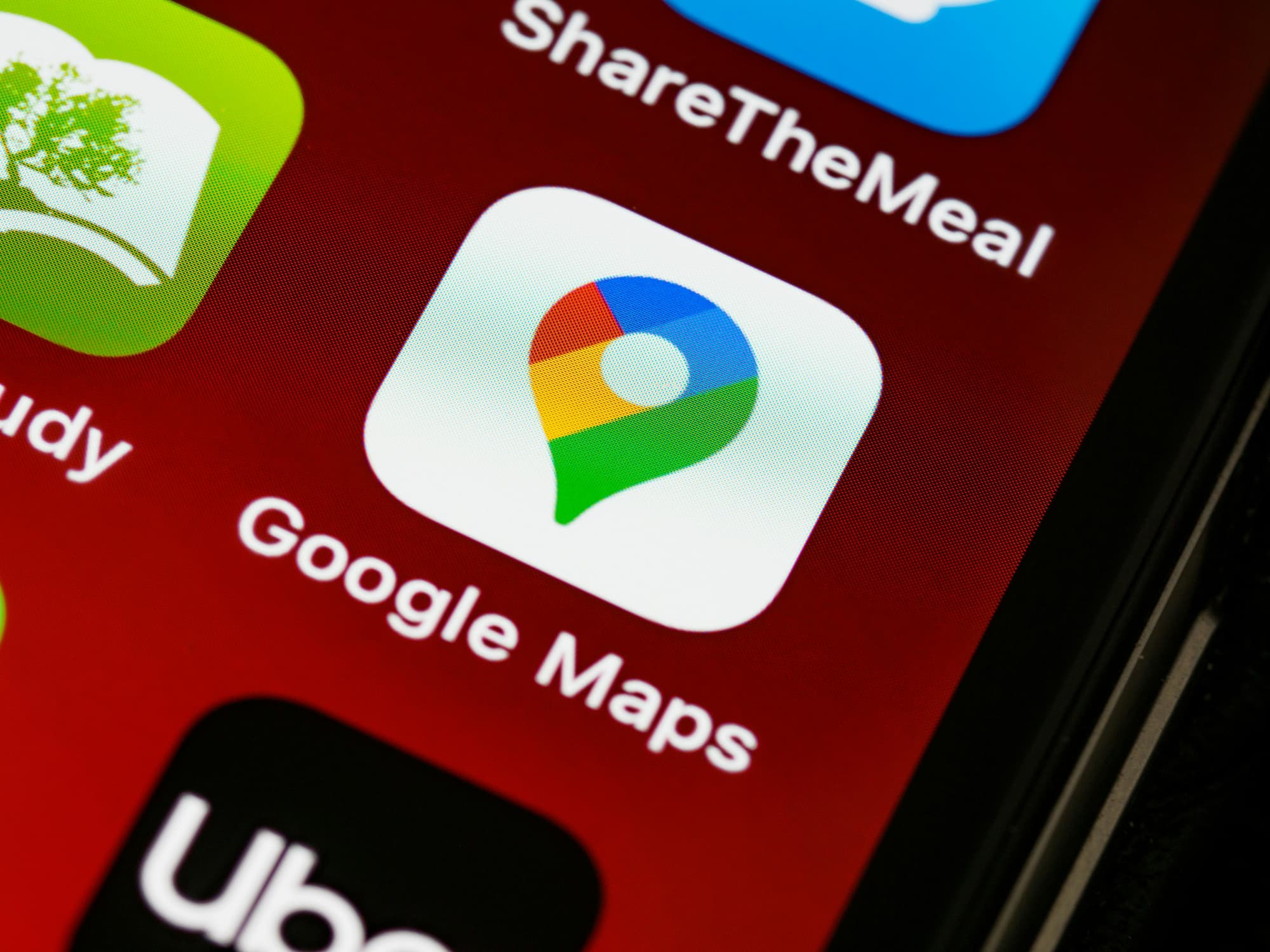
Bottom line
Don’t risk getting lost with a malfunctioning navigation app. Take a minute to calibrate Google Maps before your next adventure – it’s a quick adjustment that helps ensure accurate directions throughout your travels.
Editors’ Recommendations