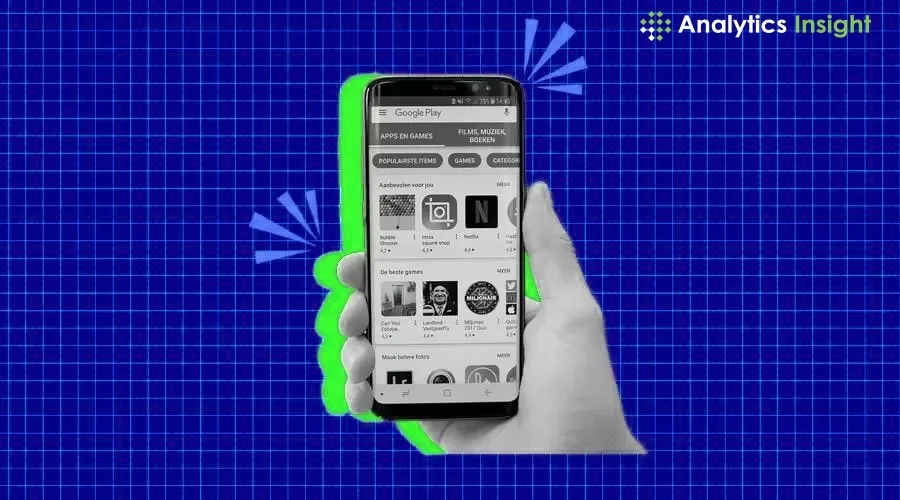Best Drawing Tablets of 2024
Form factor: Drawing tablets come in a few different shapes and sizes. Some are really just accessories for a computer, like a mouse or keyboard. These don’t work on their own, instead, connect to a computer through Bluetooth or a wired connection.
There are also tablets that most people are familiar with, like the iPad. Devices like this aren’t necessarily purpose-built for drawing, but they do still support styluses and serve as great drawing tablets/graphics tablets for those who might want an all-in-one experience or a device that can serve other purposes too.
Lastly, there are all-in-one drawing tablets with their own screens. These usually still connect to a computer but allow you to better visualize your creation as you’re drawing, considering you can draw directly onto the image. “I enjoy an upright posture, unobstructed screen, and the simplicity of it,” says Irina French, a professional digital artist. “Everyone is different and I know a lot of artists in this field enjoy other types.”
Display Quality: Choose a tablet with a high-resolution (at least 1080p) display. Also, make sure the display has a good contrast ratio for darker blacks and colors that pop. And if you’re going to be using it outside or under bright indoor lighting, an anti-glare display is a good idea. “In recent years, we have also seen a new device type, the ePaper Tablet, or eNotebook, which started as a sort of large eReader with added touch input. This category has grown in popularity, as people enjoy the possibilities that E Ink brings to tablets – long battery life, very good display quality for reading and eye comfort. These tablets cannot compete with regular LCD/OLED tablets for applications such as moving or gaming, but for other applications they suit perfectly – for example for students to take to class, reading PDFs with note taking, etc,” said Ron Mertens, CEO and founder of Metalgrass, which operates the E-Ink Info blog
Size and Portability: If you’re planning to use a drawing tablet at home exclusively, it may be worth buying a larger one that will be easier to use. If you plan on taking your drawing tablet/graphics tablet on the road a lot, a smaller, more portable device will likely be a better option. Students who might need to bring their tablet to class, for example, should consider a device that can easily be stowed in their backpack.
Pressure Sensitivity: Tablets offer different levels of pressure sensitivity, which allows users to draw more naturally. Most modern drawing tablets offer thousands of levels of pressure sensitivity, which can get pretty close to recreating the act of drawing on physical media. The best drawing tablets/graphics tablets offer around 8,000 levels of pressure sensitivity, while good budget models have around 4,000 or 5,000.
Software Compatibility: If you buy a standalone tablet, software compatibility is more about the kinds of apps that run on the tablet itself. If you buy a computer-connected drawing tablet, you will need to consider the operating systems that the device supports. Most drawing tablets support Windows and MacOS, and some also support operating systems like Chrome OS and Android.
Price: Your budget may end up dictating the drawing tablet you purchase. Computer-connected drawing tablets are relatively inexpensive, costing around $50 on the low end. Higher-end models can cost $300 or $400, or even more for a device that has a screen built into it. Multipurpose tablets like the iPad Pro can cost well over $1,000. There are lower-end iPads that are almost as good but cost around $500.