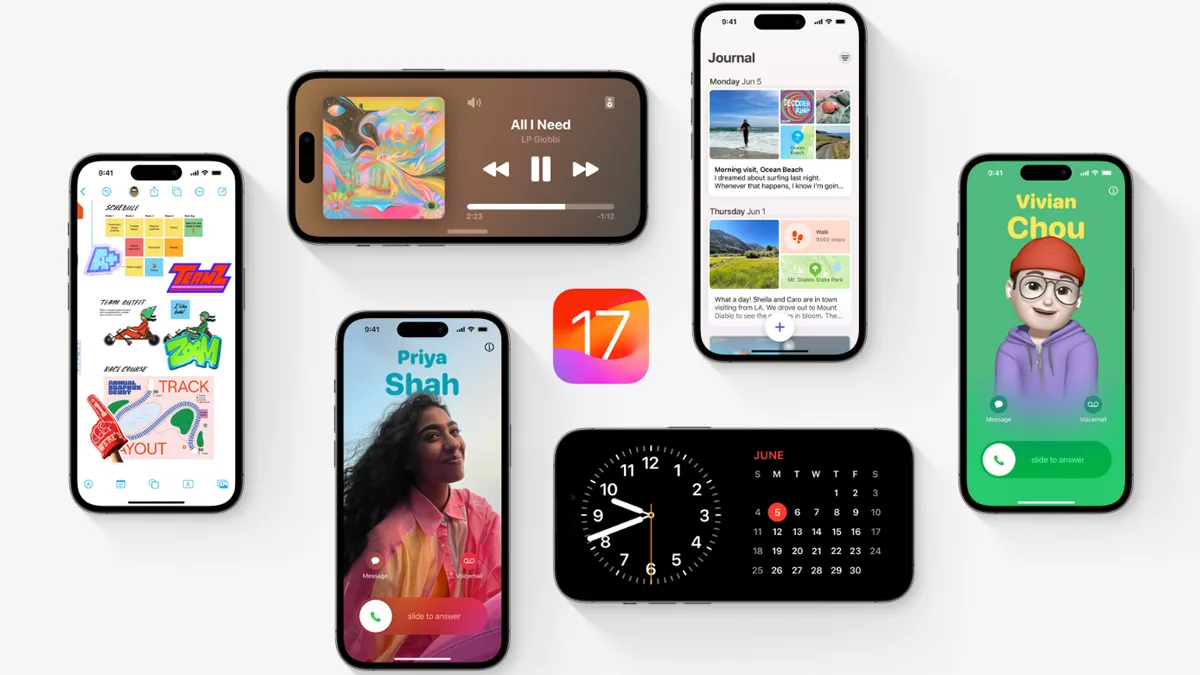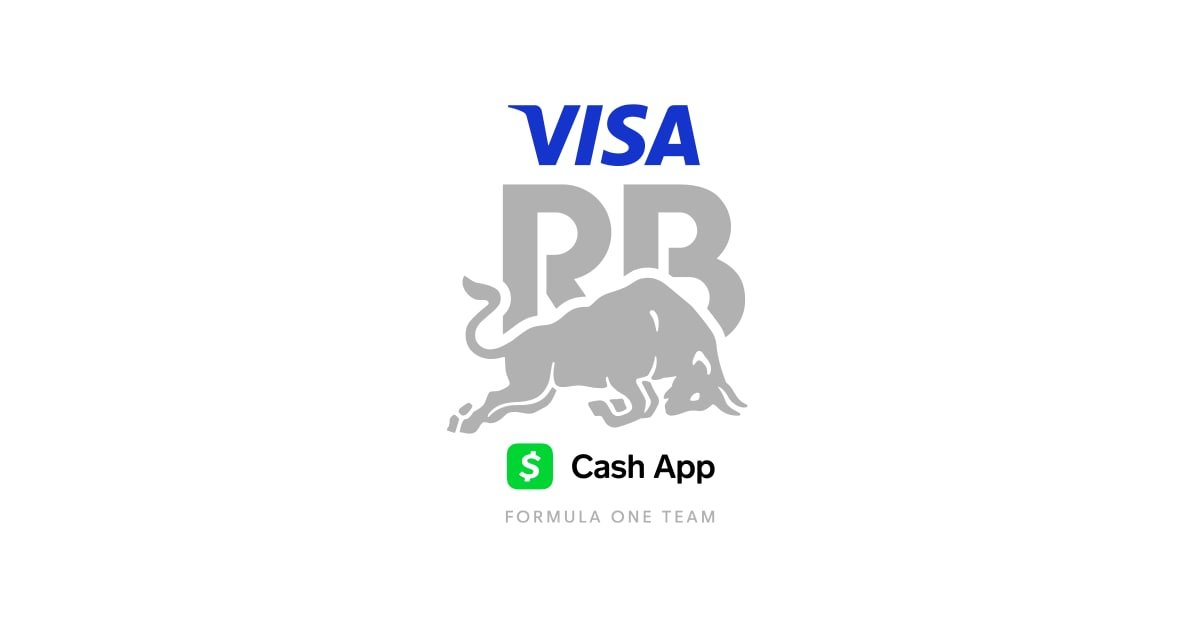Google tracks your activity across its services, including the Play Store. Your searches on the Play Store are stored and show up as recent searches. While this feature saves time, you may not always want to be reminded of your previous searches. Google also keeps a record of every app you ever downloaded on your smartphone or affordable Android tablet. However, you can get rid of your search queries and download history whenever you want. This guide walks you through how to delete your Google Play Store history.
How to delete your Google Play Store search history
Deleting your Google Play Store search history is a good idea if you don’t find it useful. While you can delete your Google search history from your desktop, you’ll need an Android device to delete your Play Store history. Also, there isn’t a way to deactivate the search history, so you must delete it manually after each new search.
Follow the steps below to delete your Google Play Store search history using your Android smartphone.
- Open the Google Play Store app.
- Tap your profile icon in the upper-right corner.
- In the menu that opens, tap the Settings option.
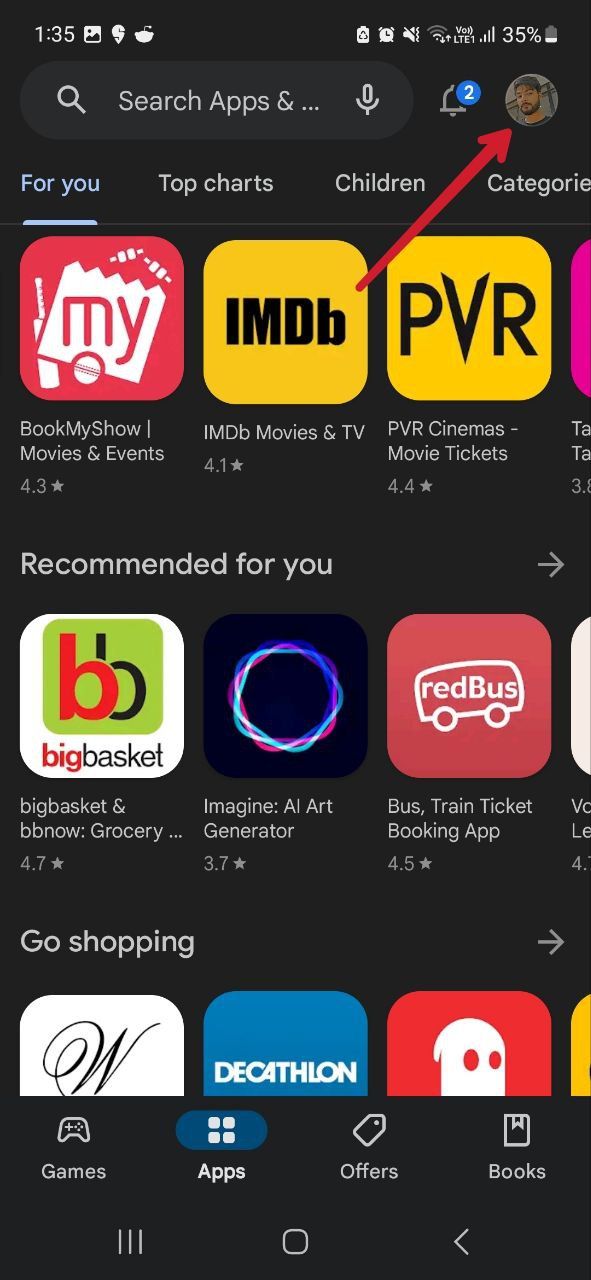

- Select General and tap the Account and device preferences option.
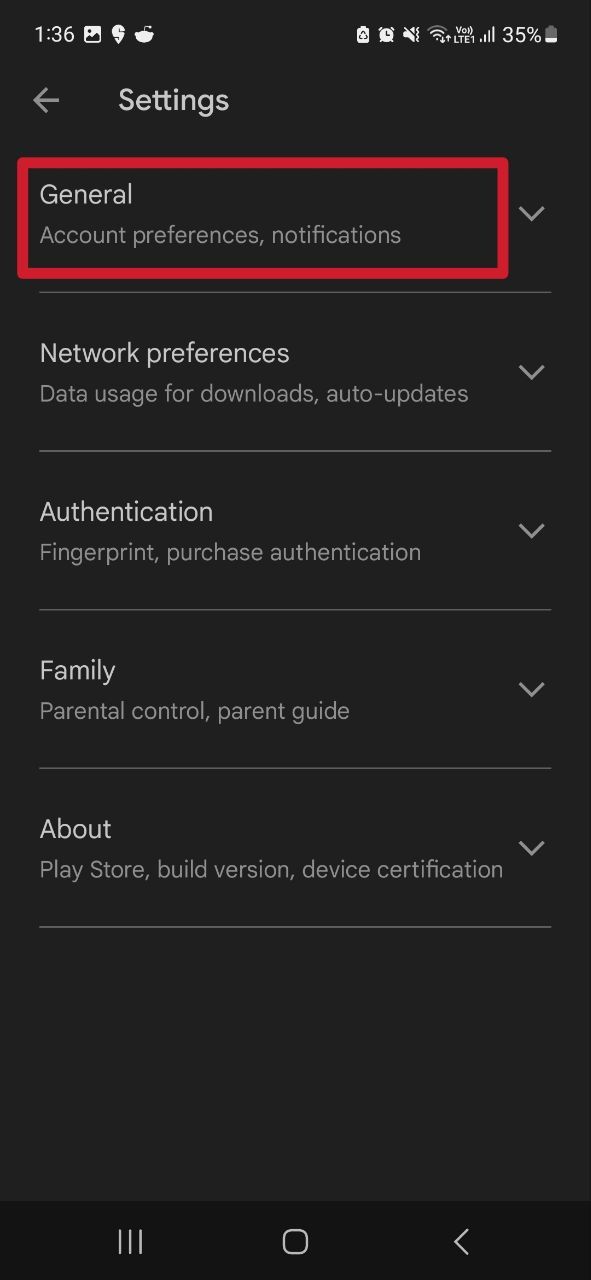
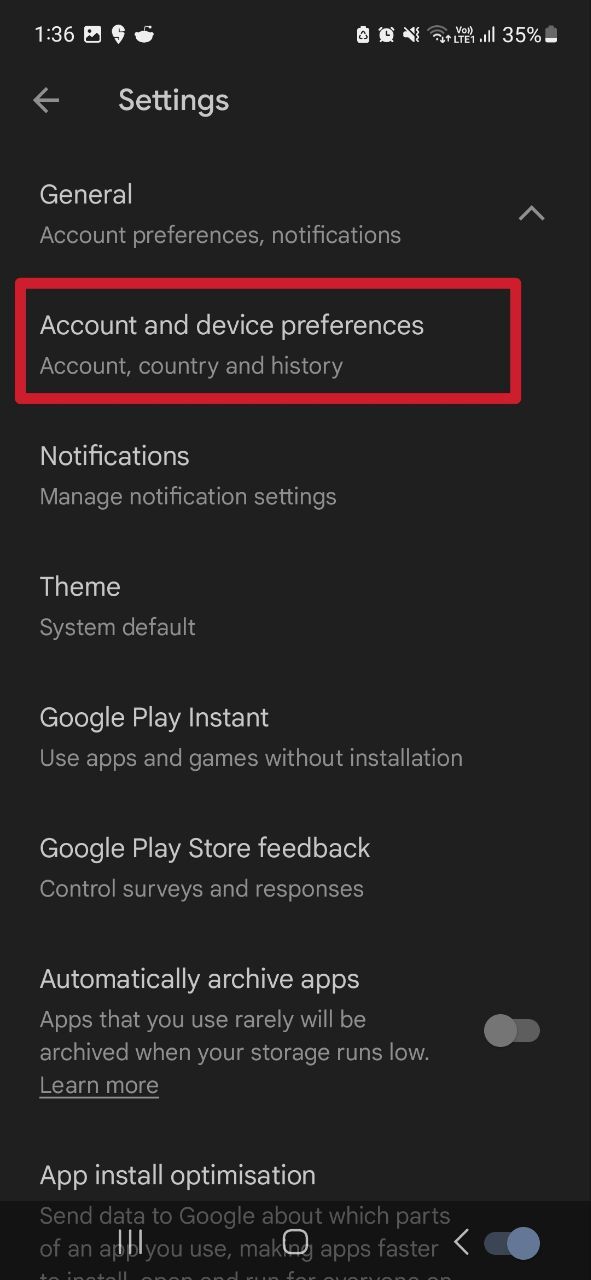
- Scroll down to the History section and tap the Clear device search history option.
- In the menu that pops up, select Clear history to continue. This removes all previous searches within the Google Play Store.
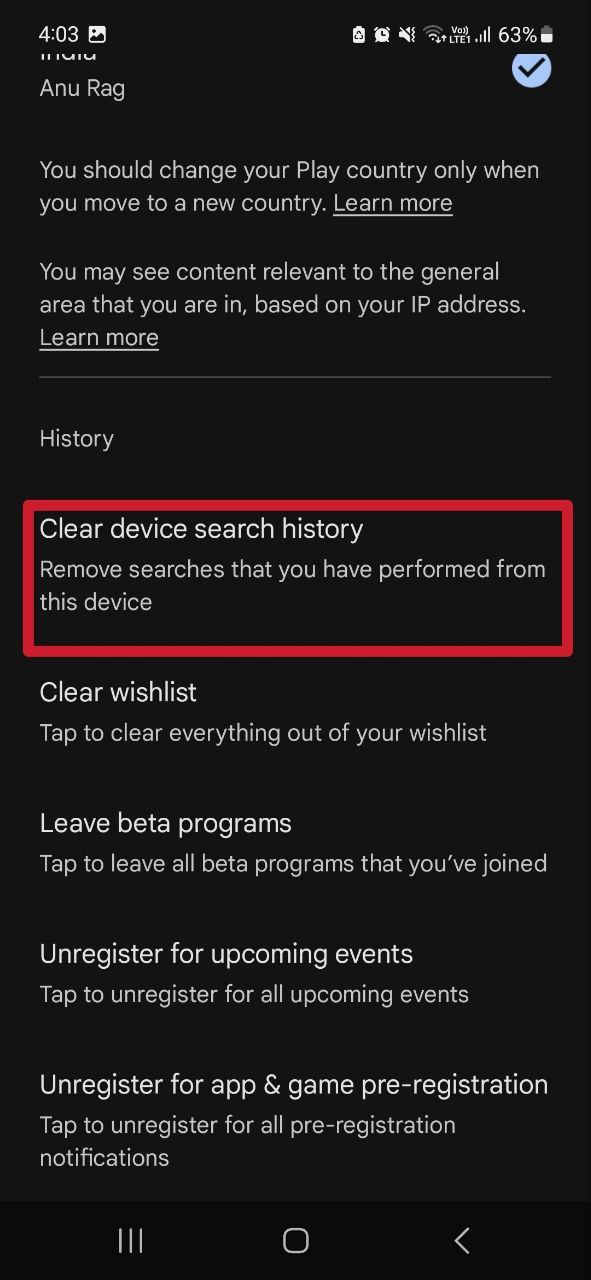
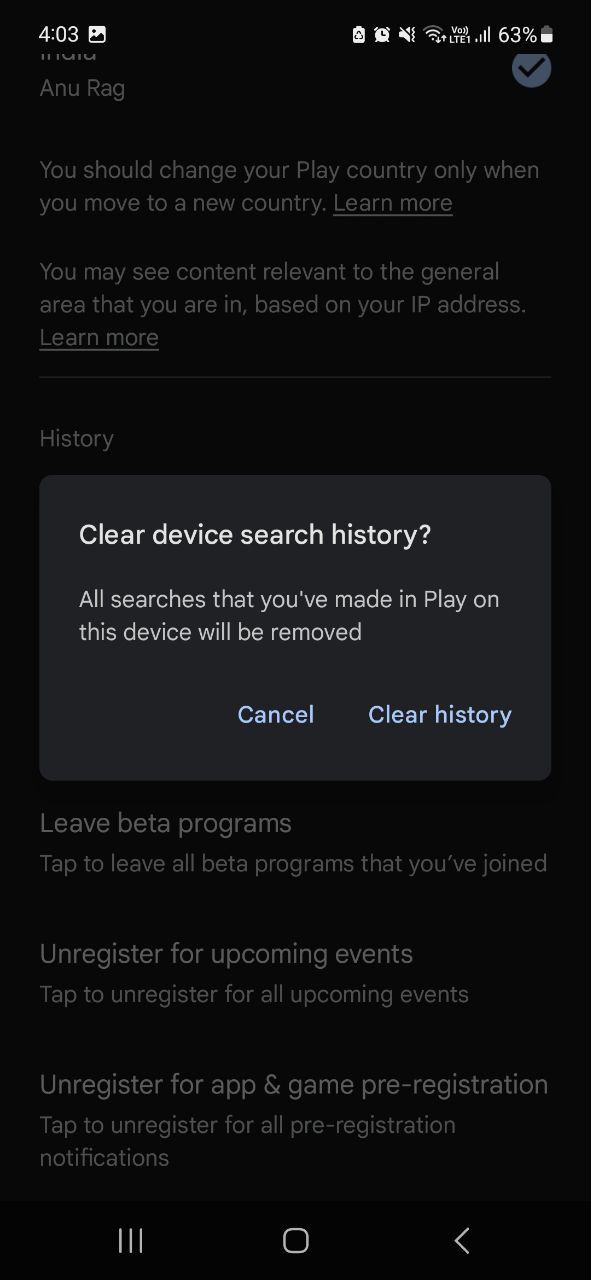
How to delete your Google Play Store app download History
Google keeps a list of the apps you downloaded from the Play Store, even if they aren’t installed on your phone anymore. This history helps Google make your searches more relevant and faster if you ever want to reinstall an app. However, you can delete your app download history if you don’t want to be reminded of your previous downloads.
Google also lets you modify the history to remove only certain apps. You can always install these removed apps by searching for them in the search bar. Follow the steps below to delete your Google Play Store app download history from your Android smartphone.
- Open the Play Store app on your phone.
- Tap your profile icon in the upper-right corner.
- In the opened menu, select Manage apps and device.
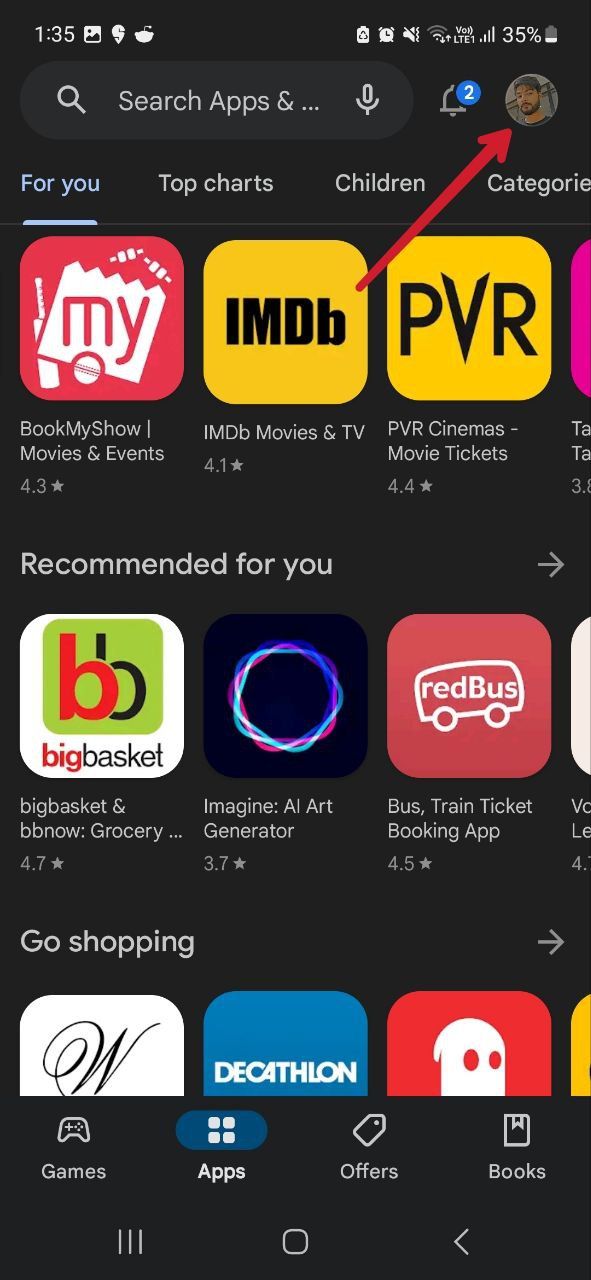
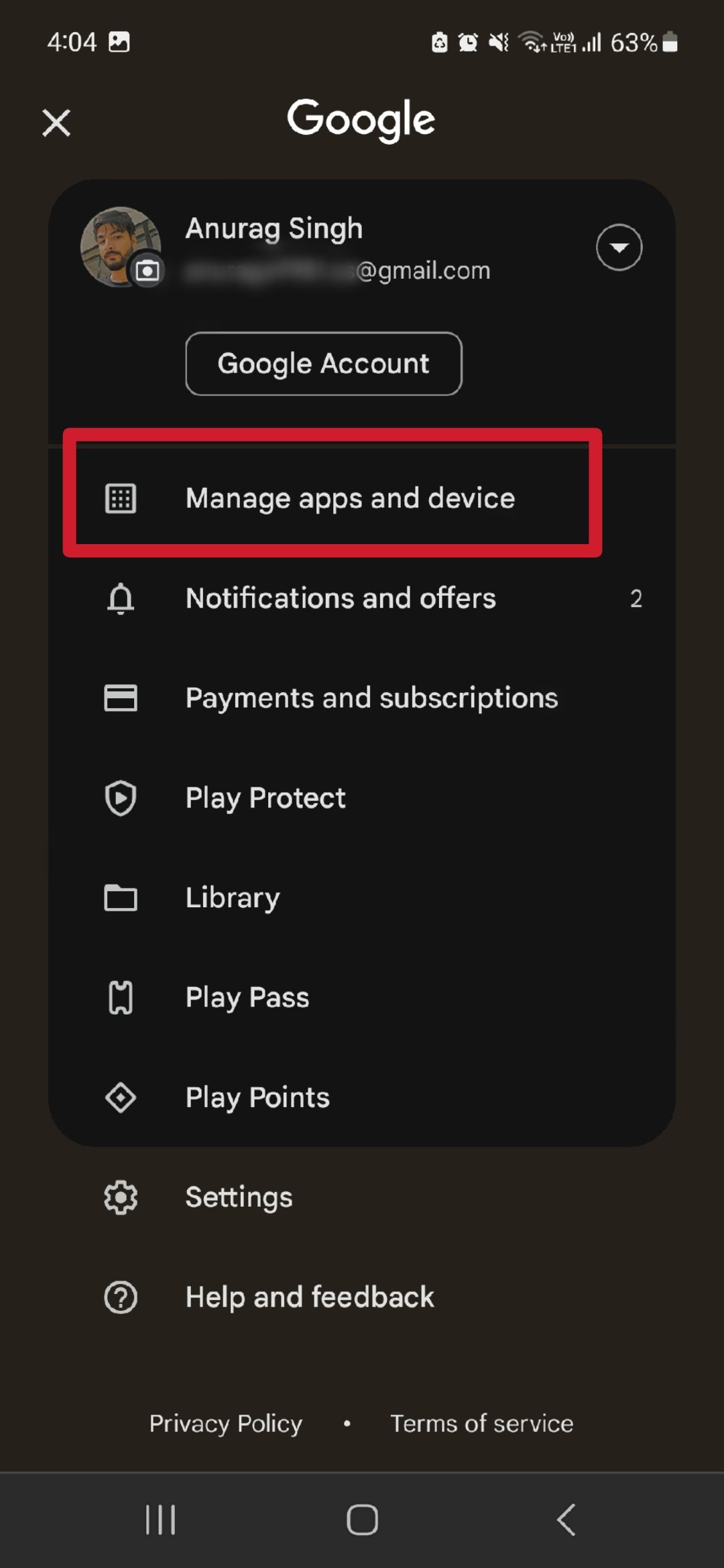
- Tap the Manage tab. Under this tab, you’ll see the apps currently on your smartphone.
- To see your App download history, tap the Installed button and select Not installed. You’ll see a list of all the apps you previously installed but are now uninstalled.
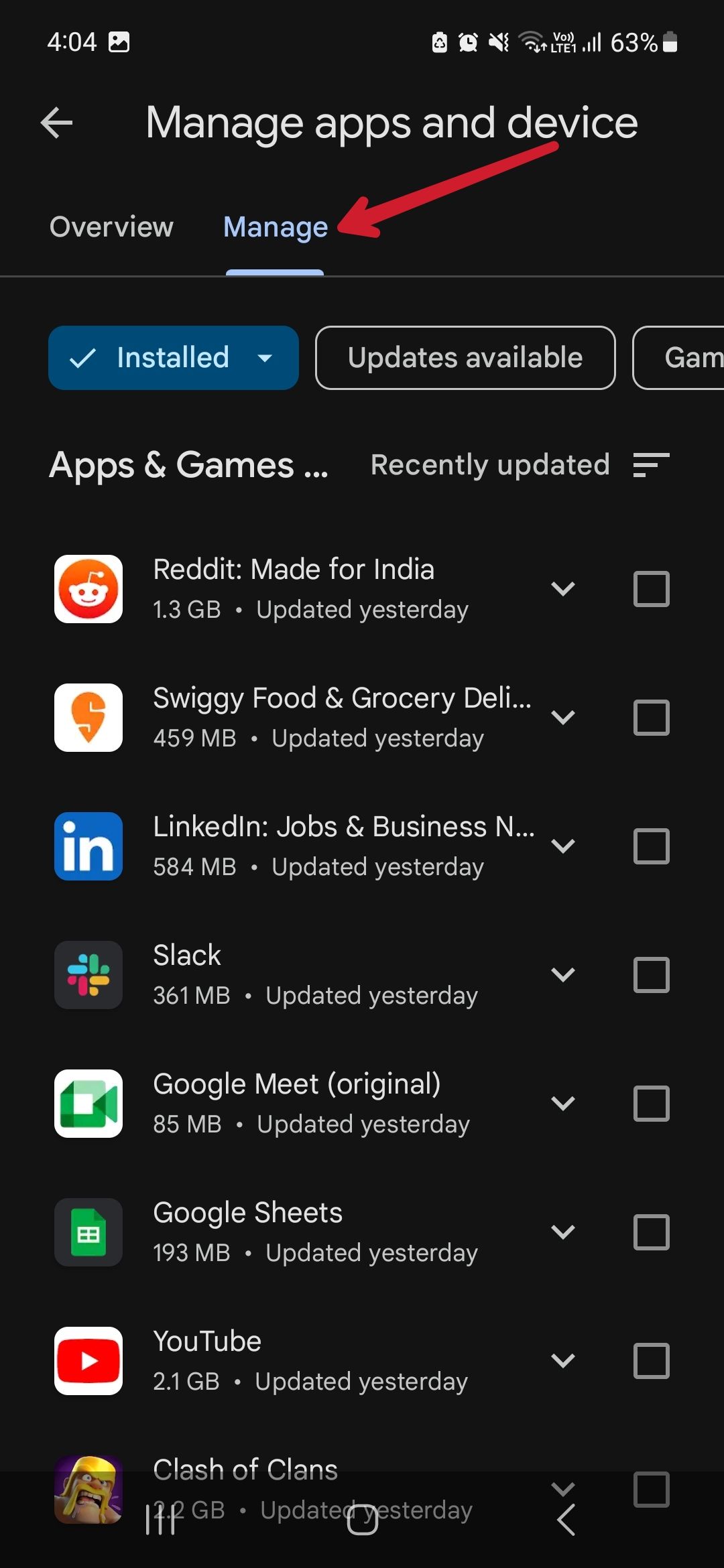
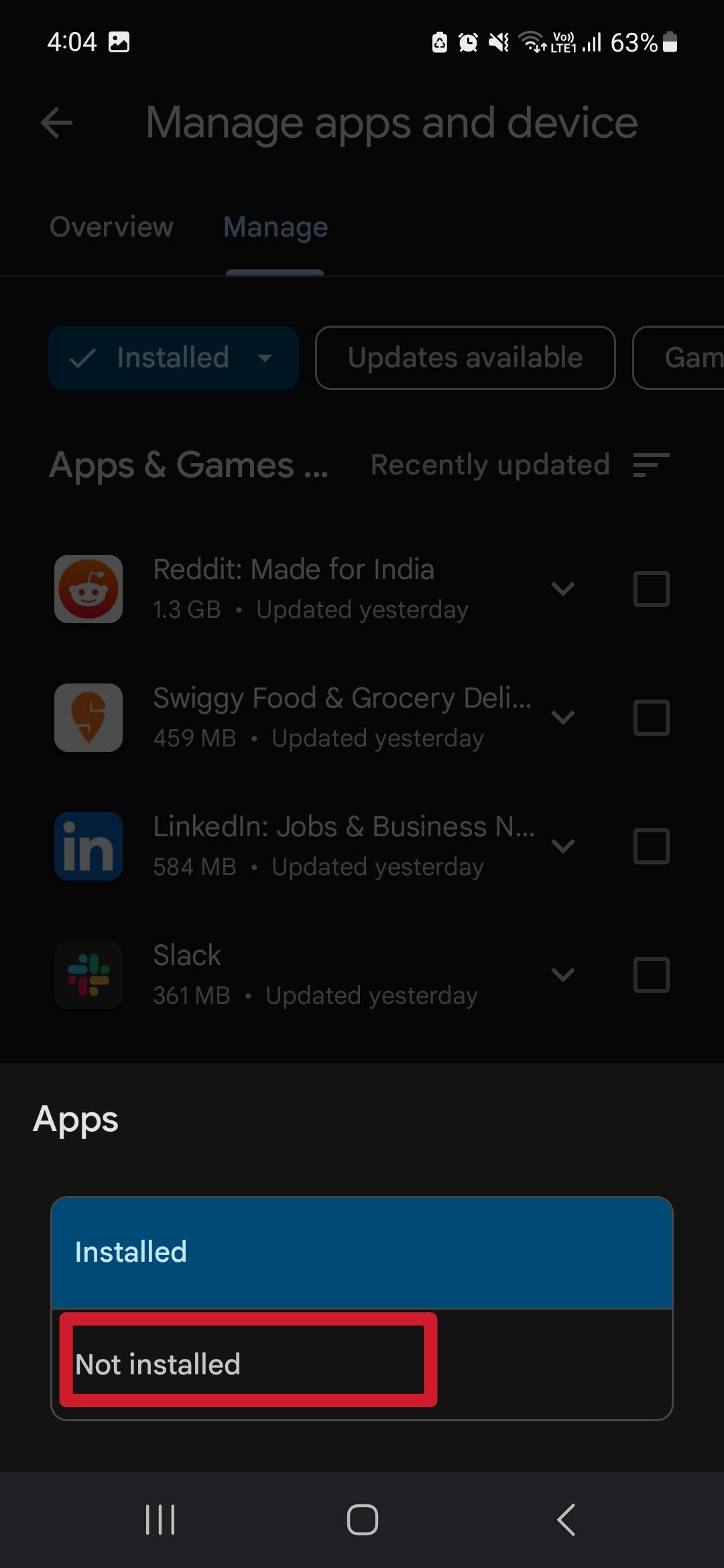
- You can remove apps from this list by tapping the checkbox next to an app. There isn’t an option to select all the apps in the list at once, so you’ll select each one you want to remove
- When you’re done, tap the delete icon in the upper-right corner and select Remove to finish.
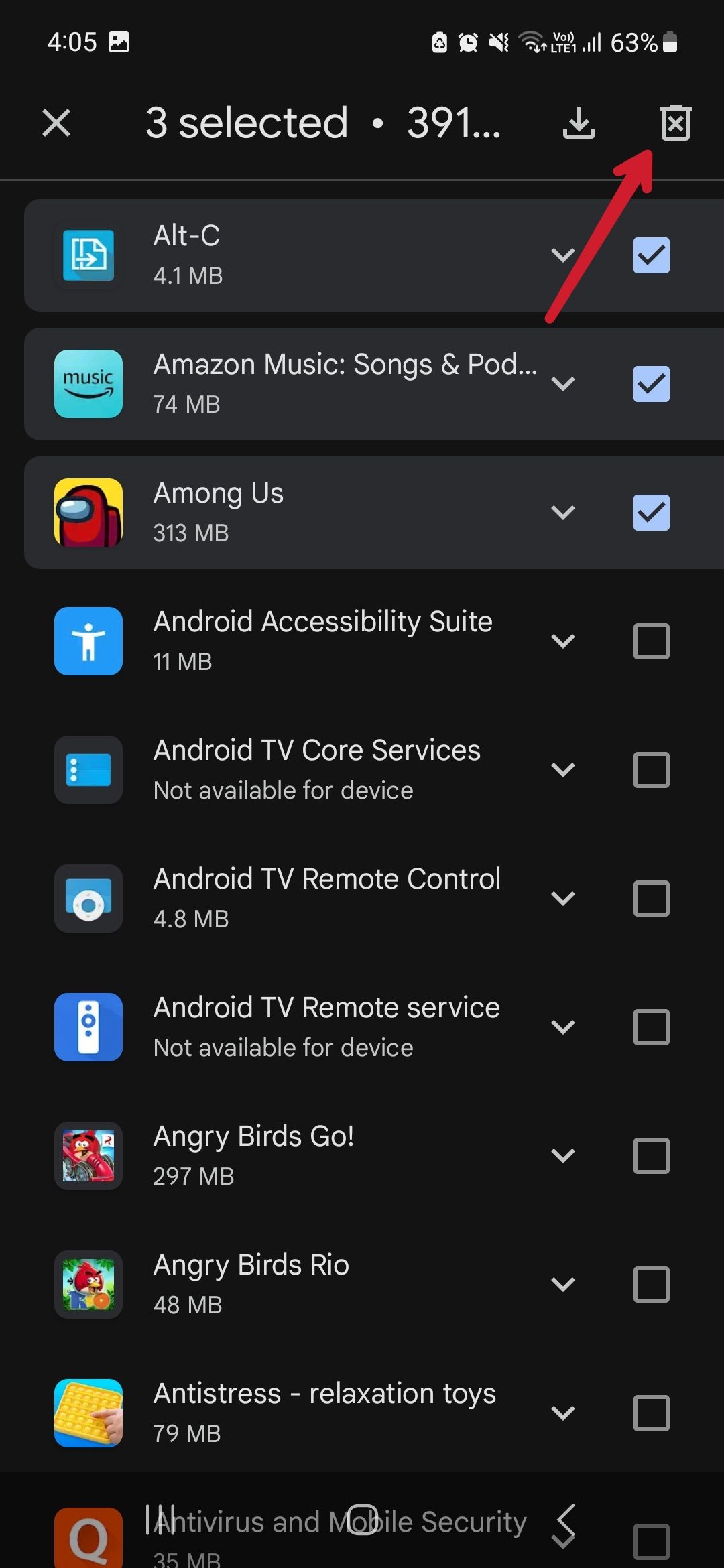
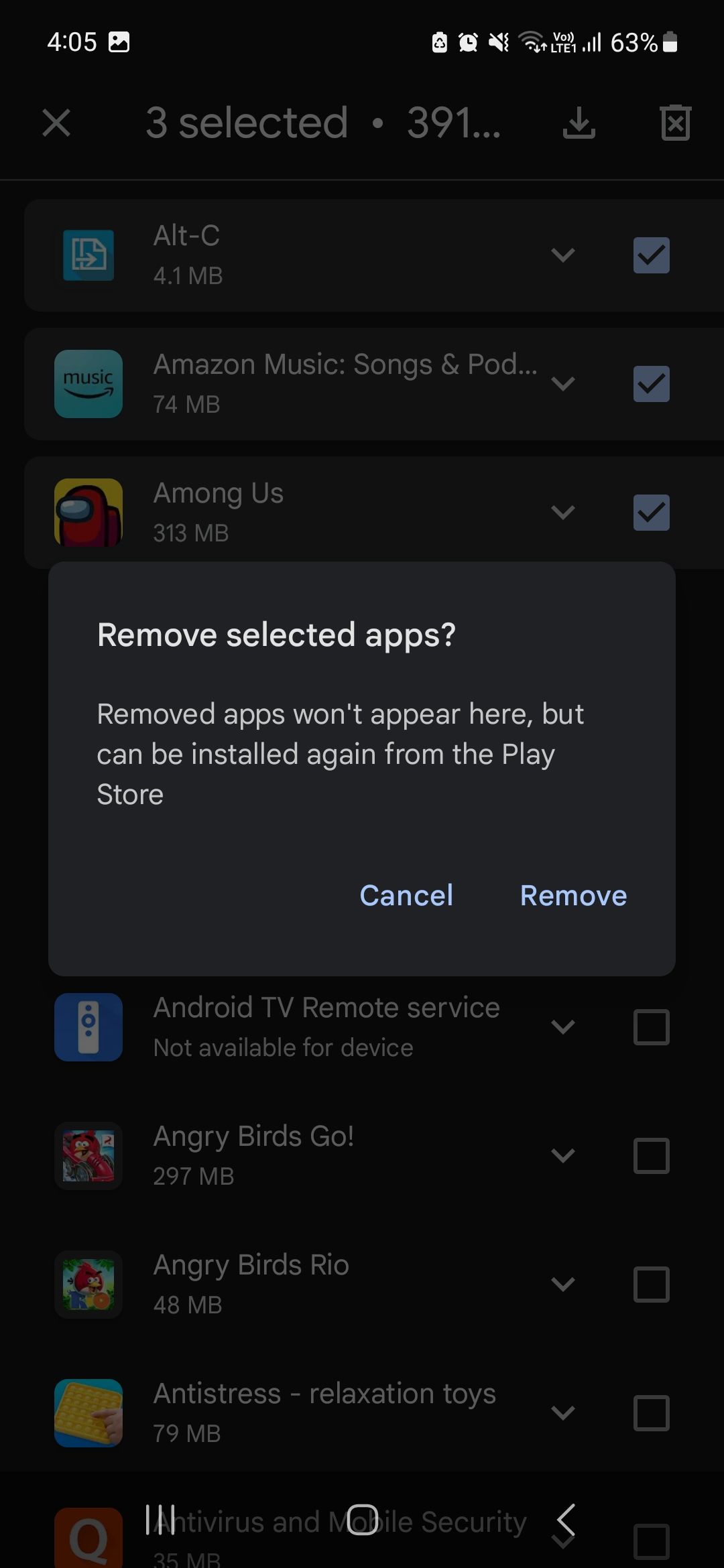
Take control of your Google Play Store data
You can easily take control of your Google Play Store search history to keep your data safe. However, Google services go beyond the Play Store. Follow these steps to protect your digital privacy on Android. You can also check out the best Play Store alternatives if you’re looking for apps and games that appeal more to your interests.