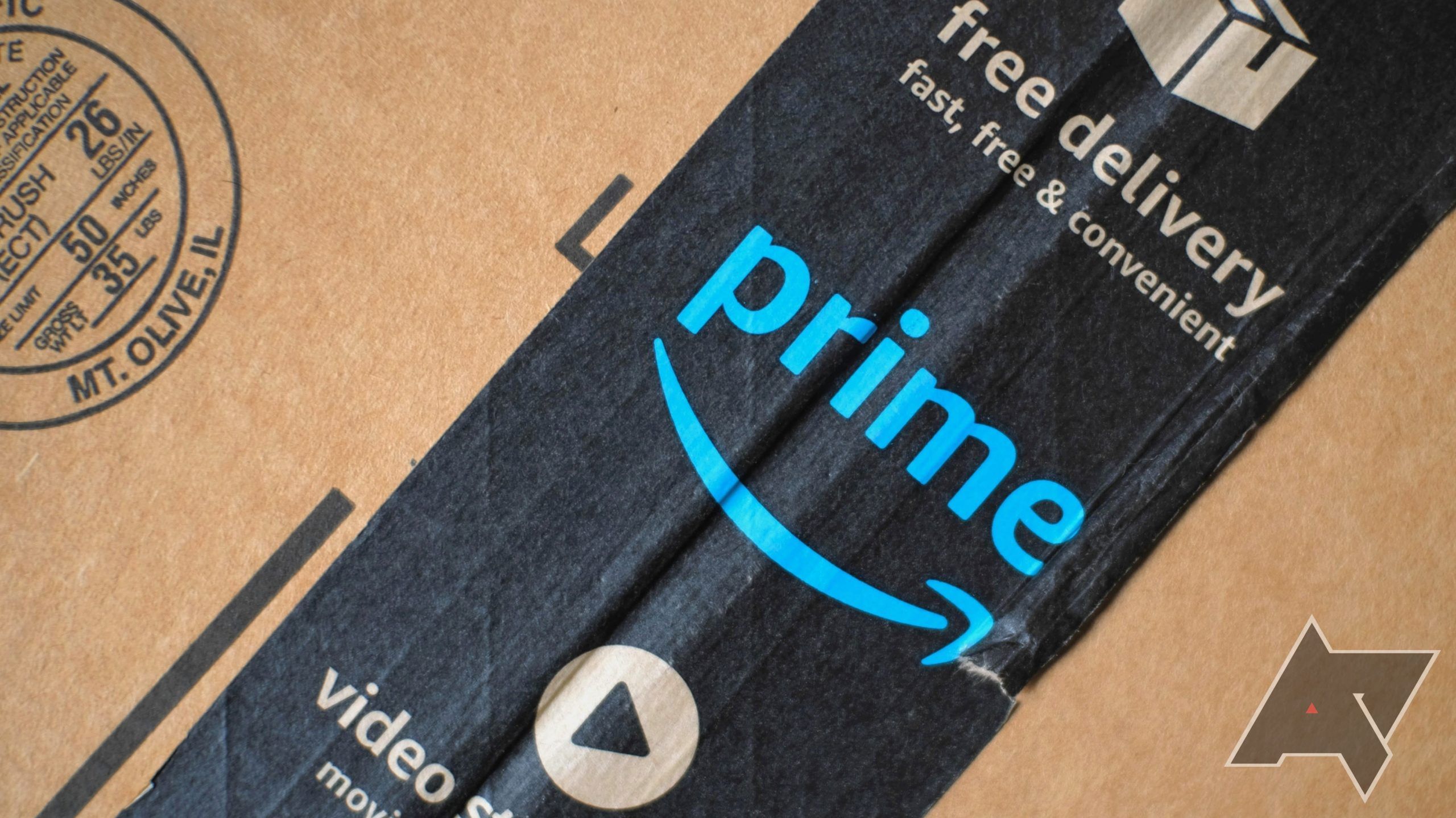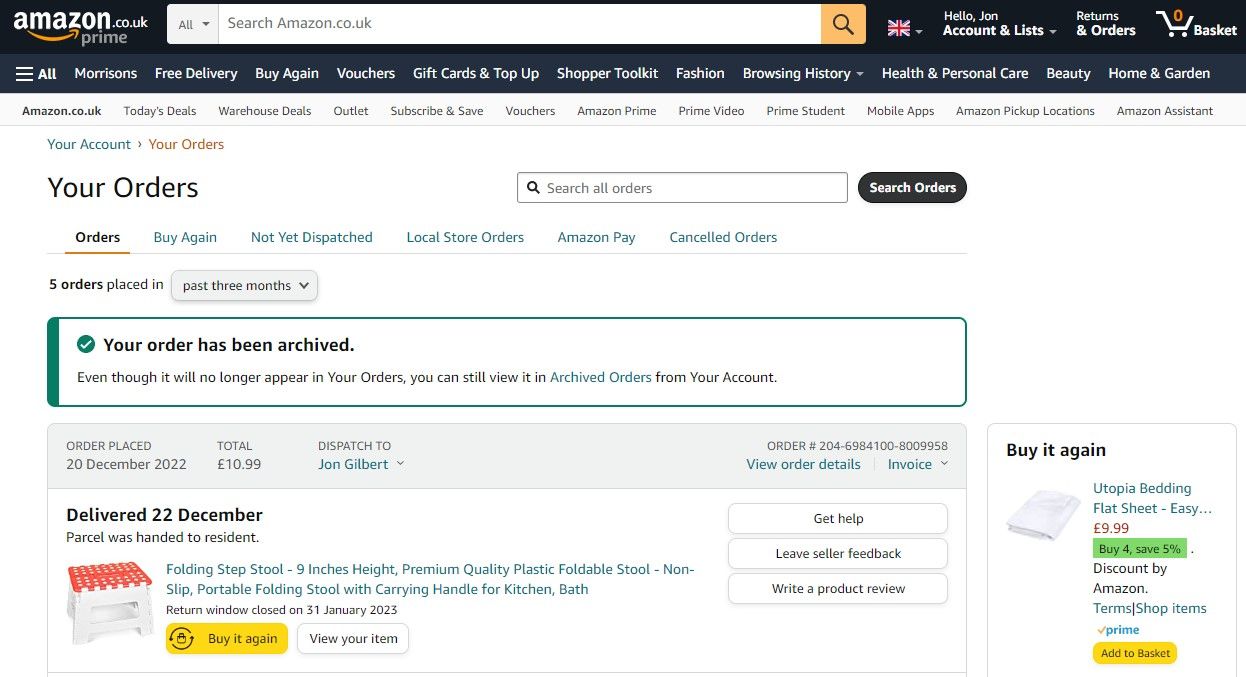Amazon sells almost anything you can think of, so you may have a handful of their items in your possession. You get a receipt for every purchase, but revisiting your Amazon order history is handy when you want to buy something again, return an item, or see how much you spent on Amazon. You can review your past purchases on your smartphone, PC, or Chromebook in a few clicks.
You can’t download your entire purchase history report if you intend to use it for commercial purposes or to get a broader view. We simplify viewing your order history with this guide.
How to check your order history on Amazon
No matter what smartphone you use, Amazon makes it easy to review your order history on Apple iOS and Android. The process is the same on both platforms. We use the Android version of the app in this example.
- Open the Amazon Shopping app and sign in to your Amazon account
- Tap the Profile button at the bottom of your screen.
- Click the Your Orders button at the top of your screen.
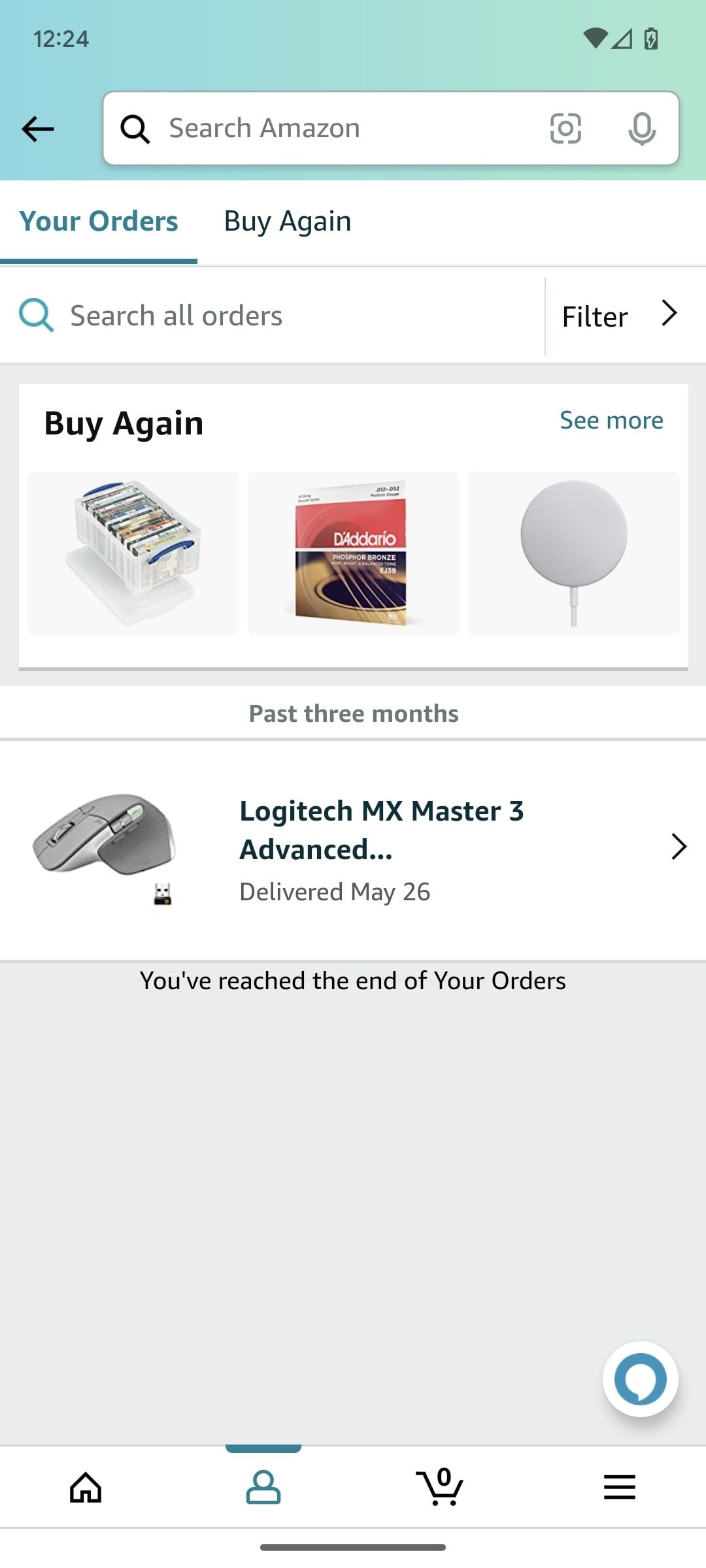
After accessing your orders page, you can filter through a few options or perform additional tasks to see more order details.
- Tap Filter to sort your orders by date range or order type.
- Tap Buy Again to repurchase items quickly.
- Tap Search all orders to find your purchases with specific keywords like the order number or item name. This search isn’t affected by your filter settings.
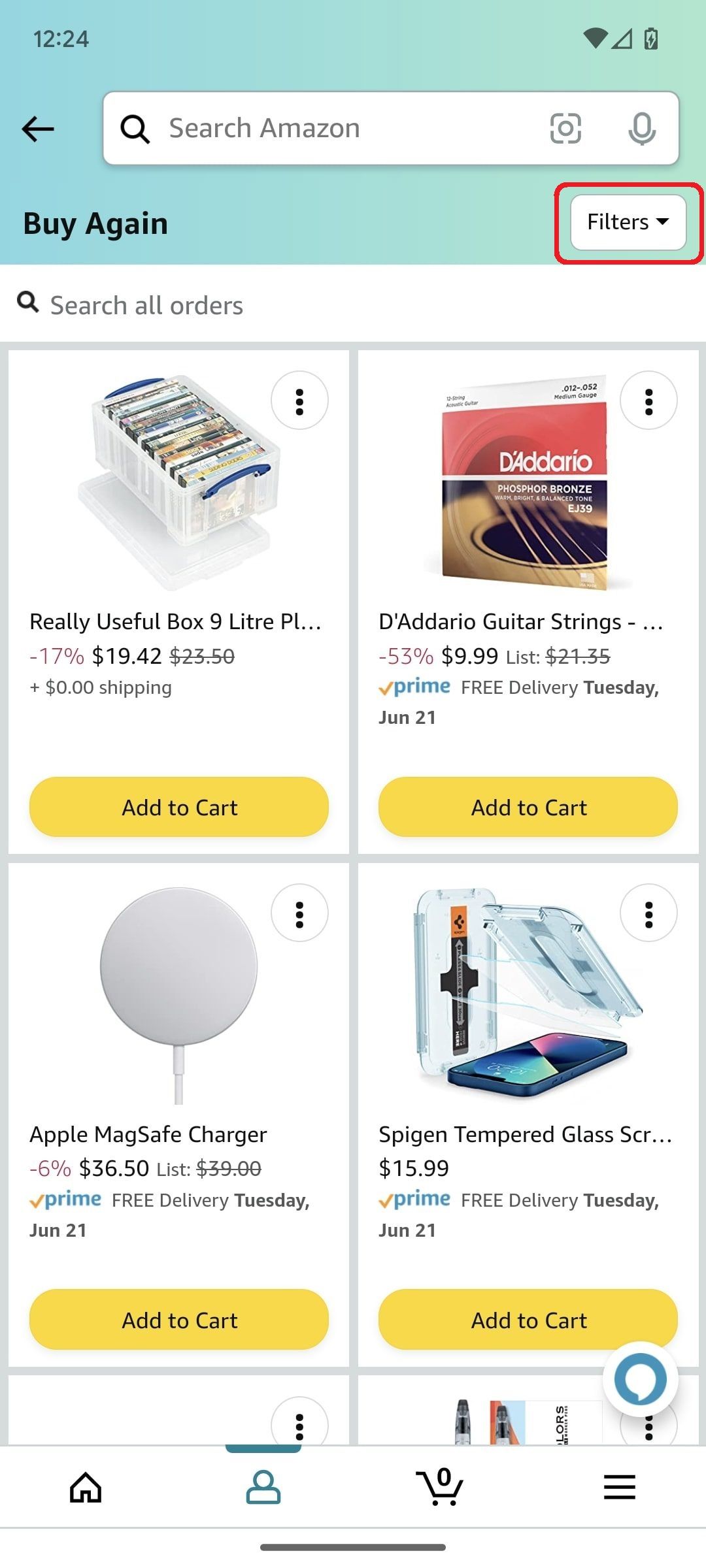
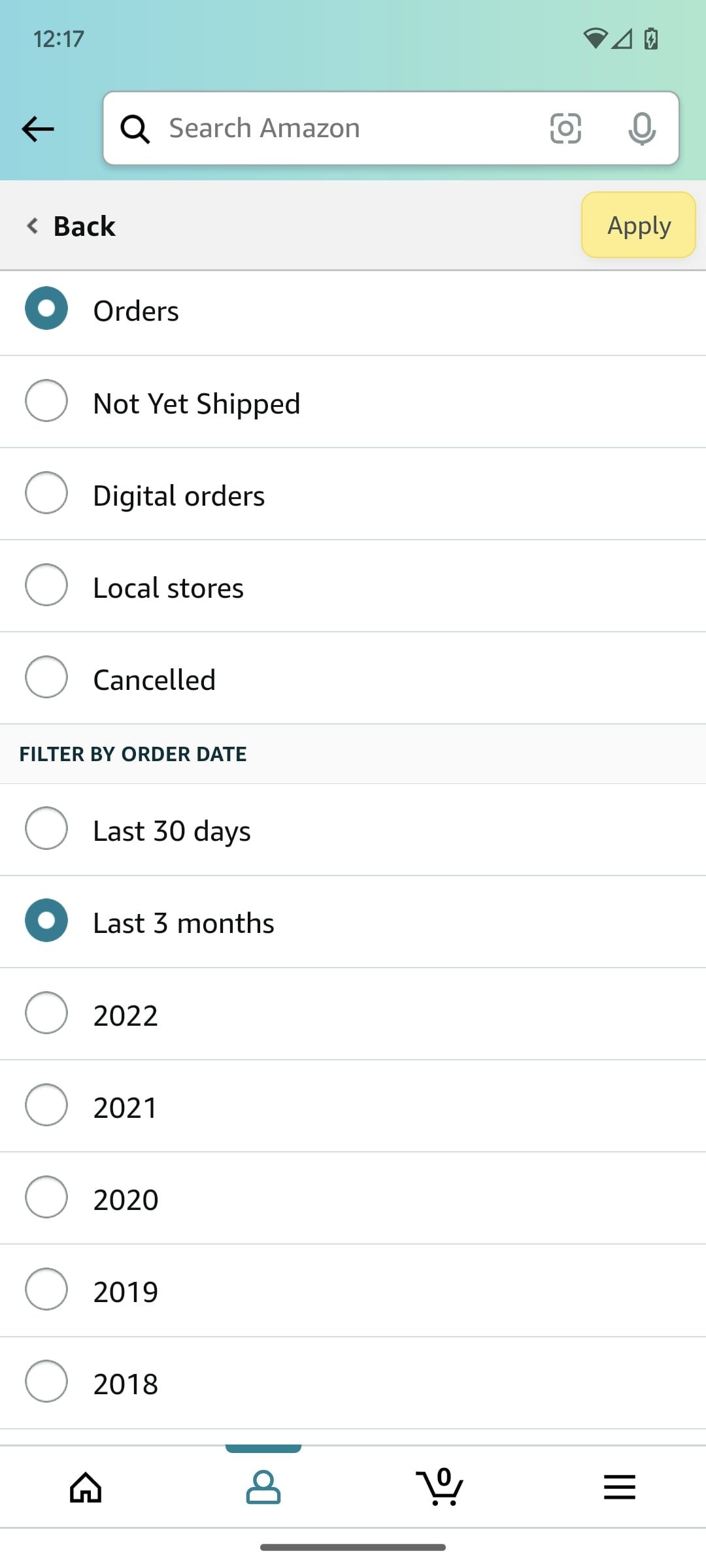
The Amazon Your Orders page is a great way to keep track of your orders, look up refunds, and repurchase your favorite items. Formerly, you could download order reports of your purchases using the Amazon Order History Report tool. It creates a .csv file you can open with Microsoft Excel or Google Sheets to see how much you spent, your favorite retailers, and more. However, Amazon booted the feature in March 2023, leaving the simple order history tool.
How to check your Amazon order history on your computer
Open any web browser on your PC, Mac, or Chromebook and follow these steps:
- Sign in to the Amazon website on your desktop.
- Click the Returns & Order button in the upper-right corner of the page.
- Your Amazon purchase history appears on the next page, starting with your recent orders.
Similar to the mobile version, the most useful actions have dedicated buttons next to your order, and you can filter or archive items in your order history. It shows orders placed in the past three months by default. Use the drop-down menu button to see orders from past years or find your archived orders.
Make smarter orders on Amazon
Checking your past orders on Amazon is straightforward whether you use an iPhone, Android, or a PC. You can’t use the order history report tool anymore, so stop by our Amazon shopping tips to save money on your next purchase and identify whether you’re making a good deal.