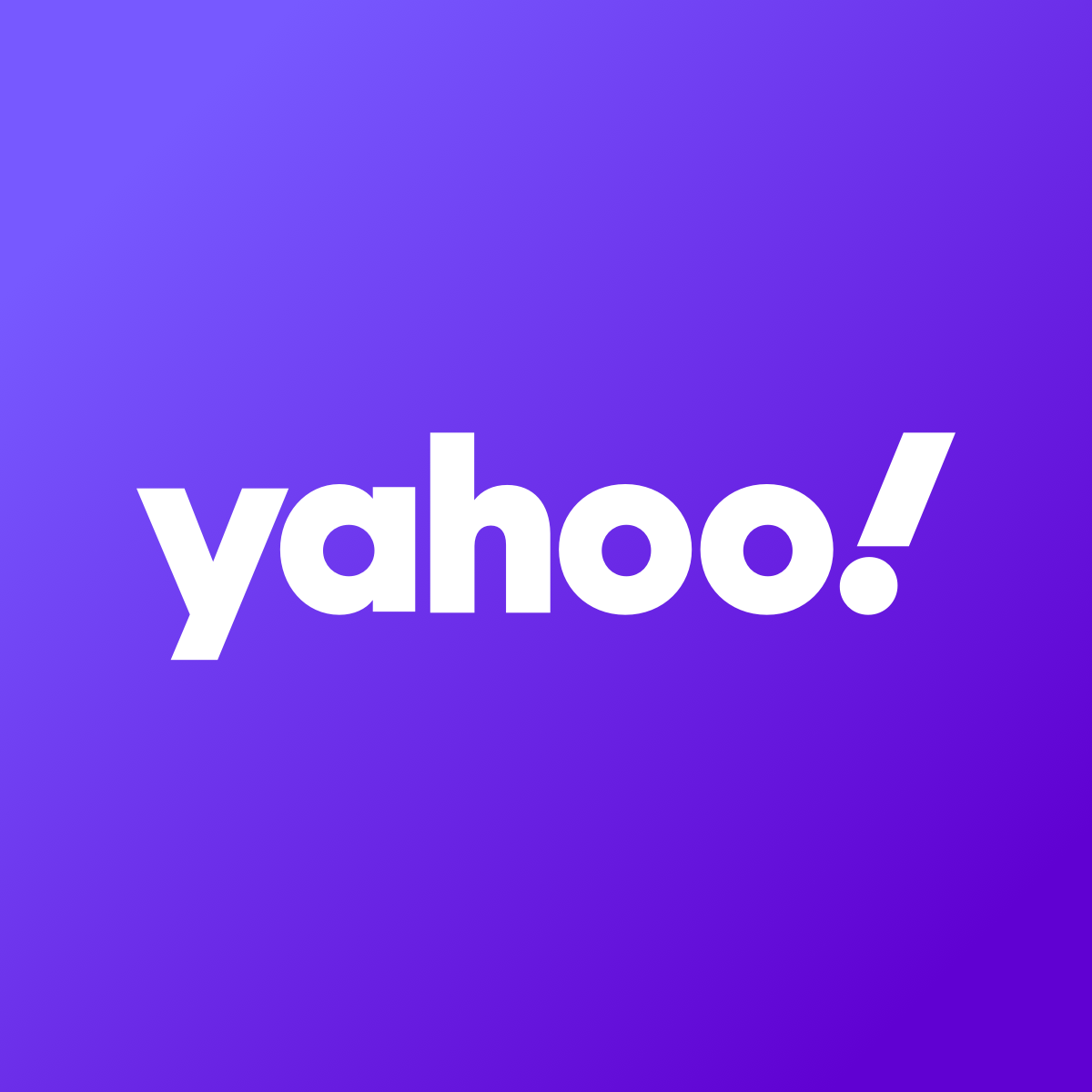Meta enables ‘Link history’ on Facebook: What it is and how-to disable it | Apps
Meta has introduced a new “Link History” setting on Facebook and Instagram that it said would allow users to find browsing history easily with the apps. The setting is now available on the Facebook and Instagram apps on both iOS and Android. While adding to convenience since the link history feature stores users’ browsing history for 30 days, it raises concerns over Meta’s disclosure that it may use the information to improve ads shown to users across its platforms.
What is Link History
While Meta calls it a feature aimed at user convenience, the “Link History” is essentially a new setting added to Facebook and Instagram. According to Meta, enabling Link history settings records recent sites users have visited on the app and keeps them in one place.
Click here to follow our WhatsApp channel
Meta said that this feature makes it easier for the users to retrieve links that they have visited in the past, for 30 days to be precise. It is an opt-in feature, which is enabled by default but the users can opt-out if they wish to. Below is the process:
How to enable/disable link history on Facebook
Android
- Open Facebook app
- Tap on the “more” icon visible at the bottom right corner
- Tap on “Setting and Privacy”
- Tap on link history
- Here, toggle on/off to enable/disable “Link History” setting
iPhone
- Open Facebook app
- Tap on “Menu” marked with profile picture on the bottom ride side of the app window
- Tap on “Settings & Privacy”
- Tap on “Link history”
- Here, toggle on/off to enable/disable link history setting
Important to note, while you can toggle off the link history to stop the Facebook app from keeping records of the browsing history, Meta may take up to 90 days to complete the deletion process of already saved history.
ALSO READ: Indians downloaded 26 billion apps on mobile devices in 2023, shows data
How-to enable/disable link history on Instagram
Android
- Open Instagram app
- Tap the three lines at the top right bottom
- Tap on “Settings and Privacy”
- In the “your app and media” section, choose “website permissions”
- Tap on “browser Settings”
- Here, toggle on/off to enable/disable link history setting
iPhone
- Open the Instagram app
- Tap on the profile picture, visible on the bottom right side of the app window
- Tap on the hamburger menu, visible on the top right side of the app window
- Tap on “your activity” option and scroll down to “How you use Instagram” section to find link history setting
- Here, toggle on/off to enable/disable link history setting