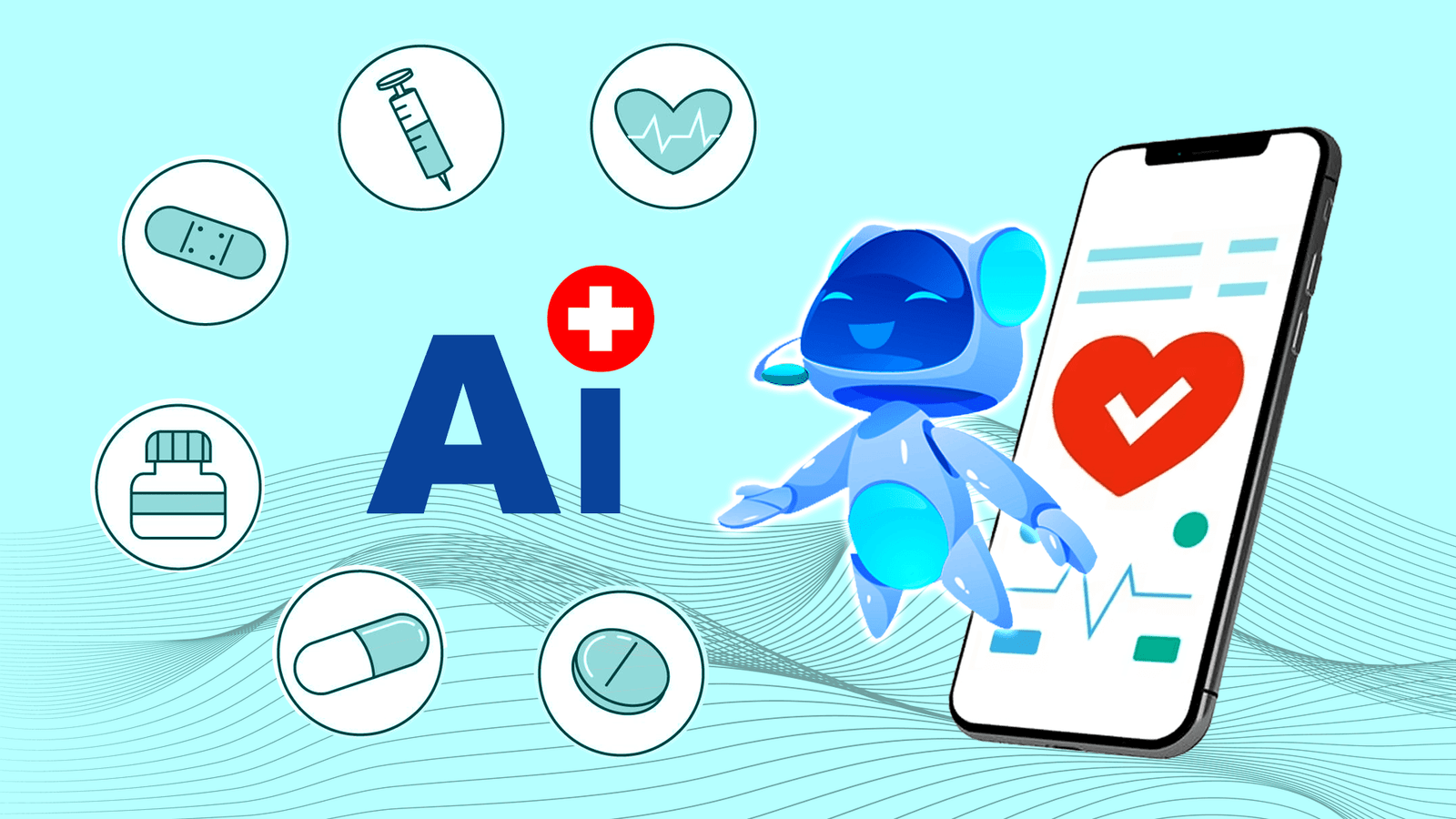The 7 Best Shared Family Calendar Apps of 2024
Whether you want to keep your whole family up-to-speed, coordinate with friends, or keep track of colleagues’ plans, a shared calendar app can come in handy. We use them frequently to stay on top of things; here are our favorite options for smartphones and computers.
What We Like
-
Well-organized setup.
-
Built-in shopping and to-do lists.
-
Available across major mobile platforms.
What We Don’t Like
-
Have to pay for some features and to remove ads.
This free app is popular with parents who use it to log and view every family member’s schedule in one place. You can view schedules by week or month, and each family member’s plans have a different color code, so you can quickly see who’s doing what.
With Cozi, you can set up automated emails with schedule details on a weekly or daily basis and set up reminders so that no one misses important events. The app also includes shopping and to-do list features, which let every family member contribute so that nothing gets overlooked.
In addition to using the Cozi app on your Android, iPhone, or Windows phone, you can log in from your computer.
Download For:
What We Like
-
Unique social media-style approach to family schedule management.
-
Option to create various groups.
What We Don’t Like
-
You have to pay for location, safe zone notifications, and select other features.
The Family Wall app offers much of the same great functionality as Cozi, including the ability to view and update a shared calendar and create and update task lists. Beyond that, however, it offers a private family social media-type experience with a built-in instant messaging tool.
With the premium version of the app, members of a shared Family Wall account can also send check-ins at specific locations to everyone in the group, which could provide parents some peace of mind. Another cool feature: You can create various Family Wall groups, such as one for your family, one for close friends, and one for extended family.
Download For:
What We Like
-
Automatically imports events from Gmail.
-
Intuitive design.
What We Don’t Like
-
Some complaints from Android users about notifications being delayed.
The free Google calendar app is streamlined and simple. It lets you create events and appointments, and if you enter a location, it provides a map to help you get there. It also imports events from your Gmail account to the calendar automatically. As for sharing-specific features, you can create and share a calendar, after which all participants will be able to view and update it across your devices.
Download For:
What We Like
-
Useful if you already work with iCloud.
-
Send calendars to non-iCloud users.
What We Don’t Like
-
Only compatible with Apple hardware (iPhone, iPad, Mac, etc.).
This free option only makes sense if you’re heavily invested in Apple’s ecosystem, meaning you use the calendar and other Apple apps on your phone and laptop. If you do, you can create and share calendars with others. The recipients don’t need to be iCloud users to view your calendars.
You can make changes to your calendar from your iCloud account, and they’ll be reflected across all devices that have the app installed. The iCloud calendar isn’t the most robust, feature-packed option, but it could make sense if your family uses Apple services and needs to merge schedules.
What We Like
-
Helpful tools for finding workable meeting times, and coordinating schedules.
-
Built into Outlook mail app.
What We Don’t Like
-
Must be a Microsoft 365 subscriber to get access.
In addition to integrating with Outlook email and your contacts list, this calendar includes the option to view group schedules. You just need to create a group calendar and invite all desired participants. You can also share your availability with others to help find a meeting time that works for everyone.
Outlook Calendar is free with a Microsoft 365 subscription, which starts at $69.99 per year). Once again, this is an option that won’t make sense for everyone. However, if you use Outlook for work or personal email, it could be the right option for you.
Outlook’s calendar is part of the larger Outlook app, so you’ll need to toggle between your mail and your calendar within the app to view the different features. There’s also a desktop version of Outlook Calendar available for PC and Mac.
Download For:
Zoho
What We Like
-
Automated meeting reminders.
-
Connects to other calendar apps via API.
What We Don’t Like
-
Zoho integrations are nice but unnecessary.
Part of Zoho’s suite of management tools, Zoho Calendar is a free app that syncs with your Google, Outlook, and other calendars. The app gives you an overview of your meetings and allows you to coordinate schedules with others to determine the best time and place for people to meet.
There’s also an option to share your calendar as a URL with family members to help them keep up with your schedule. The URL can also be used to embed schedules on your website.
Download For:
Flexbits
What We Like
-
Autocomplete suggestions.
-
Intuitive interface.
What We Don’t Like
-
Desktop version is for Mac only.
-
Free version is very limited.
Some Apple users prefer Fantastical over iCloud Calendar. Just like Apple’s default calendar service, Fantastical syncs information across all Apple devices including your Apple Watch. However, you can do much more with Fantastical, so long as you don’t mind paying a monthly fee.
Multiple themes and color-coding options make your schedule super easy to read. Thanks to smart suggestions, meetings can be set up within seconds. One of the coolest features is the Interesting Calendars tool, which automatically adds information about your favorite TV shows and sporting events to your calendar.
Download For:
Thanks for letting us know!
Tell us why!