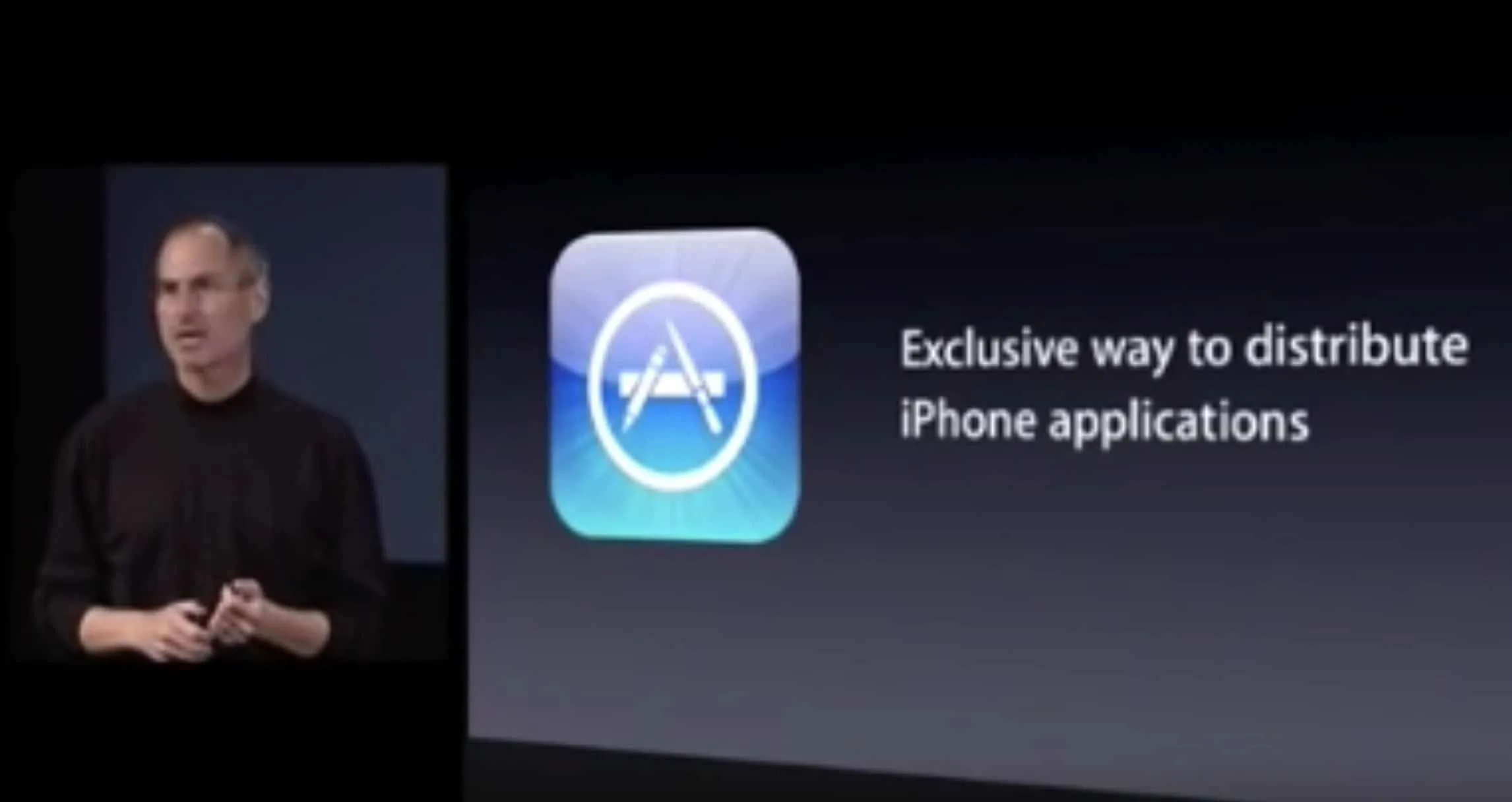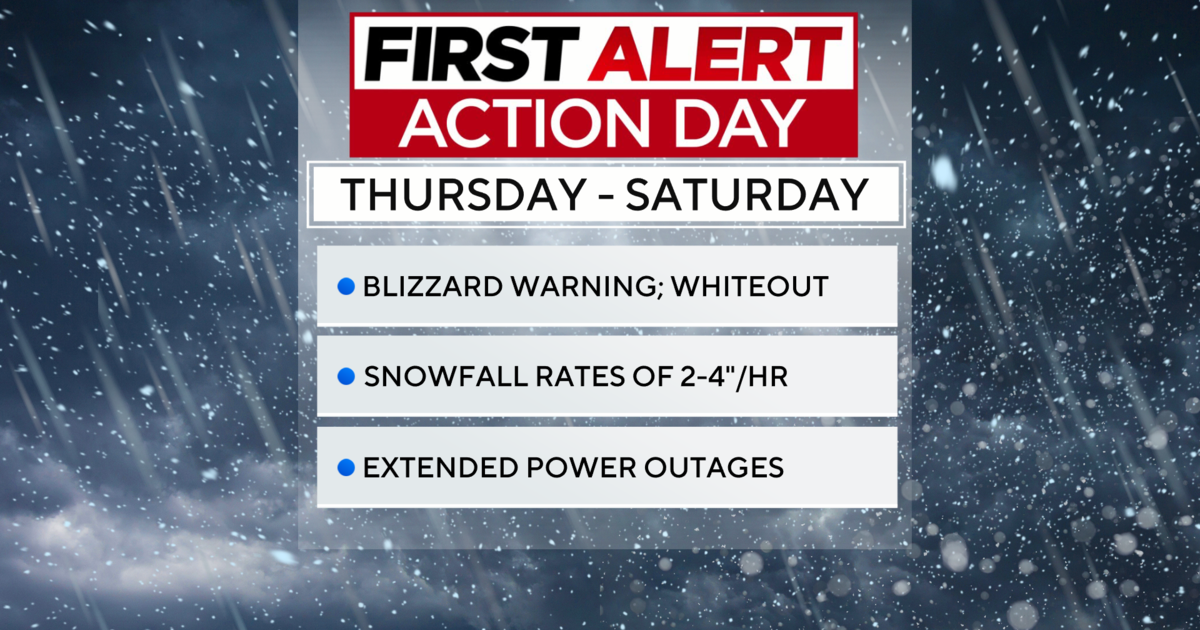The 8 Best Parental Control Apps and Services of 2024
Children are getting smartphones and tablets at young ages, and there’s a growing requirement for teens and pre-teens to go online for school assignments and classroom projects. Fortunately, parental control apps and services can limit screen time and phone usage while filtering the websites your child can access when surfing the web.
Here are some of the best parental control apps and information moms and dads may want to keep on hand.
What We Like
-
A child tracker and censorship tool all in one.
-
All features and functionality are free.
What We Don’t Like
-
Can take up to 30 minutes to set up.
-
Basic web content filtering.
The Google Family Link app is a free tool that parents can use to control the apps their child downloads on their mobile phone, how much screen time they’re allowed each day, and the content they can purchase.
Once it is set up, the Google Family Link app, which is available on iOS and Android devices, can also track the location of the connected smartphone, making this service a solid child tracking app.
Google Family Link is a fantastic tool with almost all the features that other apps charge a monthly membership fee for.
Price: Free
Download For:
What We Like
-
Two plans for families.
-
Monitoring for social media, emails, and texts.
-
7-day free trial.
What We Don’t LIke
-
Many alerts.
-
No safe-driving features.
-
Somewhat pricey.
Bark comes in two plans: Bark Jr. ($5.99/month), designed for families with young children, and Bark Monthly ($14.99/month) for families with kids of all ages. Both plans cover families of every size, have location-sharing features and alerts, screen time management features, and filtering for the websites your children can visit.
In addition, the Bark Premium parental control plan gives busy parents peace of mind by monitoring more than 30 social networks 24/7. The app also monitors YouTube usage, texts, emails, cyberbullying, online predation, and suicidal ideas.
Price: Bark, Jr. is $5.99 monthly/Bark Monthly is $14.99 monthly after a free trial.
Download For:
What We Like
-
Available on major smartphones, tablets, and PCs.
-
Filters web content on all browsers.
-
Free trial available.
What We Don’t Like
-
The annual fee starts at $54.95 for five devices.
-
iOS version can’t limit video game playtime.
Qustodio is a popular monitoring app for parents, and for good reason. The app is available on iOS, Android, Windows, Mac, and Kindle and allows parents to receive daily reports on the apps their kids are using and how much time they spend on their devices.
Parents can set specific screen time windows, outside of which the device becomes unusable, and the advanced web filtering limits the content minors can view while surfing the web, whether they use Safari, Firefox, Edge, or another browser.
Price: Free download and trial. Premium plans start at $54.95.
Download For:
OpenDNS
What We Like
-
Affects every device in the home.
-
Completely free.
What We Don’t Like
-
Only works with your internet connection, not mobile.
-
Setup is fairly complex and can take a while.
-
It’s a service. Not an app.
OpenDNS FamilyShield is a free service that prevents everyone who connects to your internet connection from accessing adult or inappropriate content when online.
What’s particularly impressive is how the security settings affect every single device in a household, from personal computers to smartphones and tablets.
Price: Free.
OpenDNS FamilyShield isn’t an actual app you download to your iPhone or Android smartphone, but it’s a service that can help control what content the mobile devices in your house can access.
ESET
What We Like
-
A lot of functionality in the free version.
-
Monitors web, app, and other usage.
-
30-day trial of premium features.
What We Don’t Like
-
$39.99 annual subscription needed for all features.
-
The web filtering is good, but isn’t foolproof.
While many parental monitoring apps on Android require a premium fee to unlock all of their features, ESET offers a surprising amount for its free version. Simply by downloading and installing the app on an Android tablet or smartphone, parents can monitor the websites their children visit, limit what apps they can install from the Google Play app store, set time limits for certain apps, limit how much money they can spend on digital purchases, and view a basic activity report.
The yearly premium subscription unlocks web filtering, which restricts what kids can see online, and also unlocks a tracking tool for parents to pinpoint where their child is in the real world, but these are features offered elsewhere for free.
Parents can also monitor all activity from the ESET website, which is convenient for households with only a few smart devices.
Price: Premium version for $69.99 annually.
Download For:
What We Like
-
Can limit screen time, video games, and apps.
-
Free to use with Xbox, Windows, Android, iOS.
-
Generates activity summaries.
What We Don’t Like
-
Web filtering is limited and easy to get around.
-
No social media monitoring.
-
Difficult to set up.
It can be difficult for parents to monitor their children’s gaming, but the Microsoft Family Safety app is a free set of tools to monitor and limit what their children do on Xbox One, Windows 11, and Android devices using Microsoft Edge.
This app includes free web filtering, app blocking, and scheduling for up to six family members. The app’s content filters create a safe environment for children of any age by designating suitable sites that are always allowed and never allowed.
Price: Free with in-app purchases available.
Download For:
Sony
What We Like
-
Can filter game and media content including DVDs and Blu-rays.
-
Parents can limit how much time their children play games.
What We Don’t Like
-
Fully managed on PS4 and PS5; no smartphone app.
-
Confusing for parents who don’t use PlayStation console.
Sony’s PlayStation 4 doesn’t have a standalone app solution for controlling kids’ screen time like the Xbox One and Nintendo Switch, but it does feature some solid settings built into the console that can be accessed in Settings > Parental Controls/Family Management > Family Management.
Once activated, these parental control settings can limit how much time children can spend playing video games each day and between what hours. Parents can also select which age ratings they’ll allow for video games, digital media, and DVD and Blu-ray discs, which can bring peace of mind whenever the kids play alone.
Price: Free.
Nintendo
What We Like
-
Full reports on what time the Nintendo Switch was used and what games were played.
-
Ability to disable the Nintendo Switch console at specific times.
What We Don’t Like
-
The app can be installed on only one smart device.
-
Inability to set unique play limits for individual users.
Nintendo’s Nintendo Switch Parental Controls app is a free app for iOS and Android that connects directly to your Nintendo Switch. After it is connected, the app monitors how much the console is played, what games are played, and who’s been playing. All the data is displayed within the app in an easy-to-understand fashion, making monitoring video game screen time incredibly easy.
The true power of the app lies in its ability to restrict how much the Nintendo Switch is played per day. Parents can set time limits in the app in just a few seconds and suspend the console completely after bedtime.
Price: Free.
Download For:
Thanks for letting us know!
Tell us why!