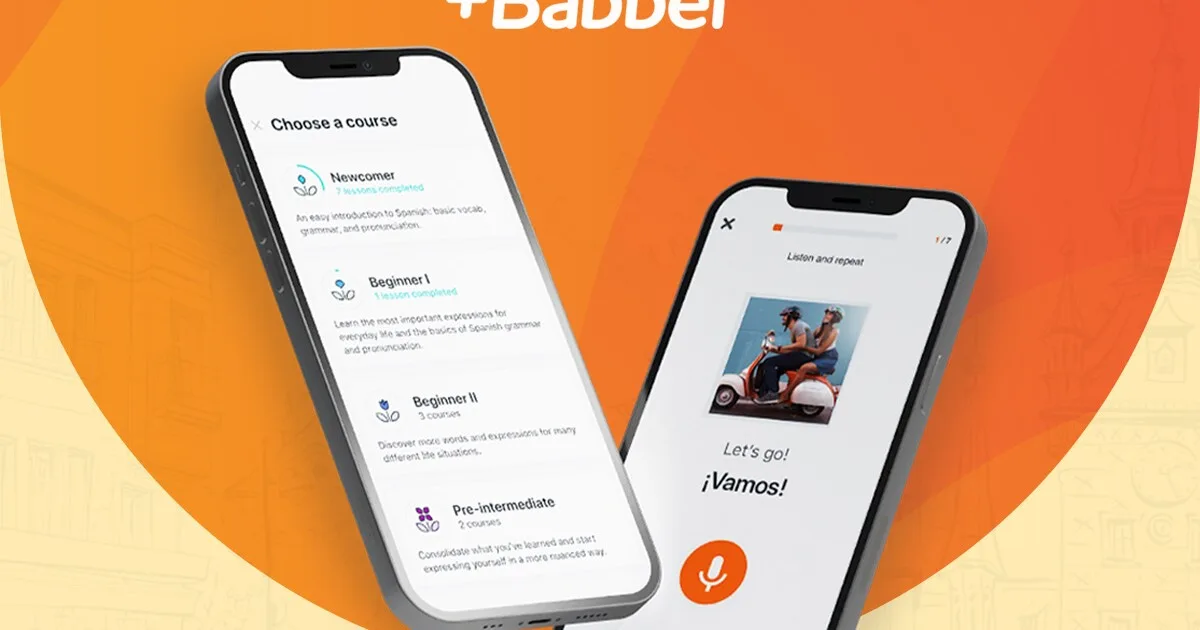How to listen to Amazon Music
If you want access to a full catalog of over 100 million songs and the most top podcasts available ad-free, Amazon Music is the obvious choice. Amazon Music is an immersive audio entertainment service that connects fans, artists, and creators through music, podcasts, and culture that offers several tiers of service where you can pick the one that best suits your needs. Amazon Music offers curated and personalized playlists, artist livestreams, artist merch, and Amazon Exclusive podcasts.
If you’re already an Amazon Prime subscriber, you get access to all that content in shuffle-mode for no additional cost to your Prime membership and non-members can subscribe to Amazon Music Unlimited for as little as $10.99 per month for on demand access.
Amazon Music goes wherever you go—you can listen at work on your computer, around the home on smart speakers, and on the move using your phone. Here is how to make the most of Amazon Music by listening to it four different ways.
1. Listen to Amazon Music on your computer
Amazon gives you two ways to listen to music on your computer: in a web browser or using a desktop app.
If you want to listen in your browser, just navigate to the Amazon Music web player. If you’re not already logged in, sign in to your Amazon account and you’ll instantly have access to the music and podcasts Amazon has to offer depending on your tier of service. You can use the search field at the top of the page to look for specific songs, albums, artists, and musical genres. Or you can use the tabs to discover music on the home page, explore podcasts, or see your library of personal and curated playlists.
If you prefer to play music from a desktop app, you’re in luck—Amazon offers apps for both Mac and Windows. Using the app has the advantage that your music player won’t get “lost” amid a flurry of browser tabs in the middle of your busy workday, and there’s not much new to learn. The app works almost exactly the same as the web player with tabs for Home, Podcasts, and your Library, with a search box atop the window as well.
2. Listen to Amazon on your phone using a mobile app

There’s nothing quite as liberating as listening to music on the go, and Amazon sets you and your music free with mobile apps for your iOS devices and Android. Once you install the app on your phone and sign in using your Amazon credentials, you have access to the Amazon Music catalog. Use the tabs at the bottom of the screen to browse albums and playlists on the Home page, search for music using the Find tab, and listen to playlists you’ve saved in your Library.
One especially cool way to use the mobile app: Tap the Alexa icon to tell Amazon Music what to play. You can say plain English commands like, “play folk music I’ve listened to recently,” “play The Beatles,” or “play blues.”
3. Listen to Amazon Music using Sonos
If you have Sonos speakers, you can add Amazon Music and stream it throughout your home. To do that, start the Sonos app on your phone and tap the Settings icon at the bottom right. In the Music & Content section, tap Add a Service, then tap Amazon Music from the list. Tap Add to Sonos. From there, sign into your Amazon Music account, and you’re in business.
When you want to listen to Amazon Music, go to Music Sources (in the mobile app, that’s the musical note at the bottom of the screen) and select Amazon Music. You can also use the search box to find artists, albums, and more.
4. Listen to Amazon Music with Fire TV
Whether you have a Fire TV or a Fire TV streaming device like a Fire TV Stick or Fire TV Cube, you can play Amazon Music through your TV’s speakers while visualizations about the music appears onscreen—which is especially cool for parties and other get-togethers.
To get started, just use your Fire TV remote to select the Amazon Music app (you might need to select the Apps icon and find it on the Your Apps & Channels screen). The Fire TV version of the Amazon app is pretty similar to what you’ll find on the mobile app, though it makes use of the larger screen to show you a lot more choices. There’s a search box at the top of the screen along with tabs on the left side to choose the home screen, your music (which includes custom playlists) and recently played music. When you select music, the screen fills with visualizations like album covers, lyrics, and trivia information.
Next, learn about the different tiers of Amazon Music and how much each one costs.