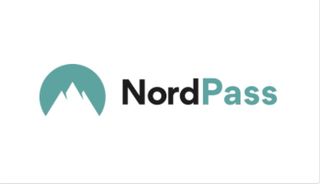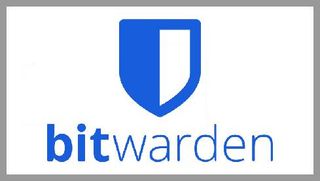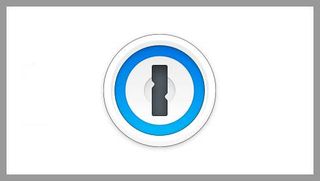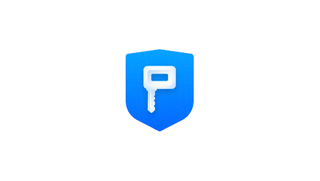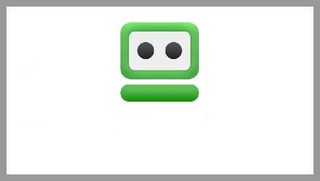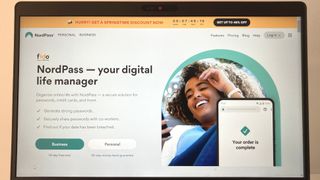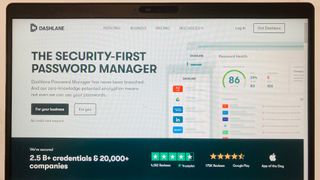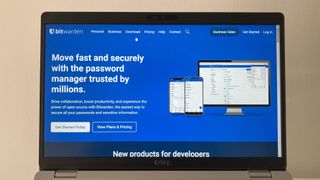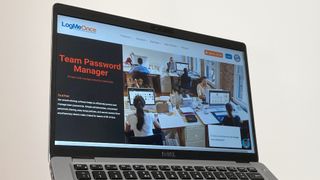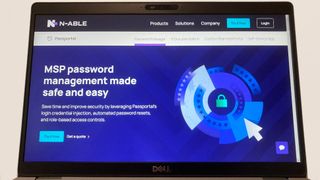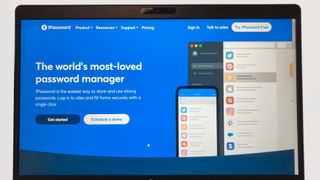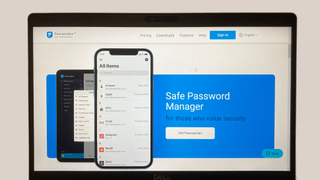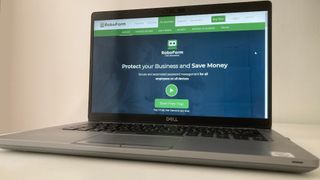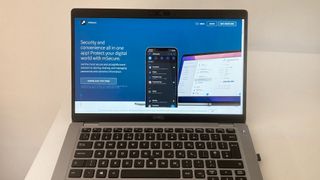best password manager: quick menu
Update February 2024:
We’ve updated the information in our entries where relevant, to reflect any new changes made to the services in question.
Having strong passwords is more important than ever, but guidelines recommend that not only should they be strong (read: long and random), they should also be unique for every account you use.
This is clearly a burdensome task, which is why many fall into bad habits, reusing the same weak passwords time and again. This is a major security concern, since cracking passwords is one of the top ways cybercriminals are able to breach individuals and businesses alike on a devastating scale.
Enter password managers, which do all the legwork by creating strong and unique passwords for every account you have, and storing them in a secure digital vault for easy access. Many will also autofill login pages for you too.
We have extensively tested close to 30 of the most popular offerings out there, and have pinpointed the very best password managers for different use cases. We also have a guide for the best business password manager and the best free password manager too.
During our reviews, we took into account the key areas that the best password managers should perform well in: ease of use, security, compatibility, device limitations, storage capacity, and – naturally – value for money.
Comparison table
| Header Cell – Column 0 | NordPass | Dashlane | Bitwarden | Keeper | Logmeonce | N-able Passportal | 1Password | KeepSolid Passwarden | RoboForm | mSecure |
|---|---|---|---|---|---|---|---|---|---|---|
| Free tier | Yes | Yes | Yes | No | Yes | No | No | No | Yes | No |
| Device limit | 6 | Unlimited | Unlimited | Unlimited | Unlimited | n/a | Unlimited | Unlimited | Unlimited (paid plan) | Unlimited |
| Apps for | Windows, macOS, Linux, Android, iOS | Android, iOS, Apple Watch | Windows, macOS, Linux, Android, iOS, Apple Watch, F-Droid | Windows, macOS, Linux, Android, iOS, Apple Watch | Windows, macOS, Linux, Android, iOS | Android, iOS | Windows, macOS, Linux, Android, iOS, Apple Watch | Windows, macOS, Android, iOS, Apple Watch | Windows, macOS, Linux, ChromeOS, Android, iOS | Windows, macOS, Android, iOS, Apple Watch |
| Browser extensions | Chrome, Edge, Firefox, Safari, Opera, Brave | Chrome, Edge, Firefox, Safari | Chrome, Edge, Firefox, Safari, Opera, Brave, Vivaldi, Tor, DuckDuck Go for Mac | Chrome, Edge, Firefox, Safari, Opera, Brave | Chrome, Edge, Safari, Internet Explorer | Chrome, Edge, Firefox | Chrome, Edge, Firefox, Safari, Brave | Chrome, Edge, Firefox, Safari | Chrome, Edge, Firefox | Chrome, Edge, Firefox, Brave |
Quick List
Best password manager overall
This feature-packed password manager has just about everything you could hope for, and is great for all users – individual, business, enterprise. The free tier is lacking somewhat, but the prices for the premium plans represent good value considering what you get.
Best password manager for security
Another popular and well-loved password manager, Dashlane is keen to pitch its strong security credentials as a leading feature. While all the managers here have a good reputation in this regard, Dashlane also prides itself on its easy to use interface, so it isn’t a chore to navigate.
Best free password manager
Bitwarden’s free tier alone should cater to most users’ needs. Unless you’re a serious power user who requires some very advanced features, it is more than capable of storing all your passwords securely across all your devices – all without paying a penny.
Best password manager for mid-sized business
A great choice for medium-sized businesses, Keeper has some features that admins would love, including a policy engine and organizational structures. Prices can escalate quickly with add-ons though.
Best passwordless password manager
One of the notable features of this manager is the option to log in without a master password – you can use your fingerprint, a QR code or even a selfie instead. The overall package from LogMeOnce isn’t bad either, making it a strong contender.
Best password manager for enterprise
There’s no out-of-the-box plan with N-able Passportal – this manager is a bona-fide enterprise offering, tailored to your needs based on consultation. Despite its advanced features, we found its user interface intuitive.
Load the next 4 products ↓
Best password manager for families
1Password works well for families and businesses, with its sharing functionalities and some great security features that protect users from phishing and keylogging attacks.
Best password manager for small business
As the name suggests, this is a solid password manager, but the price is high for what you get, and the lack of admin features makes this suitable only for small businesses. Individuals may look elsewhere.
Best password manager for mobile
RoboForm works great on mobile (both Android and iPhone), and the free version includes cloud syncing, which is a nice bone to be thrown. Multi-device syncing is for paid users only, though, but prices are good.
Best password manager for Apple users
A boon for Apple users, this password manager can integrate with iCloud and even has an app for Apple watch. Its sleek interface is right at home on the Cupertino giant’s pristine devices too.
The best password managers of 2024 in full:
Why you can trust TechRadar
We spend hours testing every product or service we review, so you can be sure you’re buying the best. Find out more about how we test.
Best password manager overall
Subscribe if:
✅ You want great performance: When we tested this manager, we found the performance and interface to be top in the class, making for a seamless and hassle-free experience throughout.
✅ You want it on every platform: With apps for Windows, Mac, Linux, iOS and Android, as well as browser extensions for Chrome, Firefox, Edge, Opera, Brave, and Safari, NordPass can be used on just about anything you have.
Don’t Subscribe if:
❌ You won’t use it much: NordPass might be overkill if you’re a casual single user, as you might not make full use of its many additional features.
The bottom line
🔒 NordPass is a great password manager option for many individuals, families, and organizations, thanks to its array of advanced features and professional interface. It might be a bit too much for the needs of some, though. ★★★★½
The vendors of one of the best VPN services around, NordVPN, have now made a password manager, and it’s of a similarly impeccable standard.
This versatile client is on every platform we could hope for, and we found the performance was excellent, offering a smooth and discrete experience, all the way from the initial setup to everyday use.
The free plan of NordPass offers unlimited storage space for passwords, which isn’t the case for every password manager we tested. But while we could sync our passwords with other devices on this tier, we couldn’t stay logged in on more than one device at a time. The premium version, however, allows us to log into six.
There is 24/7 email support and an online help center too, which helps to sweeten the deal further. All things considered, we believe NordPass to be a very capable password manager that offers plenty of value for money. There are even NordPass promo codes to bring the cost down more.
Read our full NordPass review.
Best password manager for security
Password managers manage all the complexity (of storing many passwords) behind one master password
JD Sharman, former CEO of Dashlane
Subscribe if:
✅ You want to prioritize security: With features like real-time phishing alerts, Dashlane is great for those who want to keep constant vigilance on their security posture.
✅ You want to go with the crowd: Dashlane is one of the most popular password managers for business, and its reputation should be of reassurance.
Don’t Subscribe if:
❌ You’re on a budget: With all its premium features, Dashlane doesn’t exactly come cheap, and its miserly free version only lets you use a single device.
The bottom line
🔒 Dashlane is very close to its main rival NordPass, but it puts a bit more emphasis on security features. Its premium plans can be expensive, but it is one of the go-to choices for millions of users for a reason. ★★★★½
Dashlane has established itself as one of the most prominent password managers for businesses and individuals alike, and it wasn’t hard for us to see why.
With the ability to store an unlimited amount of passwords and protect them with multi-factor authentication, we couldn’t find any reason to doubt this password manager on the basis of its convenience and security offerings.
Set up was easy, taking us no more than five minutes to get going. There were only a handful of steps, and the interface was laid out well, making it simple to navigate.
On top of this, there is also the option to store files in the manager – although the best cloud storage providers may be a better option if you require lots of safe and easily accessible storage. Dashlane premium also comes with a VPN, and although we found it perfectly serviceable, again you may want to consider using the best business VPN available if this is a top priority for your firm.
The only real downsides we found with this manager were the limited live chat hours and the cost of the lowest paid-for plan, which is one of the most expensive out there. And we think it’s needed to get the most out of it, since the free tier is limited to only one device.
But we believe the price is justified considering the top-draw features on offer. There are also plenty of Dashlane promo codes to keep costs down too.
Read our full Dashlane review.
Best free password manager
Subscribe if:
✅ You don’t want to pay anything: There isn’t another password manager on the market that gives away so much without demanding any of your money.
✅ You want open source software: Being open source means it can’t really get away with hiding any major flaws or inconvenient truths.
Don’t Subscribe if:
❌ You value a slick interface above all else: Although its UI is perfectly usable, there are occasions where it isn’t as seamless as we’d like.
The bottom line
🔒 Bitwarden is absolutely stellar when it comes to value, giving away a very competent password manager with features that its rivals usually closet behind a paywall. Some minor UI issues are the only real drawbacks. ★★★★½
The first open source password manager to make an appearance on our list, Bitwarden offered us plenty of features, making it ideal for individuals and businesses alike, even for those who opt for its free tier. We had multi-device synchronization, optional self-hosting and unlimited password storage – all without paying a penny.
Being open source means that others can contribute to the app’s development and view the process, giving users peace of mind that there’ll be no way for the company to cover up any flaws.
2FA is also available with the free tier, via email or an authenticator app. The premium tier, however, offers more 2FA options, such as physical security keys and integration with Duo Security, a specialist third party who can provide authentication via its mobile app, SMS message or phone call.
Premium plans impressed us with their weak password and unsecured website detection, as well as business-focused features such as password sharing, fine-grained access control and user groups.
Despite being open source, download and setup is still a breeze. The interface is clear enough (if a little basic) and there is even a command line option if you really want to get into it.
The desktop app is pretty basic, but Bitwarden is compatible with a whole host of browsers and platforms, including more obscure ones such as F-droid. In the end, it certainly gives its paid-for rivals a run for their money.
Read our full Bitwarden review.
Best password manager for mid-sized business
Subscribe if:
✅ You want plenty of features: Keeper has a lot of features to get your hands on, making it a great choice for medium-sized teams.
Don’t Subscribe if:
❌ You want everything included: With Keeper, you have to purchase add-ons separately to get all those great aforementioned features – and the prices mount up.
❌ You want a free option: True to its premium stylings, there is no free version of Keeper, only a free trial for 30 days.
The bottom line
🔒 Keeper is a great pick for businesses and has plenty of features available. However, you do have to pay extra for those add-ons, and there isn’t a free tier. ★★★★½
Unlike our previous entrants, there is no free version of Keeper, although there is a free 30-day trial should you wish to try it out with no commitment. But we found that the real selling point of this password manager is its feature set aimed at small to medium-sized businesses.
These include security auditing and flexible controls for organizations thanks to the Admin Console, which allows you to perform all sorts of management tasks. There are also additional modules you can purchase to extend Keeper to your firm’s needs.
However, some of these require further payment to add on and they can be quite expensive for what they are.
There is also a family plan, that let us share files between members securely as well as message each other with encryption, providing us with a handy alternative to popular messenger apps such as WhatsApp.
In our testing, Keeper was simple to set up desktop and mobile devices. Businesses will also be pleased to know that there are various ways of getting multiple users over to the manager, such as via domain name auto-provisioning, SSO and API/SDK.
Read our full Keeper Security review.
Best passwordless password manager
Subscribe if:
✅ You don’t want a master password: LogMeOnce lets you do away with a master password and instead just use your fingerprint, PIN, a QR code, or even a selfie.
Don’t Subscribe if:
❌ You want it on alternative browsers: Browser extensions are only available for Chrome, Safari and Edge, so Firefox and other users may want to look elsewhere.
The bottom line
🔒 LogMeOnce is a competent password manager that offers convenience in the form of passwordless access to your vault. Its lack of support for browsers outside the mainstream is the only real negative. ★★★★½
As well as offering features such as cross-platform and unlimited device support, even with its free tier, what set this password manager apart for us was the lack of a master password requirement. Instead, we could log in using facial recognition via Apple’s Face ID or even a selfie, as well as our fingerprint or PIN number.
What’s more, we could choose to lock away certain passwords with one of these different methods, thus applying different levels of security and convenience to each of our credentials.
Additional security features include the ability to encrypt and store passwords online to make accessibility easier. Single Sign-On (SSO) is also available as with other password managers, which allows secure authentication for third-party applications.
We mark this manager down, though, for only having extensions for four browsers – namely Chrome, Safari, Edge and Internet Explorer (although the latter is no longer supported by Microsoft and we do not recommend you continue using it).
If you want greater browser extension support, then Bitwarden is an ideal choice, as it is compatible with many mainstream and alternative, privacy-focused browsers.
Read our full LogMeOnce review.
Best password manager for enterprise
Subscribe if:
✅ You’re an enterprise: N-Able Passportal is made for large organizations, and offers tailored packages to suit your specific needs.
✅ You want control: Being enterprise focused, Passportal also provides plenty of admin controls to manage employee use and security protocols.
Don’t Subscribe if:
❌ You want an off-the-shelf product: There are no pre-packaged plans for Passportal or even prices listed on its website – you have to contact support for a quote based on your requirements.
The bottom line
🔒 N-able Passportal is a seriously capable password manager built for enterprise use. It offers plenty of control and admin tools, but it does require consultation to get going. ★★★★½
When it comes to the best business password managers, look no further than the manager formerly known as Solarwinds Passportal. With some seriously advanced features, administration control for large teams and high-level security possibilities, it’s one of the most powerful managers we’ve ever tested.
In addition, we also found it offered great customer support and had an easy to use interface. The rest of the company’s ecosystem was also at our disposal should we have needed it.
The main issue we have with N-Able Passportal is that you have to get a quote from their sales team if you are interested in purchasing it (there is no free option) as there is no off-the-shelf product to choose from or even a price guide to view on their website.
But if you need to lock your business down tight, no matter its size, in a reliable and intuitive way, then Passportal should at least make it into your shortlist of password managers.
Read our full N-Able Passportal review.
Best password manager for families
Subscribe if:
✅ You’re a family: 1Password is great for family use, thanks to its sharing features.
✅ You want good security: 1Password has a lot of useful security features, such as keylogging and phishing protection.
Don’t Subscribe if:
❌ You want a free password manager: 1Password is another manager that doesn’t have any free options available.
The bottom line
🔒 1Password is another popular choice among the third-party password managers, with a good track record and useful features for families and the security conscious. ★★★★
Another very popular choice for a lot of people, 1Password has a great service for families with its shared password functionality.
There are two consumer plans offered, one for personal use and another for families with up to five members. There are also business and enterprise plans.
Setup was once again easy for us, and even gave us the option to create what it calls an Emergency Kit – which you’ll need if you ever have to recover your account if you forget your master password, for instance.
We like the fact that protection is provided against breaches, keylogging hacks and phishing attacks, and that we could only use 1Password in verified browsers. In fact, in our discussion with veteran security expert Roger Grimes, he singled out 1Password as the exemplar for highly secure password managers.
While there is no free option, we think 1Password is a great choice for many, especially families.
Read our full 1Password review.
Best password manager for small business
Subscribe if:
✅ You’re a small business: With its good password sharing features, we think KeepSolid Passwarden would make a great choice for small teams.
Don’t Subscribe if:
❌ You’re not willing to spend: KeepSolid Passwarden is relatively expensive compared to the competition, so be warned.
❌ You’re larger than a small team: With a lack of admin features, centralized management and SSO, KeepSolid Passwarden wouldn’t really be suitable for large businesses or enterprises.
The bottom line
🔒 KeepSolid Passwarden offers all the features you could want from a password manager if you’re an individual or small team, but if you’re anything bigger, then this probably isn’t for you. ★★★★
We found KeepSolid Passwarden to be a capable password manager that can be used by everyone, from single users to families and businesses.
Setup was the usual affair, taking us just minutes to download and create an account. We also received a recovery key in the event we get locked out for losing our master password. The import wizard was also impressive, letting us move passwords from other popular managers, such as LastPass, Dashlane, and 1Password, or a CSV file.
The manager can sync across multiple devices, has two-factor authentication and can be used in small teams to allow for password sharing from a single vault. The primary problem we had with Passwarden is its expense, which might not be worth it for personal users who won’t need all the features it has to offer, such as password sharing.
We also thought the lack of administrative features, such as centralized password management and single sign-on, was disappointing, making for a password manager that works well in small team environments, but not really suitable for use within larger organizations. For those, N-able Passportal or Keeper are better options.
If you are using a password manager as part of a small business, though, we think this could be a great option.
Read our full KeepSolid Passwarden review.
Best password manager for mobile
Subscribe if:
✅ You want easy autofill: RoboForm has some great autofill capabilities, making it easy to complete login forms.
✅ You want good value: RoboForm is very reasonably priced, but still has the top-end features you would expect of a premium manager.
Don’t Subscribe if:
❌ You want free device syncing: Syncing your passwords between devices is one of the most basic functionalities all good password managers should have, but the free version of RoboForm omits this.
The bottom line
🔒 RoboForm is a well-priced password manager that has great autofill functionality. Device syncing isn’t available on the free version. ★★★★
RoboForm is another competent password manager in our view, with extensions for major browsers and apps for iPhone and Android devices.
The setup was fairly straightforward, although we found the mobile apps did require us to create a few more authentication methods, such as PIN codes and biometrics, in addition to the standard master password.
We were impressed with the free version, which has a lot of features considering, such as the ability to store your vault in the cloud – which is usually reserved for paying password manager customers – or on your device only. We found that it can also check up on weak and reused passwords and has a password generator to fix them.
What you don’t get, however, is the ability to sync your passwords across multiple devices – you’ll have to pay for that privilege, although we found the price of its premium tiers to be reasonable. These plans also offer secure password sharing, multi-factor authentication and round-the-clock support, which we are always pleased to see.
Read our full Roboform review.
Best for Apple users
Subscribe if:
✅ You’re an Apple person: mSecure offers iCloud syncing, and even has an Apple Watch app, making it a great choice for Apple fans.
Don’t Subscribe if:
❌ You want to a free option: mSecure is yet another service that has no free option available.
The bottom line
🔒 mSecure would be a great password manager for Apple users, given its iCloud support and Apple Watch app. It also makes regular improvements to its service, based on what we’ve seen so far. ★★★★
mSecure comes with unlimited password storage and several different categories to save more than just passwords. There are also custom fields, useful when certain accounts require more than a password, such as an additional secret word, security question or PIN. In addition, you can also create groups for your passwords to better organize them.
Setting up mSecure was quick and easy for us during our testing. Support for third-party devices and software was also something we welcomed. For instance, mSecure can sync with popular cloud storage providers Dropbox and Apple‘s own iCloud, and naturally has an app for Apple Watch too.
There are a few minor gripes we have with mSecure, though, including a lack of user support and no free option, but overall mSecure still remains affordable and capable enough for the majority of people.
Read our full mSecure review.
Fact checked by: Désiré Athow
Désiré has been musing and writing about technology during a career spanning four decades. He’s experienced in VPN, password managers and security and started narrating about the impact of technology on society just before the start of the Y2K hysteria at the turn of the last millennium.
We’ve also featured the best password recovery software.
Tested by
Mike Jennings has worked as a technology journalist for more than a decade. He worked as a staff writer at PC Pro magazine in London for seven years, and during that time wrote for other tech titles, such as Custom PC, Micro Mart and Computer Shopper.
Since 2013, he’s been a freelance tech writer, and writes regularly for titles like Wired, TechRadar, Stuff, TechSpot, IT Pro, TrustedReviews and TechAdvisor. His coverage includes the latest password manager software.

Lewis Maddison is a Staff Writer at TechRadar Pro. His area of expertise is online security and protection, which includes tools and software such as password managers. His coverage also focuses on the usage habits of technology in both personal and professional settings.
How to choose the top password managers
Choosing the best password manager comes down to your personal needs, and whether others will be using it in addition to yourself, such as your family or the rest of your business.
The top two on our list, NordPass and Dashlane, are arguably the best all-round password managers available, more than capable of servicing anyone from single users to large organizations. But if you don’t want to pay a penny for a password manager, then there’s only one choice in our view: Bitwarden.
Here are some key considerations when choosing a password manager:
- Security: This is of course one of the most important aspects of any password manager. We have done our best to check every manager featured in this guide adheres to best practices in terms of securing your vault and personal data.
They will use industry standard encryption methods to ensure that no one knows what your passwords are. Some will also offer biometric login in addition to or instead of a master password, and many will also offer two-factor authentication (2FA) to help prevent hackers accessing your account if they somehow manage to steal your master password.
Many are also starting to support passkeys as a way of logging in too, which are thought to be both easier and more secure than using a master password.
- Synchronization: Although many other vendors will offer free versions of their managers, be aware that oftentimes, some fairly basic features will be omitted, such as cross-platform synchronization and unlimited storage and devices. Bitwarden does include these, though.
- Compatibility: We’ve also indicated what platforms and browsers each manager is compatible with, which is another very important consideration when choosing a password manager. In fact, it is one of the main advantages of using a third-party password manager in the first place, since managers integrated with Apple, Google and Microsoft products will usually only work within their respective ecosystems.
The managers in this list, though, will work across at least some of them, since they will be compatible with Windows and Mac (and even Linux in some cases), as well as Android and iPhone.
For those who value the utmost privacy when online, you should look for a password manager that has a browser extension for specialist privacy browsers, like Brave. Again, we’ve done our best to inform you which browsers and platforms each manager works with.
- Price: When it comes to price, bear in mind that while many will show monthly costs, they will often bill you annually, so keep in mind that you will have to part with a larger sum rather than spreading the cost throughout the year.
Most managers on the market today will charge anywhere from $10 to $60 a year for individual plans, with family plans being somewhat more expensive. Business plans, on the other hand, can be more costly, and some even offer tailor-made enterprise plans that will require consultation before getting a quote.
How we tested the best password managers
We tested close to 30 of the most prominent password managers around, and picked out the very best to feature in this guide. During our testing, we made sure to try them out on every platform possible, to make sure they offered a consistent experience across all manner of devices and browsers.
We spent a considerable amount of time with each password manager to ensure that there were no nasty surprises that wouldn’t necessarily crop up during a brief run through. We also tried to use them in every kind of situation we could think of, again in an effort to reveal any shortcomings that may have otherwise gone unnoticed.
The last thing you want to do is to change your password manager after discovering major flaws or aspects that you personally can’t live with, so we do our best to be as thorough as possible and consider all the different types of users that will deploy password managers for their specific wants and needs.
However, it is worth noting that good password managers usually offer easy ways to export your vault from one manager to another, so if you don’t personally like a manager after spending a lot of time with it, don’t feel you’re stuck; most vendors offer easy-to-follow guides on switching to their manager from others – they want to win your custom, after all.
The best password manager FAQs
Why do we need password managers anyway?
A lot of people still seem reluctant to use third-party password managers – at least according to our own survey of 1,000 people conducted last year, which found that over a quarter didn’t see the value in them. But the advantages of using one are quite clear.
Rather than being tied to the first-party managers offered by the likes of Apple and Google, using a standalone password manager means that you can access your credentials no matter what platform or device you are on.
They also give you the ability to organize your passwords how you like, by letting you create folders and grant different levels of access to certain items in your vault. Some come with additional tools, like a VPN in some cases, too.
How does a password manager work?
A Password manager is a very simple and easy to use utility that requires minimal user interaction, since most of its actions are automated. They will work across numerous platforms, and they should feature a browser extension for use on desktop computers, as well as an app for smart devices such as your mobile phone. The passwords you use on each platform will synchronize across all the devices you use the password manager with.
Once you set up your password manager, you can go ahead and create whatever digital accounts you want. They will usually throw up a prompt to create a strong password for you when doing so – this is the password generation feature of the manager. Once you accept, it will then store the password and username for you in its vault, so when you next go to log in, you should find your credentials already filled out for you.
If you ever want to change or update your password for an existing account, you can do this too. Again, a prompt will usually appear from the password manager, confirming whether you want to overwrite the existing password with the new one you have created, ensuring your password manager remains up to date. Some password managers even have a version history, so you can see the previous passwords you have used.
As for importing your existing passwords stored on another manager, this should be a fairly straightforward process. Many managers will give you the option to import and export your passwords as a csv file, or any one that can be opened with spreadsheet software like Microsoft Excel or Google Sheets. This allows you to export them out from your old manager and import them into your new one.
If you have your passwords stored manually in a spreadsheet, you can also import that into your new manager too, providing you follow the correct formatting for the manager in question.
What are the most secure password managers?
Understandably, this is one of the most important questions to ask of a password manager. You would expect any password manager worth its salt would be secure as a given, but no one is perfect and some have had issues. LastPass, for instance, although a very reputable and popular choice, did suffer a security breach, and although the company reassured users that no passwords were accessible, it is still a cause for concern.
The managers offered by big tech companies, mainly Google and Apple, are generally very secure, as you might expect. Not only do they have the pockets deep enough to maintain the best protection possible, it would also be a huge PR disaster should they incur any major breaches, and companies of that size have an awful lot to lose.
How safe are password managers?
All the best password managers are very safe, using the best encryption methods to store your passwords securely.
Zero-knowledge architecture is one of the core principles for managers to keep your passwords as safe as possible. This means that no one but the user has access to the passwords contained in the encrypted vault. Even the vendor and providers of the cloud backup service for your passwords are unable to see what your passwords actually are – only you have the power to decrypt your stored passwords, using your master password, or biometric data if you have this set up on supported password managers.
Complex algorithms are used to encrypt passwords, and there are different methods. Some managers, such as NordPass, use something called XChaCha20, which is military grade and considered to be at the cutting edge of current encryption technology. It is also favored by big tech companies like Google, and is faster than more traditional methods such as AES-256.
Also, NordPass claims that such methods may be crackable with new technologies – for instance, quantum computing could put traditional methods of encryption at risk – but it believes XChaCha20 is resistant to these dangers.
All good password managers will also allow for biometric login and feature multi-factor authentication, two aspects which most people will be familiar with by now. The former involves technologies that recognize the physical aspects of the user, such as fingerprint scanners and facial recognition cameras, to authenticate them as the legitimate user.
Multi-factor authentication is an added layer of security on top of your password to make sure that it’s actually you who has entered your password on a given site or service, usually by sending a text message code on your phone that you have to input to make sure it is you. There are also separate authenticator apps you can have on your phone that give you a code to authenticate your login instead, if you’d rather not receive an SMS code.
And as with any piece of digital tech, how it is used by an individual or business goes a long way in determining how secure it remains. At the very least, make sure you are accessing your manager on a secure and protected network – always be cautious when using them in spaces with public wifi – and make sure you’re using the best malware removal tools and the best antivirus software for your system.
Smartphones are generally very secure in this regard, although you should always be careful when downloading apps to make sure they are trustworthy – the Google Play store, for instance, has had its fair share of malicious apps doing the rounds recently.
Also, if you are using a master password to secure your password vault, then make sure it is a strong one. This will be one that you will have to remember yourself, so a long and complex string of various random characters will probably be out of the question.
Current expert advice suggests that for passwords you choose yourself, a string of three random words together is quite strong, as it will be hard to guess and easy to remember for yourself. Whatever you use, just make sure to avoid ones that are easy to crack, like your mother’s maiden name, your birthday, or ‘password1234’.
Can a password manager be hacked?
In a word: yes – in the sense that virtually any computer system can be hacked in theory. But the password managers in our list have a great safety record and utilize industry-standard encryption methods to protect your most valuable of assets. If we ever catch wind of any compromises to their security posture, we’ll be sure to let you know straight away.
Of course, many of you will probably be aware by now of the breach suffered by LastPass, one of the most popular password managers around, where users’ password vaults were stolen. The company did assure them that they remained encrypted, so unless the hackers also guessed their master passwords too, they should remain safe. However, other personal data that were stolen, including names, payment information and the addresses of their IP, email and physical location, were not encrypted. For these reasons, LastPass no longer makes it onto our list of the best password managers.
Speaking of encryption, all good managers will use the strongest methods available when storing user passwords in their databases, which are extremely difficult to crack without the digital keys needed to unlock them. So the question then becomes can a hacker obtain these keys? In the case of LastPass, its subsidiary, GoTo, recently announced the encryption keys for its users’ accounts were stolen in the same attack that affected the password manager, but it is yet to confirm whether the same is true for its service.
LastPass isn’t the only password manager to succumb to a breach, however. Many Norton LifeLock users had their accounts hacked in late 2022 via a credential stuffing attack, with the company warning them that unwarranted access to the suite’s password manager may have occurred.
Passwordstate also saw its users fall victim to a devious fake software update that stole their stored passwords. Unsurprisingly, none of these password managers made it onto our list.
Should you use your browser to manage your passwords?
It of course makes sense from a convenience perspective to use your browser’s integrated password manager, such as that in Google Chrome. And although it is a perfectly solid choice, there are various reasons why you may want a dedicated password manager instead or in addition to your browser’s.
Firstly, your browser’s password manager will likely not work with other devices quite so easily.
If you use Google Chrome on a desktop and have an iPhone, then passwords associated with apps will not be saved to the manager in Chrome – by default they will be saved to Apple’s own password manager, Keychain. Keychain and Chrome password managers will not sync together, and there is no browser extension for Keychain that will work on Chrome. Therefore, you will be running two managers concurrently, one used for mobile app passwords, and the other for website passwords. If you have an account for a service that has both a website and an app, then they will be saved to both managers separately.
As you can imagine, things can start to get messy and disorganized fast. The solution would be to have a dedicated, third-party manager like those on this list, so they can centralize and sync all your passwords for both websites and apps across all your devices. They will usually have an app for mobile and for desktop, as well as an integrated extension compatible with most common web browsers, so no matter what platform you’re on, you’ll always have access to your passwords.
Secondly, dedicated password managers often come with a lot more useful extras. For instance, a small but useful feature of many password managers is the ability to give a nickname to your account passwords, so you can locate them easily. Sometimes, you will find that searching for your account credentials by username or by the URL that the account is stored on may not yield the results you’re looking for.
Where to find the password manager on Chrome
Google Chrome is the most popular web browser in the world right now, so there’s a good chance you’re using its integrated password manager already.
On desktop platforms, you’ll find it under settings – autofill – password manager. You can see all your passwords here, and search for them via their username or the web page they are used on. It will also show you any passwords that have been compromised, based on known data breaches and leaks.
There is also the Google Password manager, which is the official password manager for Android, and has now taken over the integrated manager in Chrome as well. This means it now stores passwords you use on Android apps as well, not just website passwords.
Do password managers work with apps?
All the best password managers will have an app associated with them, and will work on both Android and Apple iOS devices. This means that passwords you use for other apps will be able to be stored in your password manager and easily accessible on your device, allowing for instant login.
They will be cross-platform, so can be used across all your different devices, as well as having an extension you can download to allow them to work in popular browsers, such as Google Chrome and Apple’s Safari.
However, as many smart devices now have biometric login capabilities, such as using fingerprint scanners and facial recognition, a lot of apps will simply require this to log in instead, without the need to input a password every time. This biometric data is stored on the device itself, such as your iPhone or Android phone, so a password manager isn’t used in these cases.
However, many password managers now support biometric data too, so you can save it to the manager as well.
Get in touch
- You’ve reached the end of the page. Jump back up to the top ^