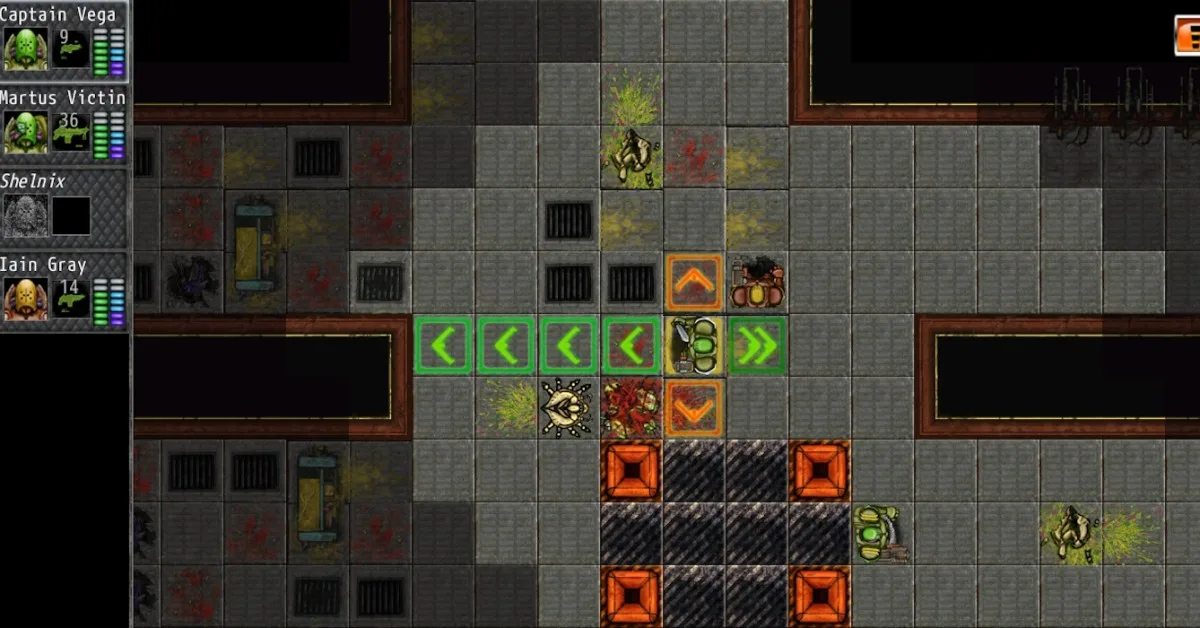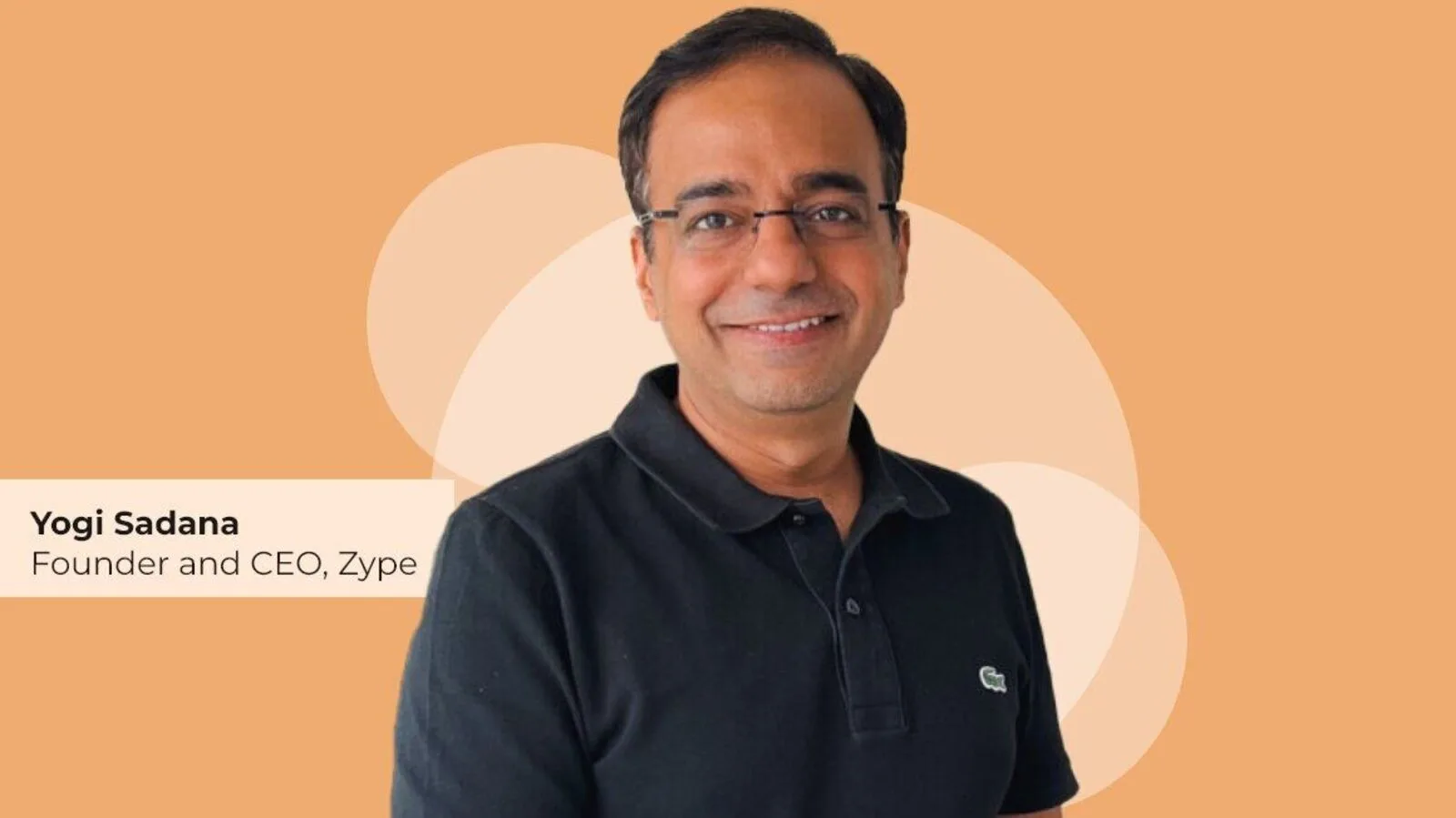Dropbox
Dropbox is a cloud storage and file synchronization service that revolutionized the way we manage and access our digital content. With its user-friendly interface and seamless integration across multiple platforms, Dropbox has become an essential tool for individuals and businesses alike. Its core functionality allows users to upload, store, and share files with ease, eliminating the need for physical storage devices and enabling collaboration across teams.
One of Dropbox’s standout features is its robust file syncing capabilities. By installing the Dropbox client on your devices, files stored in your Dropbox folder automatically synchronize across all linked devices, ensuring you have access to your files wherever you go. Moreover, Dropbox offers advanced security measures, including encryption and two-factor authentication, to protect your data from unauthorized access.
Beyond storage and syncing, Dropbox offers a range of additional features such as file versioning, document scanning, and integration with popular productivity apps. Its intuitive sharing options allow you to share files and folders with others, granting them access to view or collaborate on specific documents.
To use the Dropbox app effectively, follow these steps:
Download the Dropbox app: Visit your device’s app store (Google Play Store for Android or the App Store for iOS) and search for “Dropbox.” Tap on the official Dropbox app and download it to your device.
Create a Dropbox account: Launch the app and sign up for a new Dropbox account if you don’t already have one. You can also sign in using your existing Dropbox credentials.
Navigate the app interface: Once you’re logged in, you’ll see the main interface of the Dropbox app. Here, you can access your files and folders, and perform various actions.
Upload files: To upload files to your Dropbox storage, tap the “+” or “Upload” button, select the files you want to upload from your device’s storage, and confirm the upload. You can choose to upload individual files or entire folders.
Access and organize files: Tap on any file or folder to open it. You can view files, rename them, move them to different folders, or delete them. Use the search bar to quickly find specific files.
Share files and folders: To share a file or folder with others, select the item, tap the share icon, and choose the sharing method (email, link, etc.). Set permissions for collaborators, such as view-only or editing access.
Offline access: You can mark files or folders for offline access, allowing you to view and edit them even without an internet connection. Just tap the three-dot menu icon next to the file or folder and select “Make available offline.”
Sync across devices: Install Dropbox on multiple devices and log in using the same account. Your files will automatically sync across all devices, ensuring you have access to the latest versions.
Enable camera uploads: Dropbox can automatically upload photos and videos from your device’s camera roll. Go to the app’s settings, find “Camera Uploads,” and toggle it on.
top 5 features of app “Dropbox ”
The Dropbox app offers several impressive features, but here are the top five:
File Syncing and Cloud Storage: Dropbox allows you to seamlessly synchronize your files across multiple devices. Any changes made to files stored in your Dropbox folder on one device will automatically update on all linked devices. This ensures that you have the latest version of your files accessible from anywhere.
File Sharing and Collaboration: Dropbox simplifies file sharing and collaboration by providing easy-to-use sharing options. You can share files and folders with others, granting them specific permissions to view, edit, or comment on the content. Collaborators can work together in real-time, making it ideal for teamwork and project management.
File Version History: Dropbox keeps a history of file versions, allowing you to access previous iterations of your documents. This feature proves invaluable when you need to revert to an earlier version or review changes made over time.
Offline Access: With Dropbox, you can mark files or folders for offline access. This means you can view, edit, and work on these files even when you’re offline. Once you regain an internet connection, Dropbox will sync the changes you made, ensuring your files are up to date.
Third-Party App Integrations: Dropbox integrates with a wide range of third-party apps and services, enhancing its functionality. You can connect Dropbox to popular productivity tools like Microsoft Office, Google Docs, Adobe Creative Cloud, and more. This integration streamlines your workflow and allows for seamless collaboration between different applications.
These features make Dropbox a versatile and powerful tool for storing, organizing, collaborating, and accessing your files, all with the convenience of cloud-based storage.