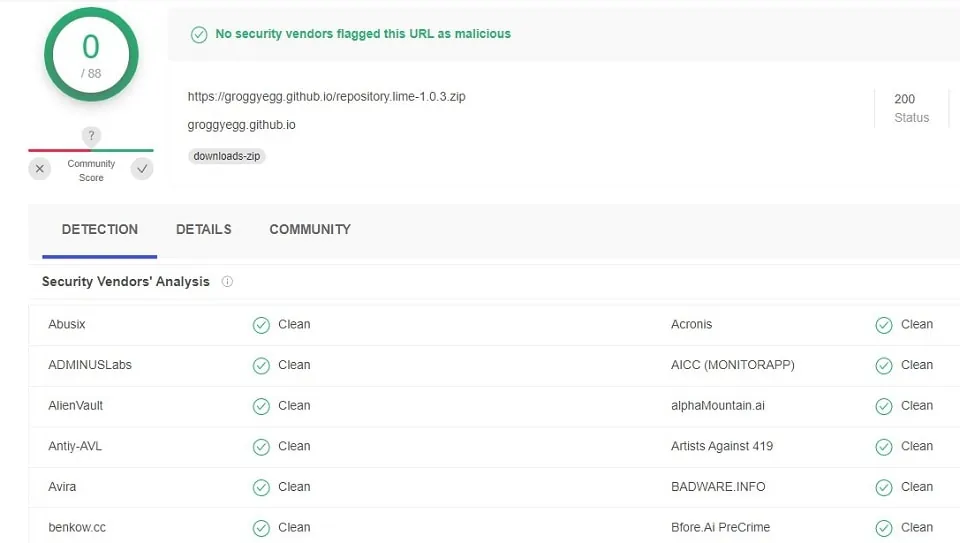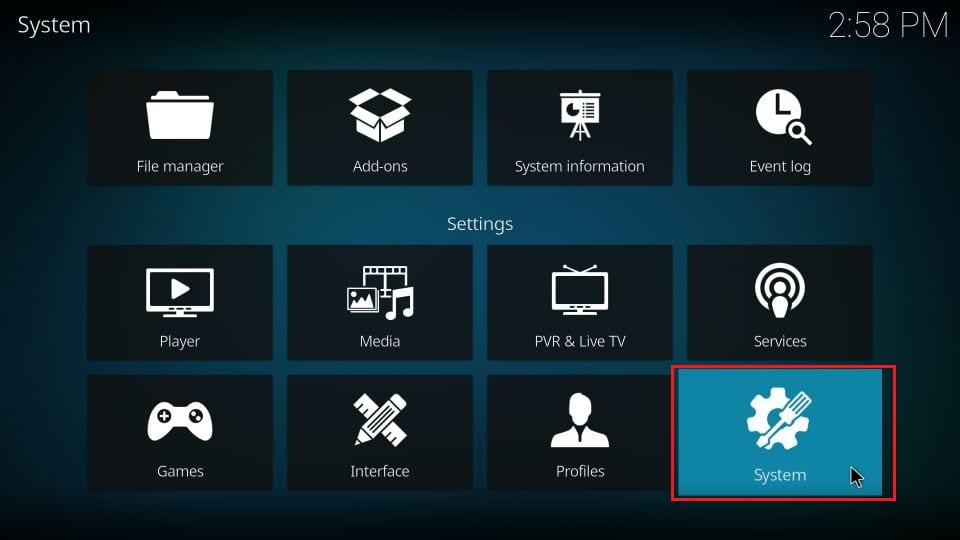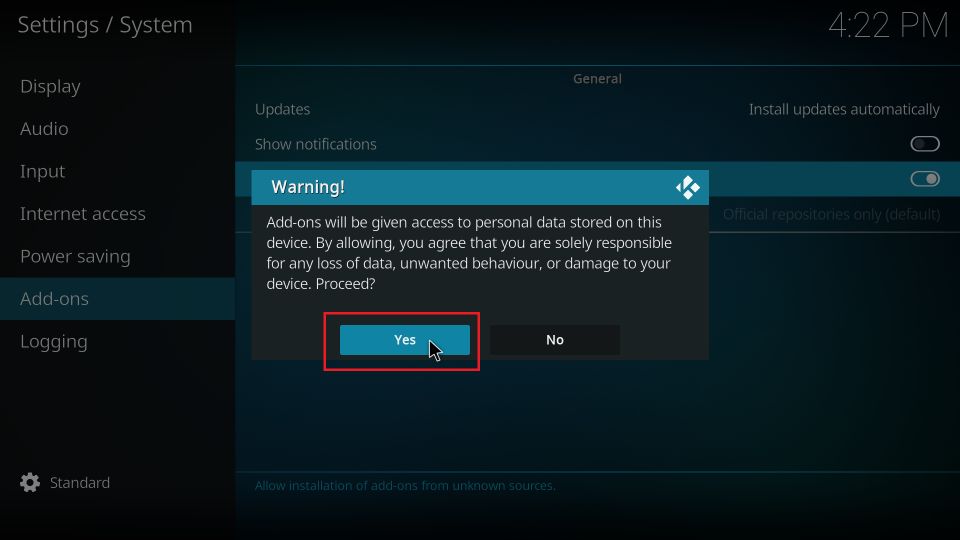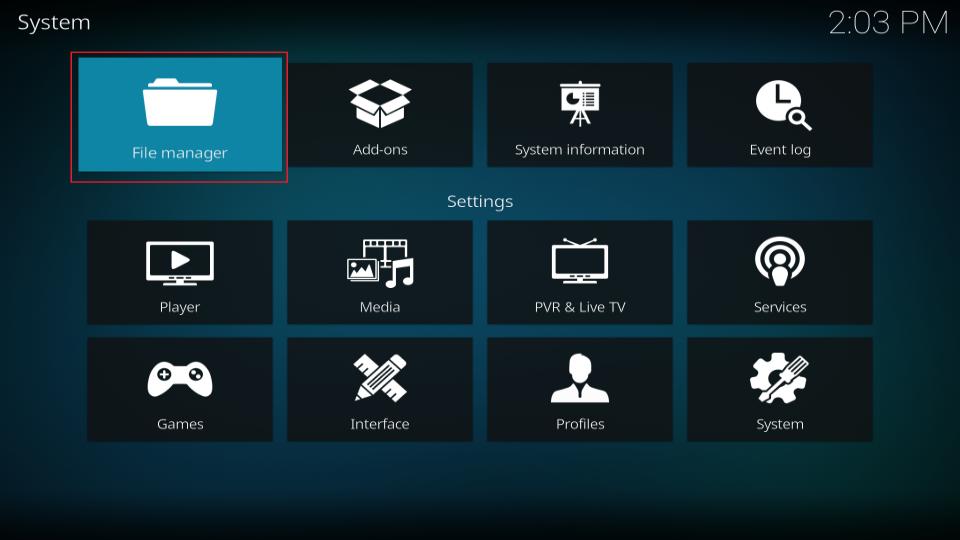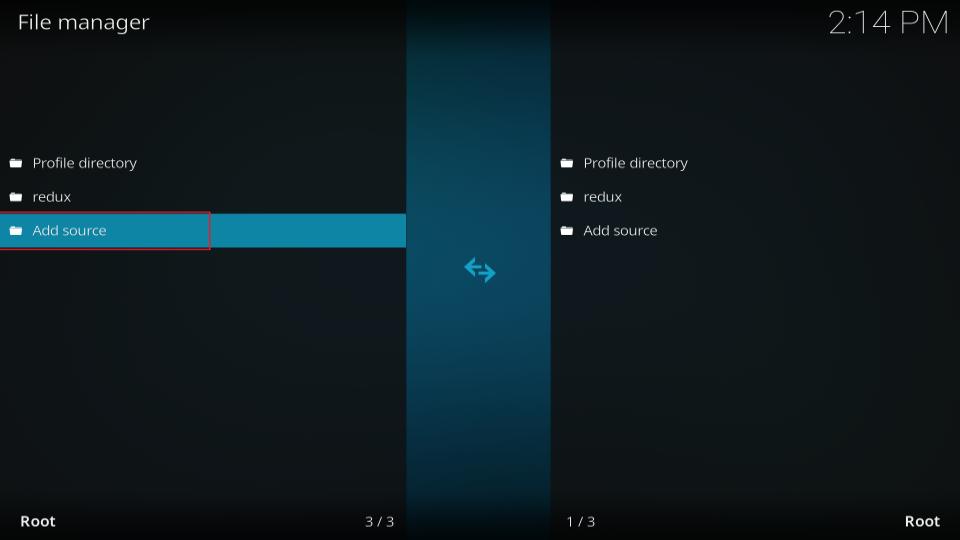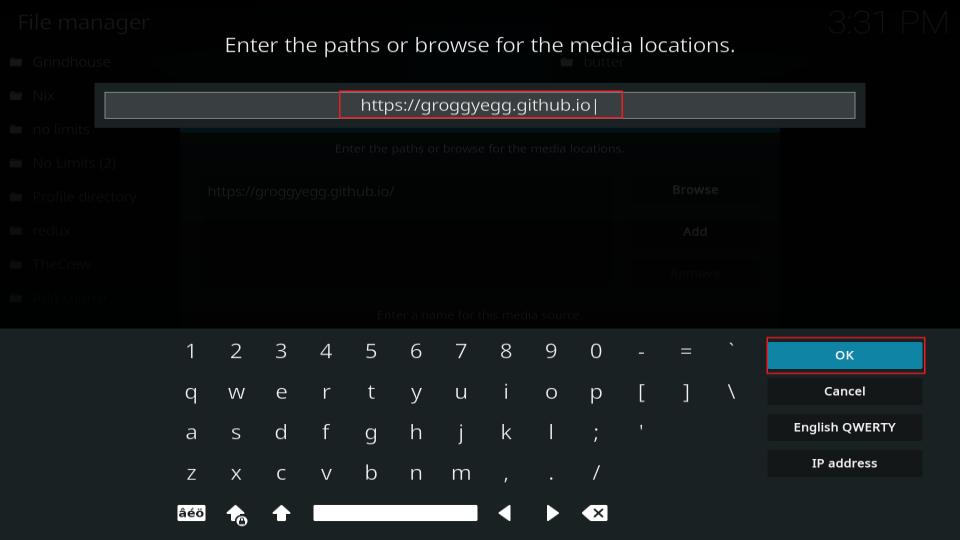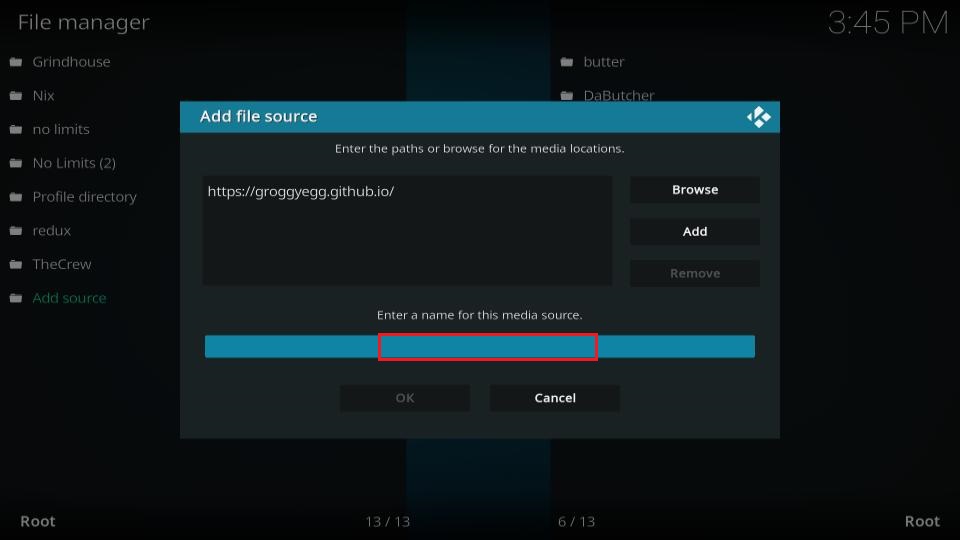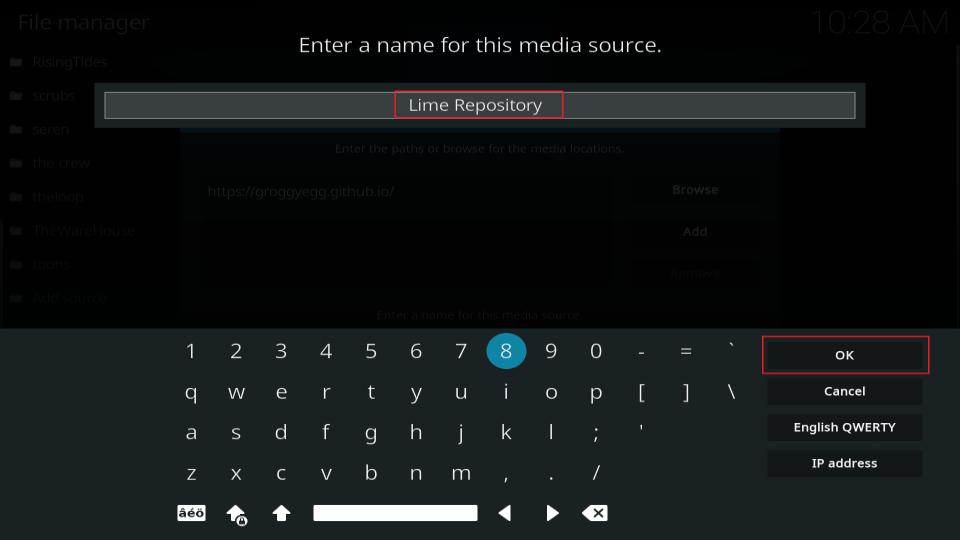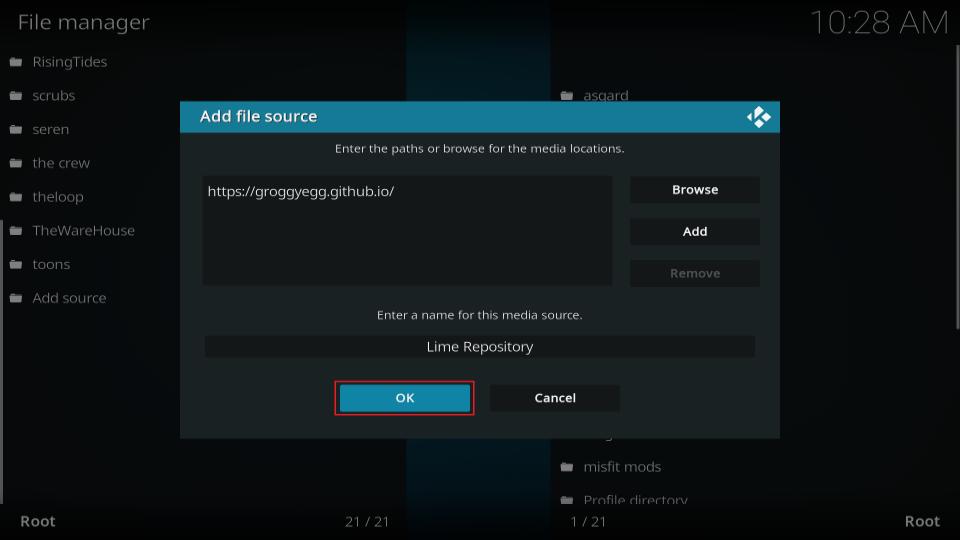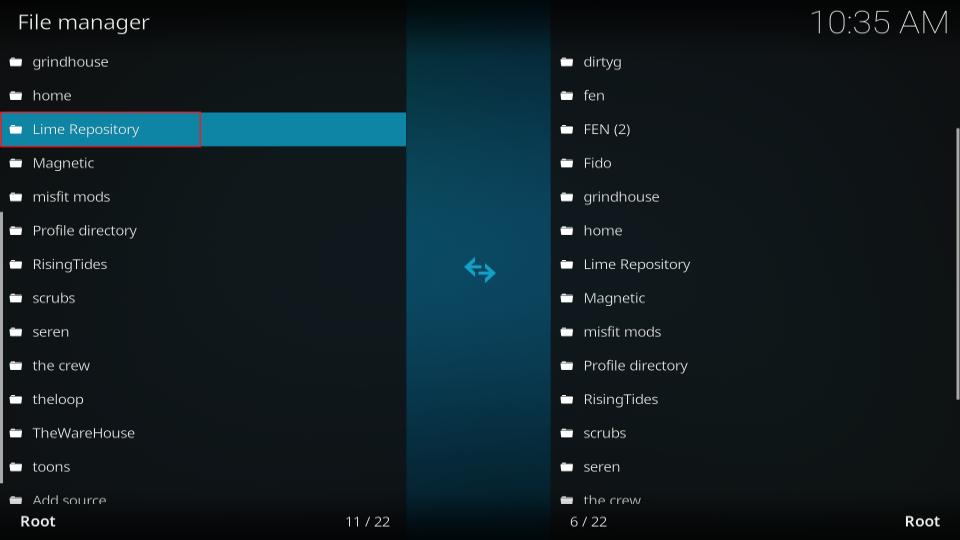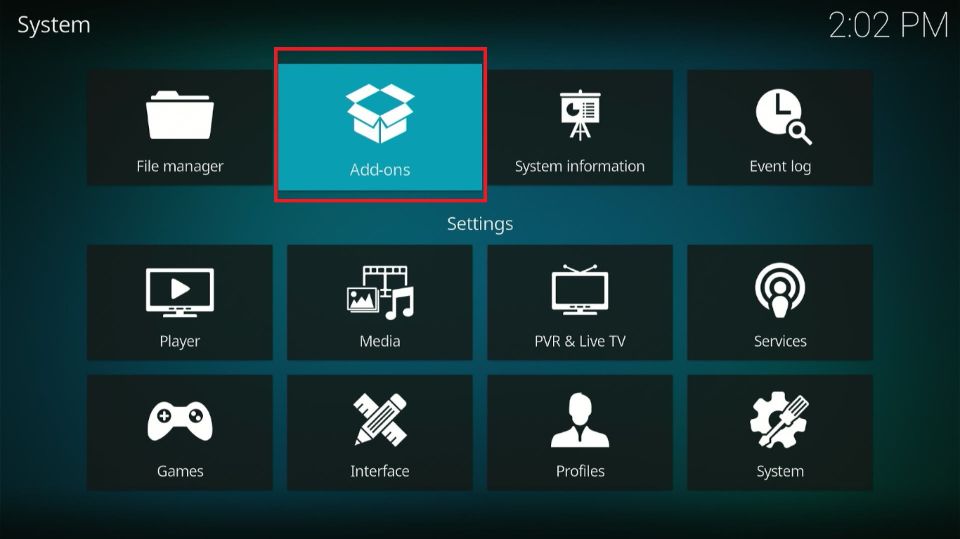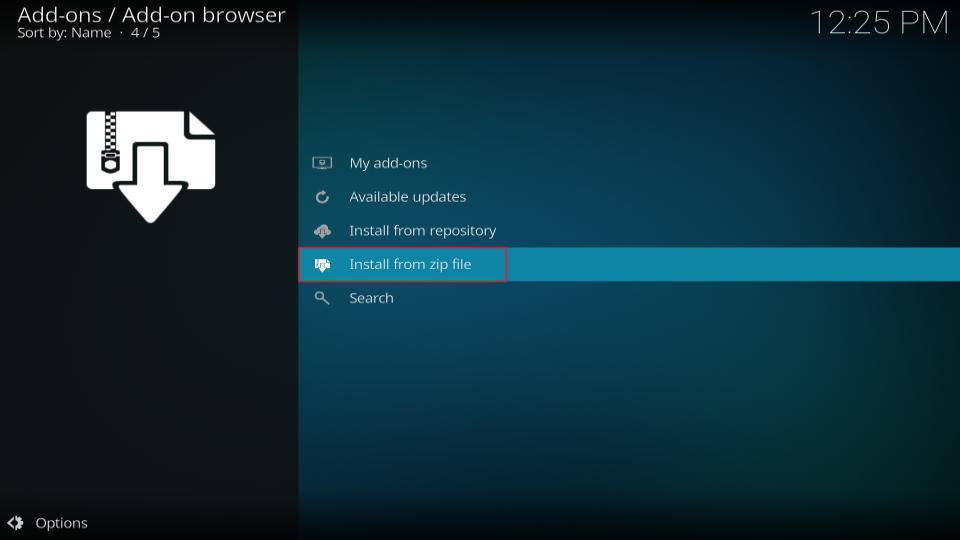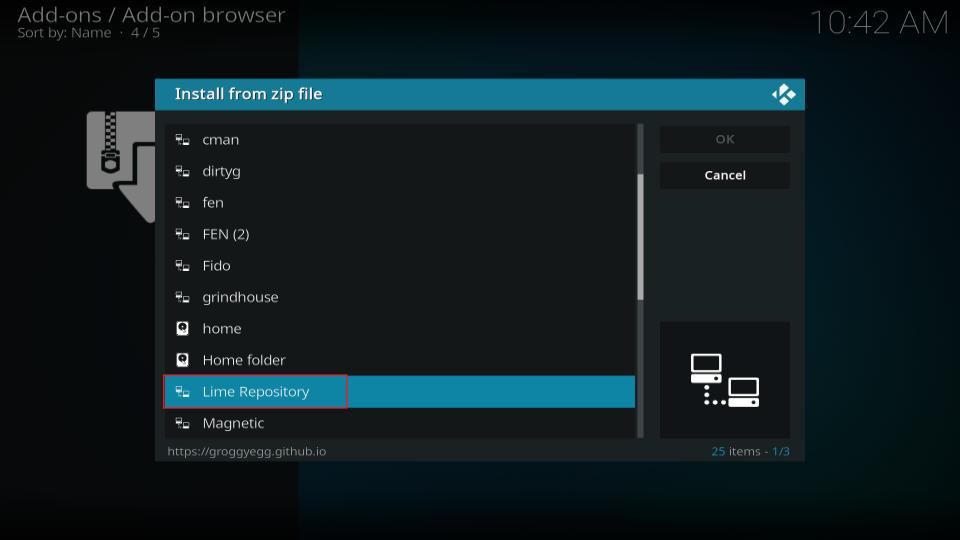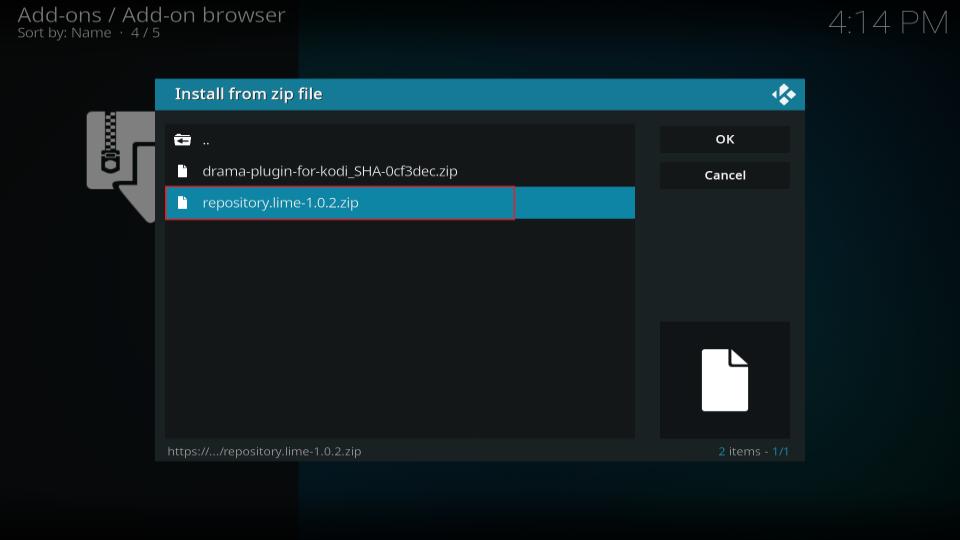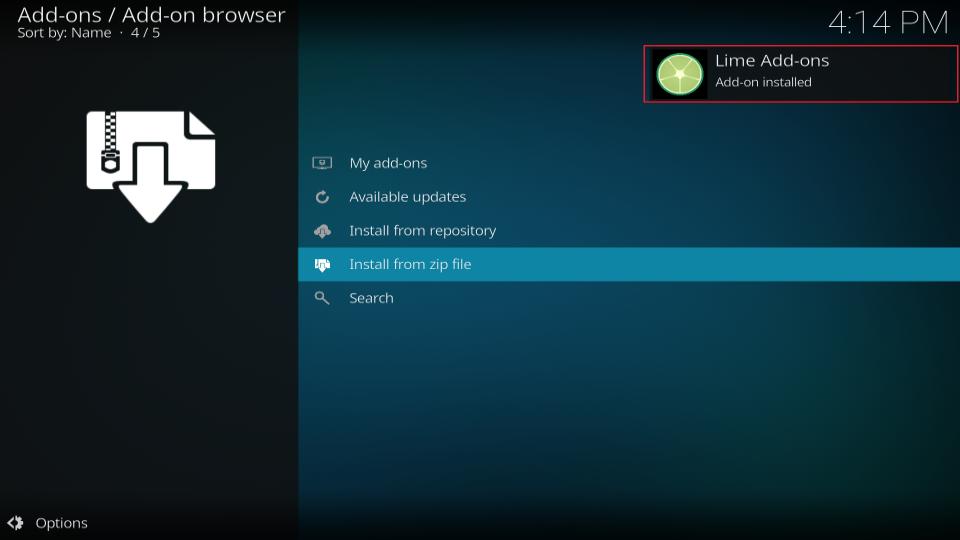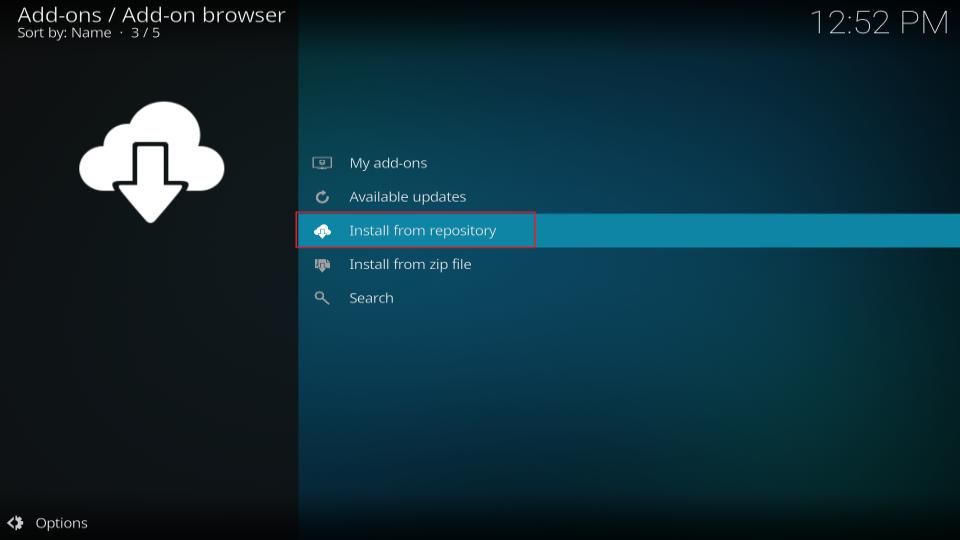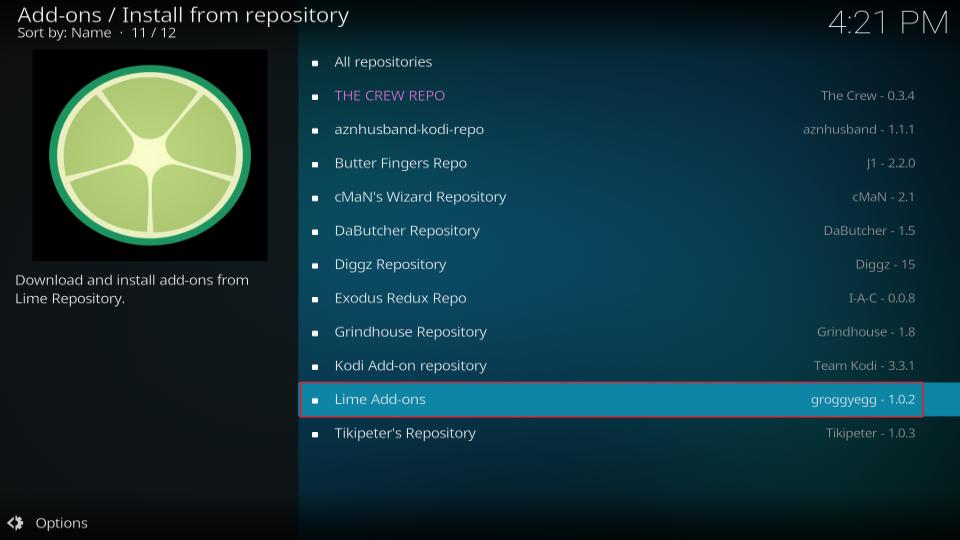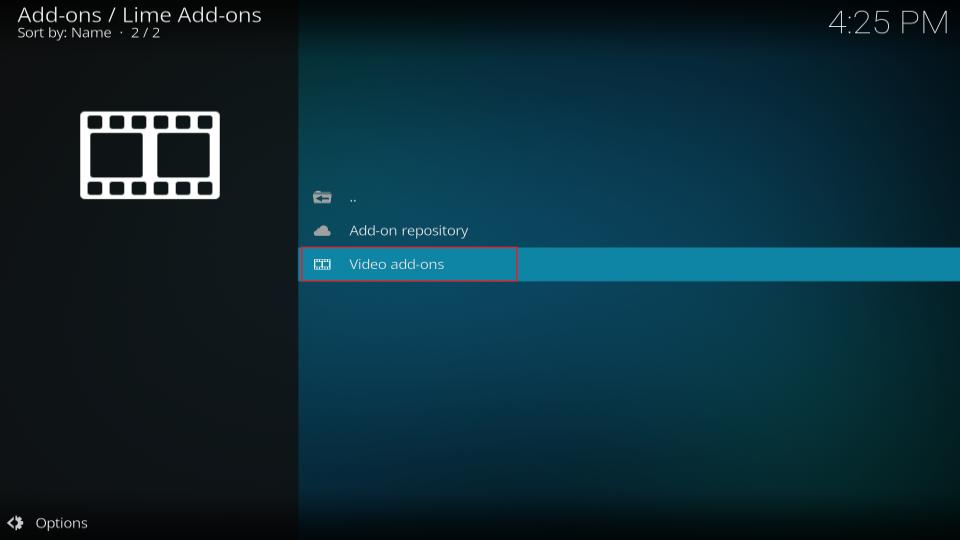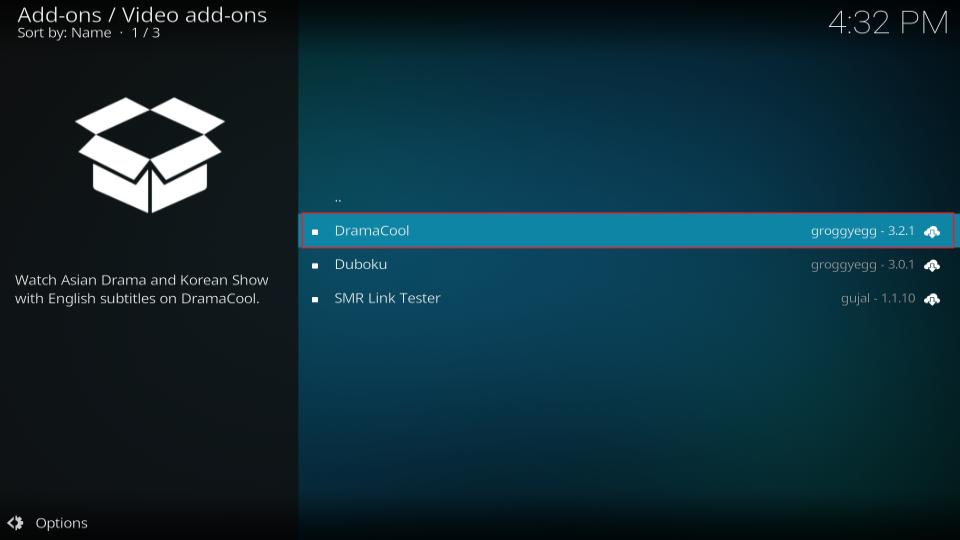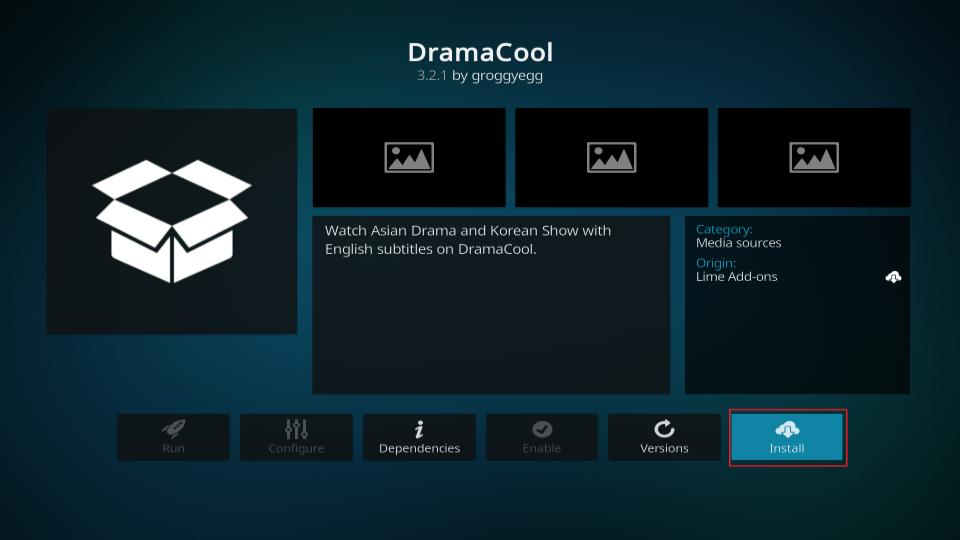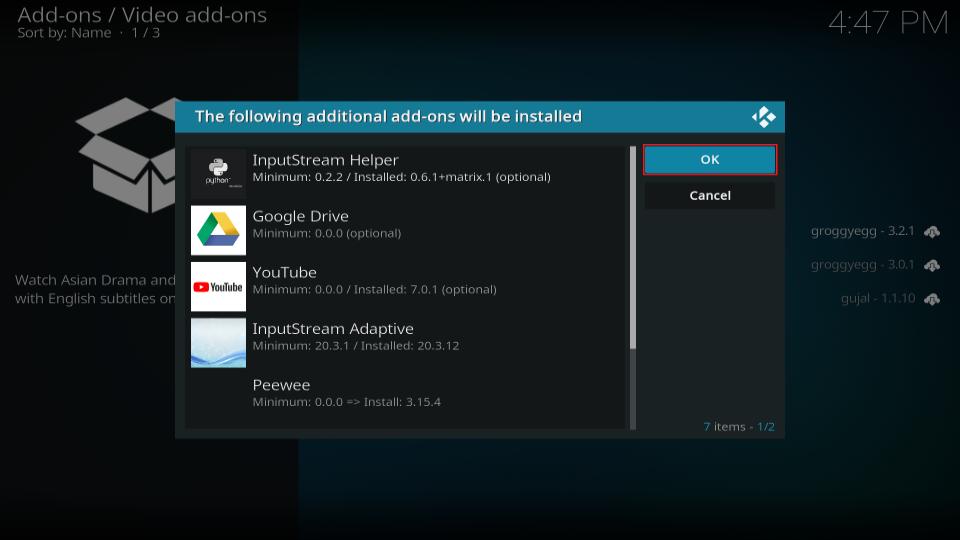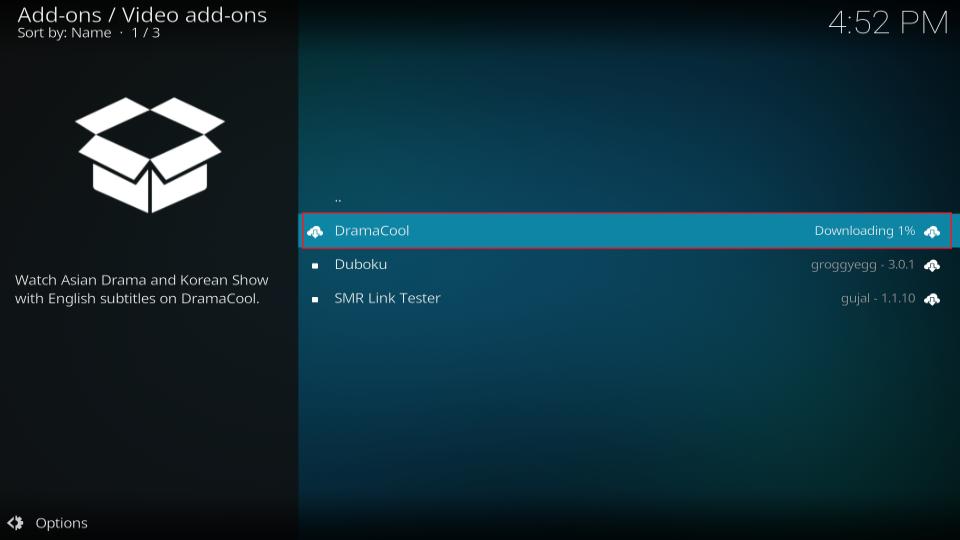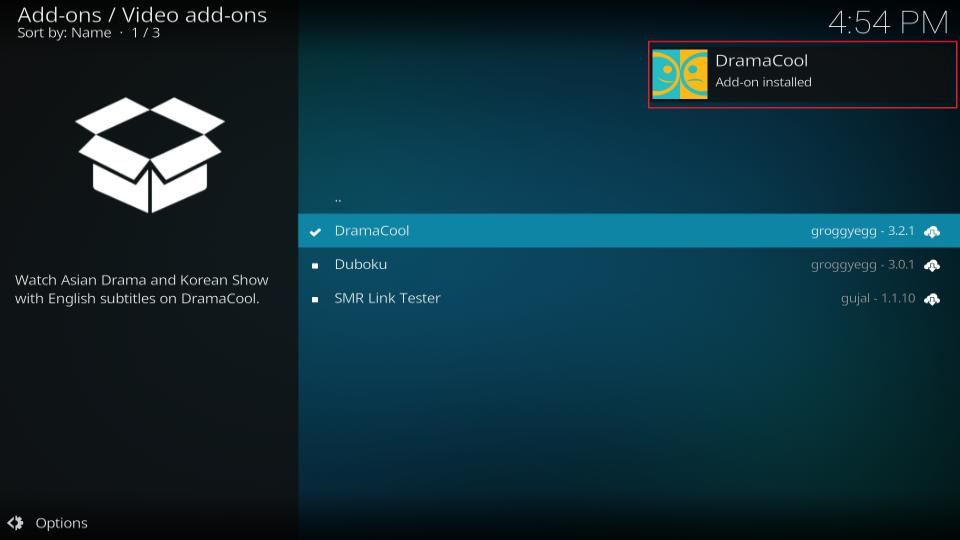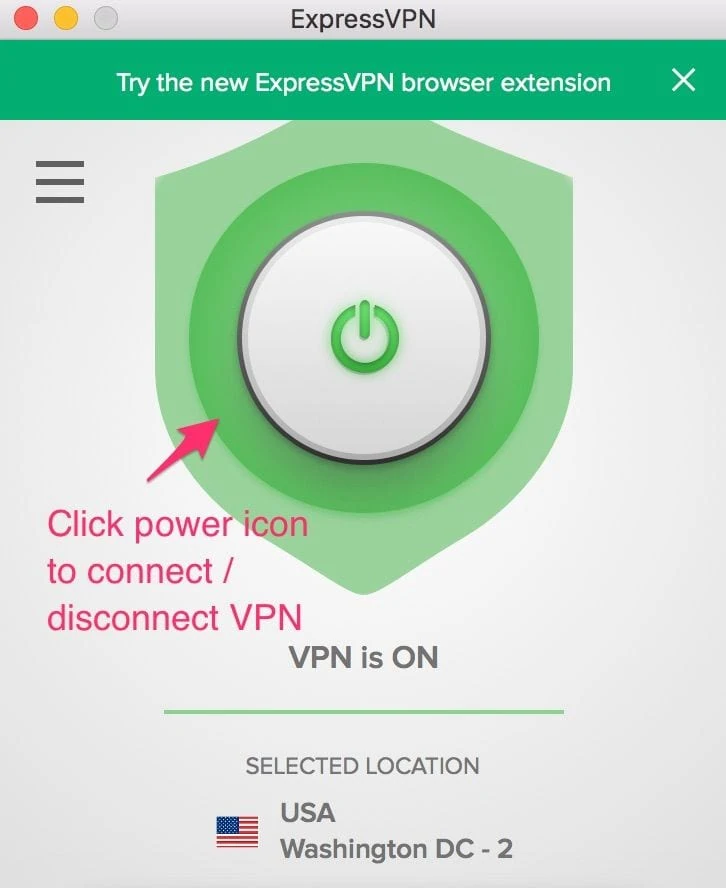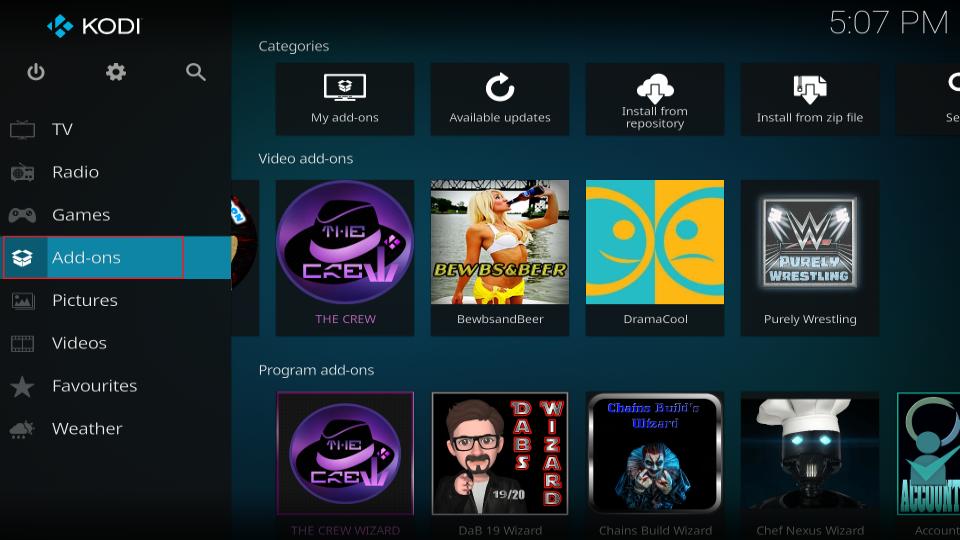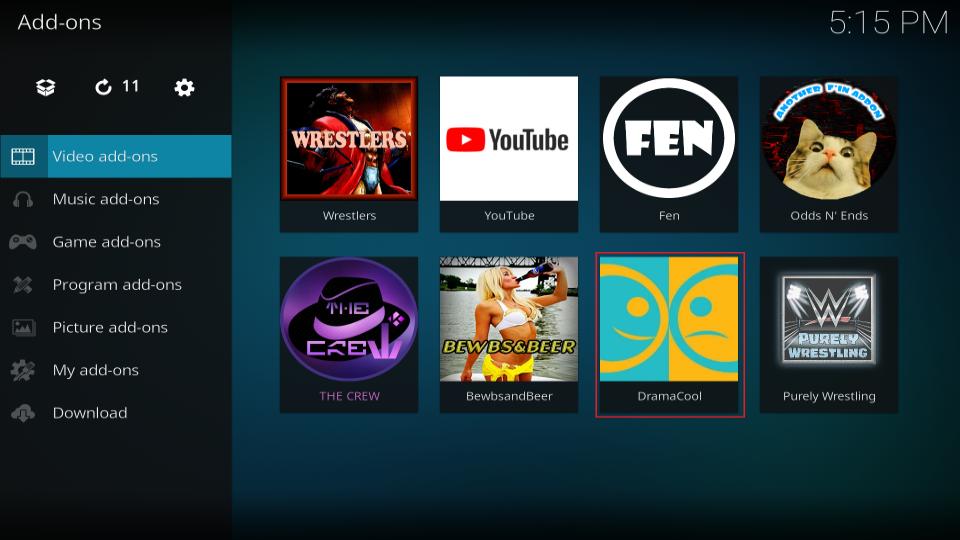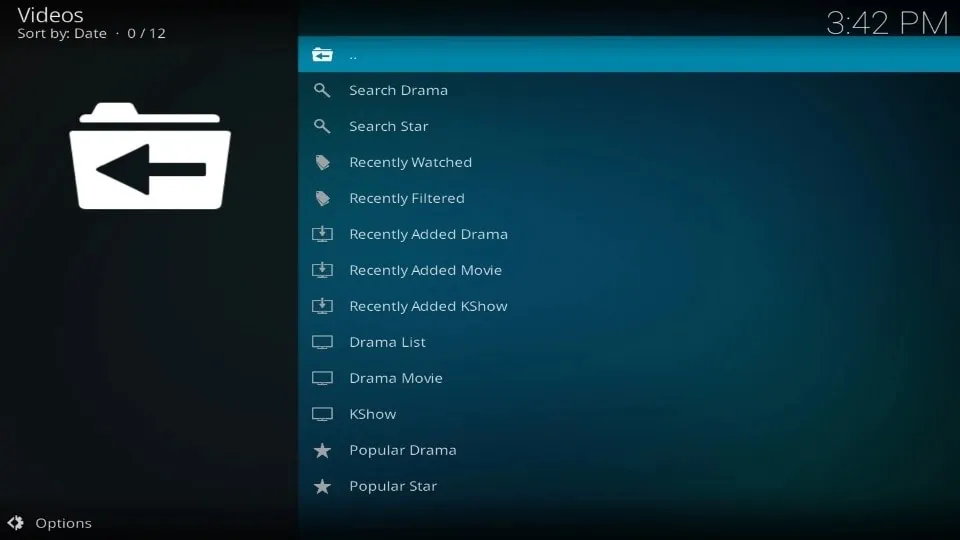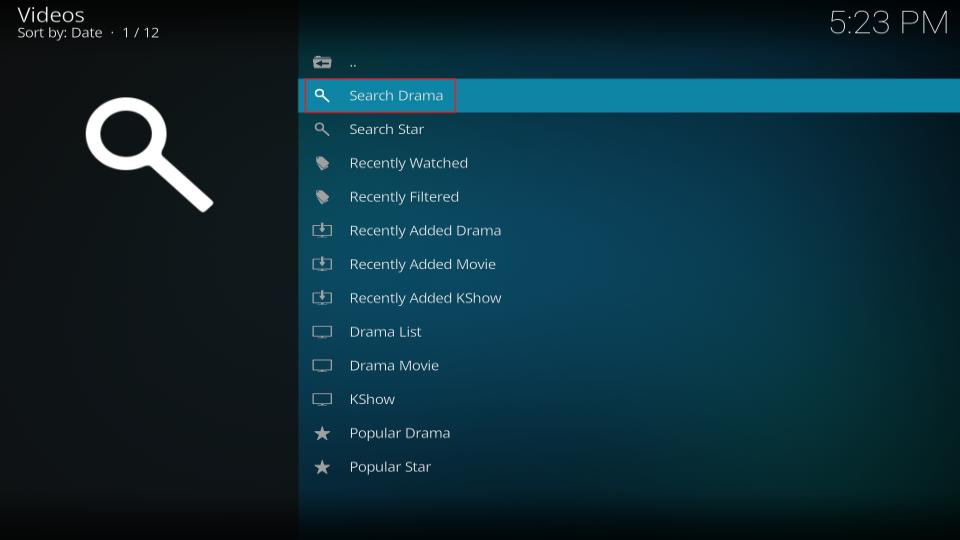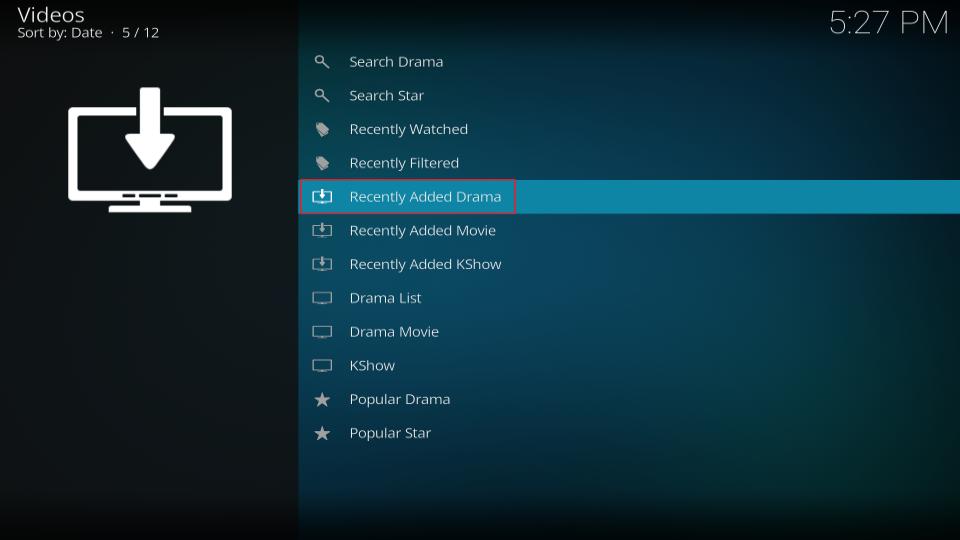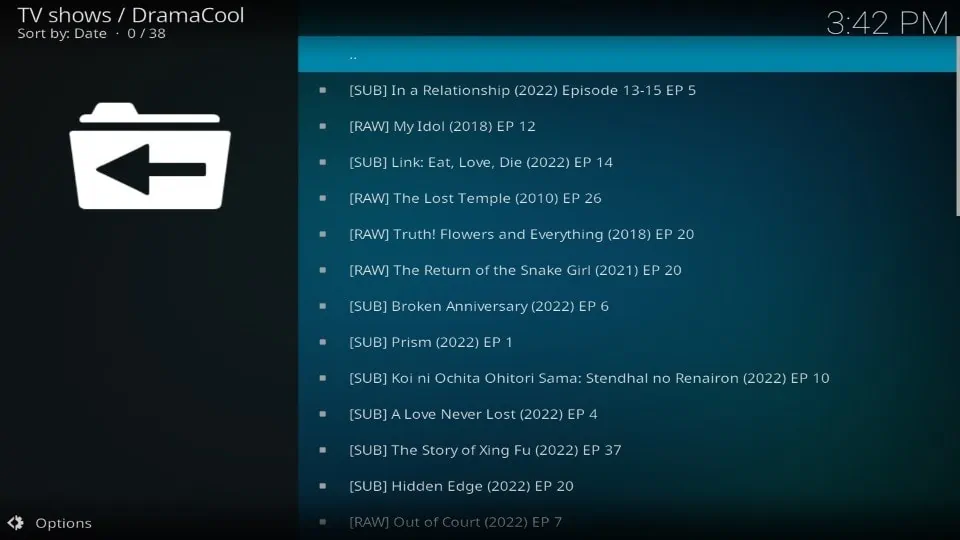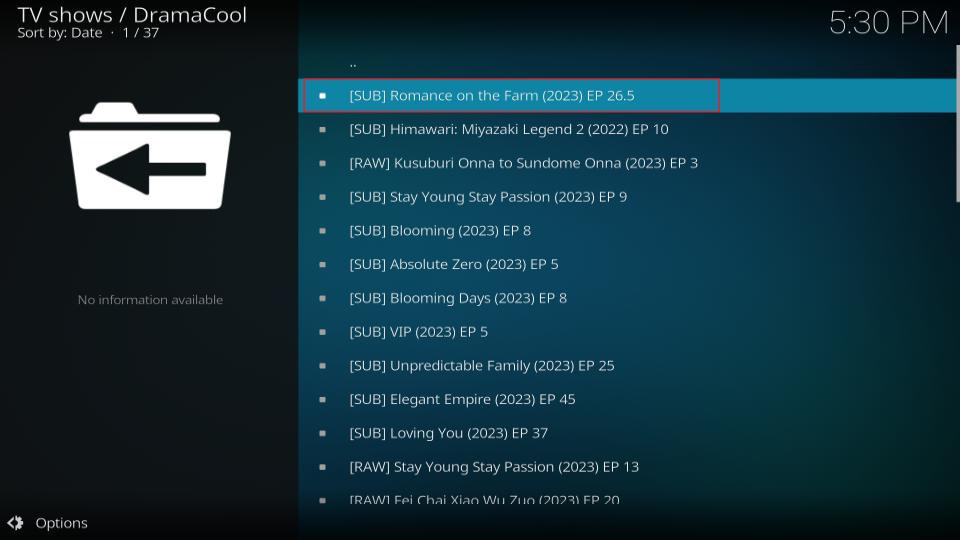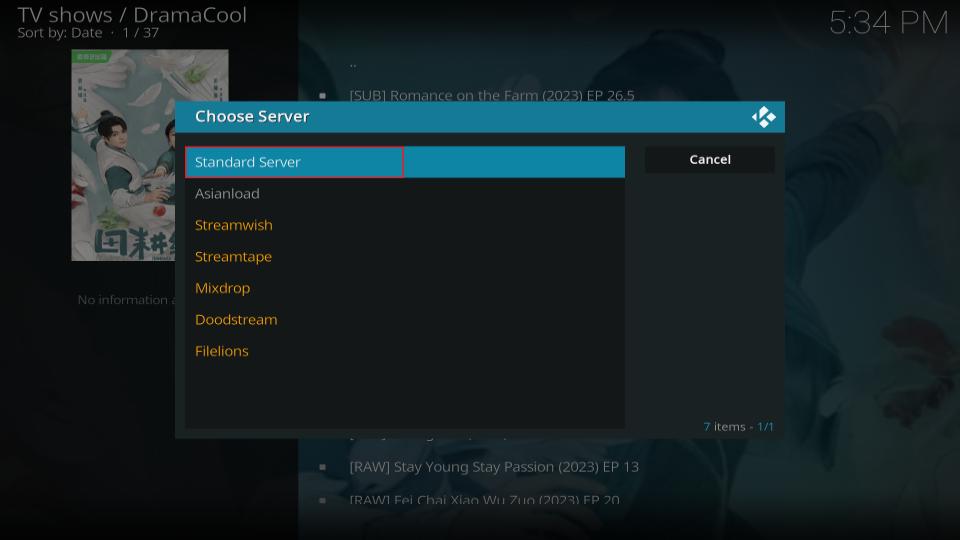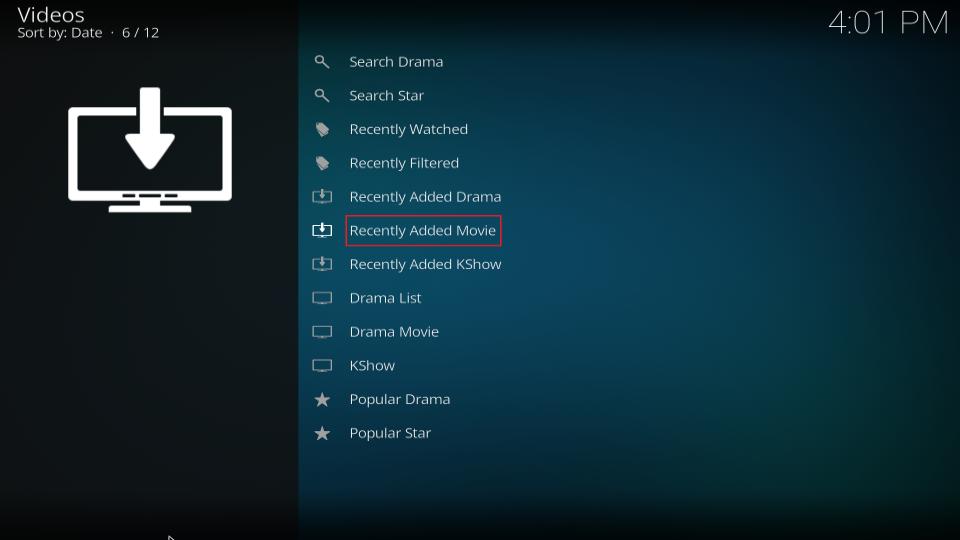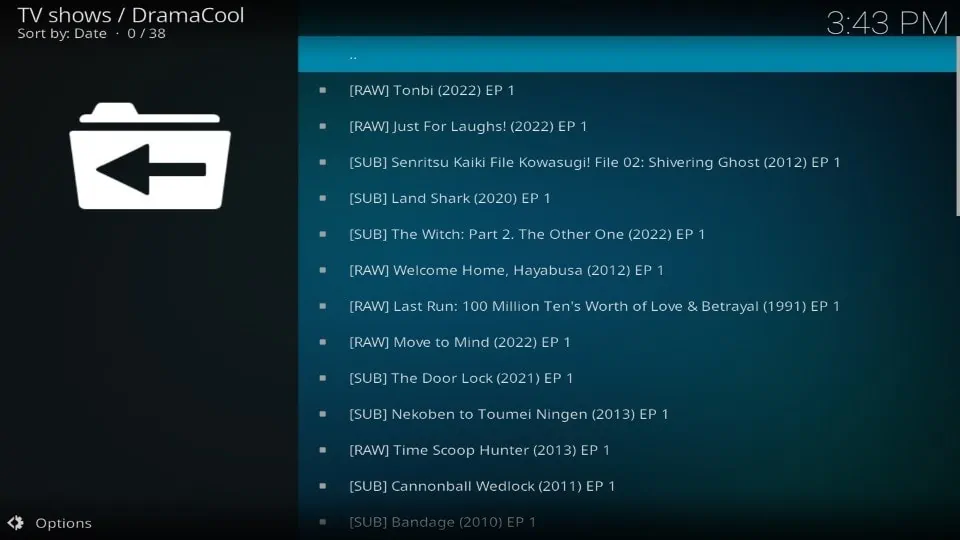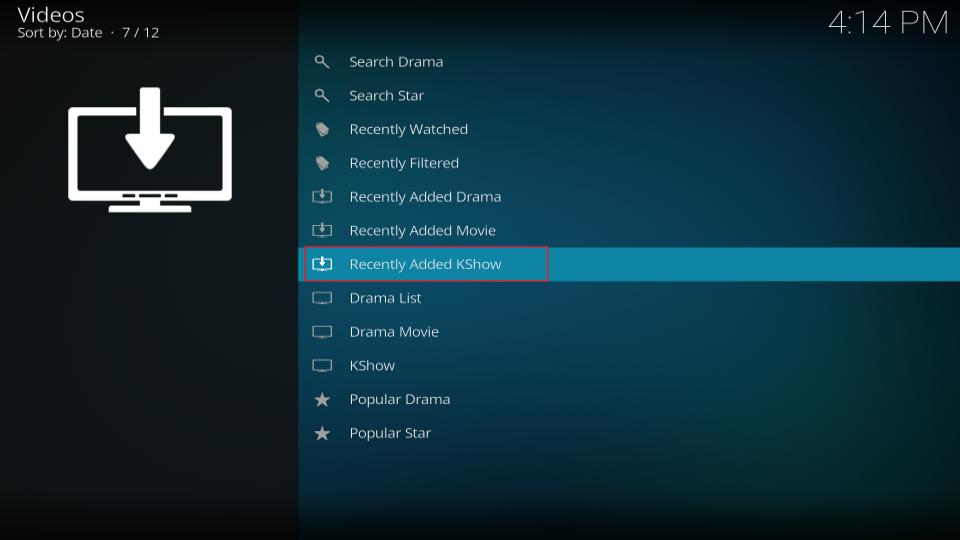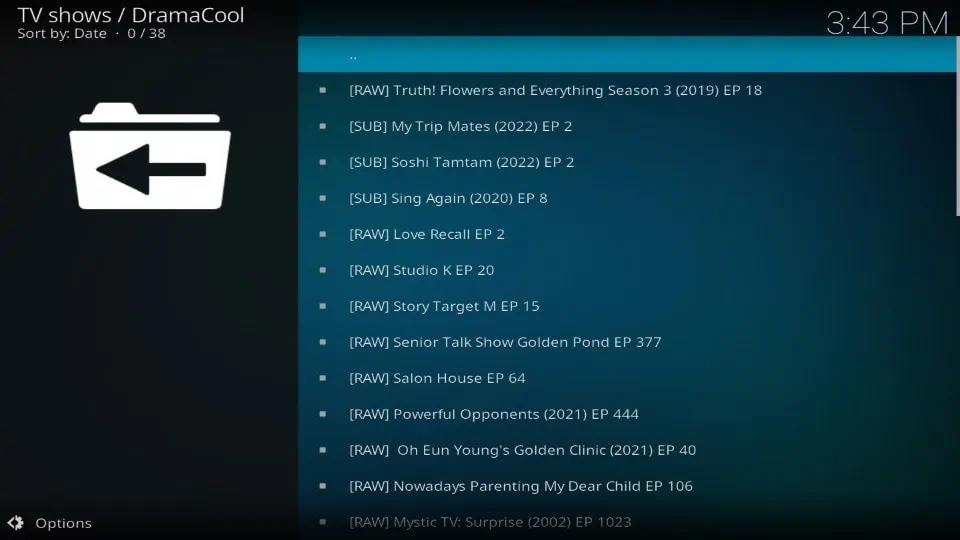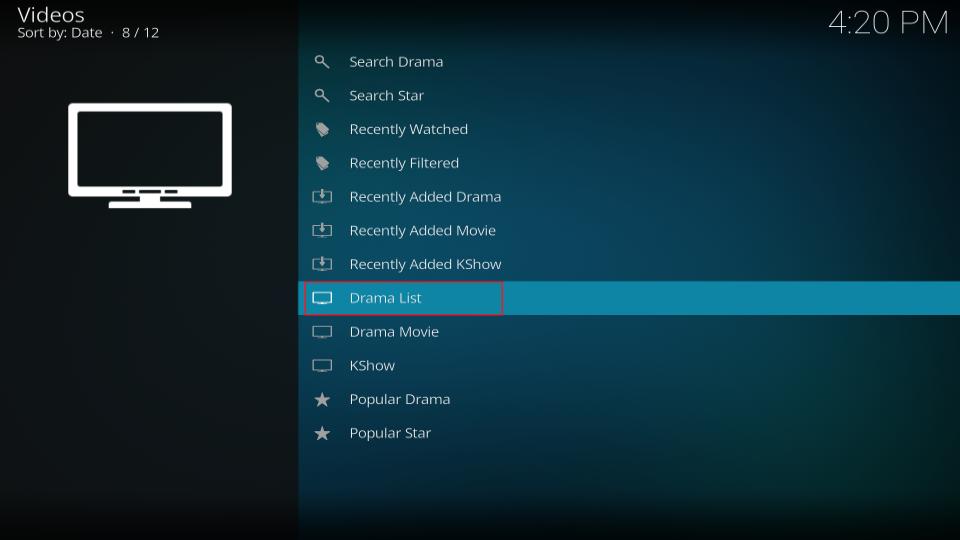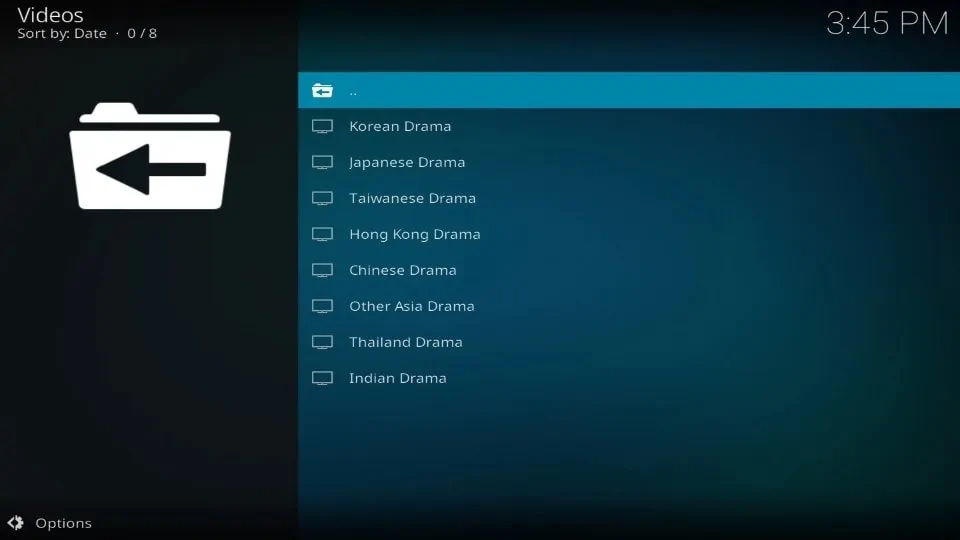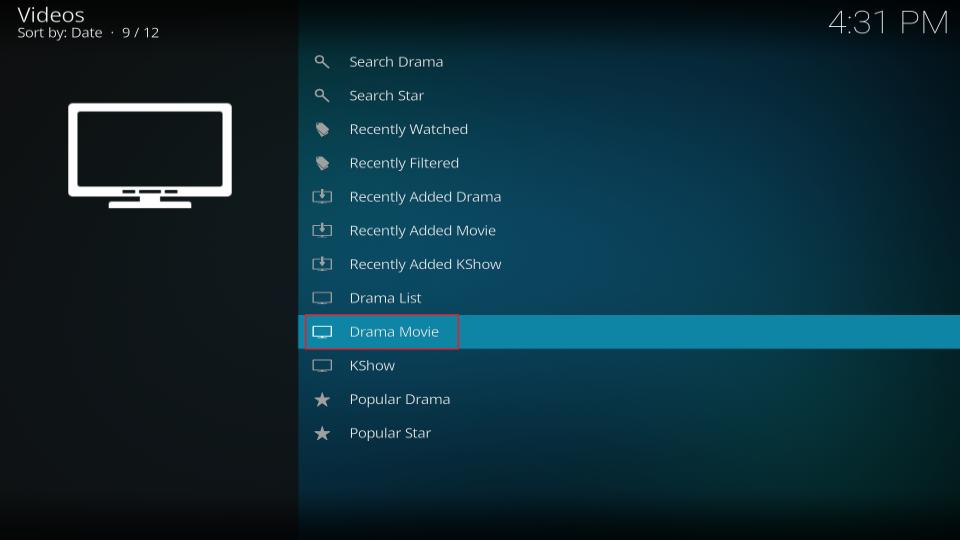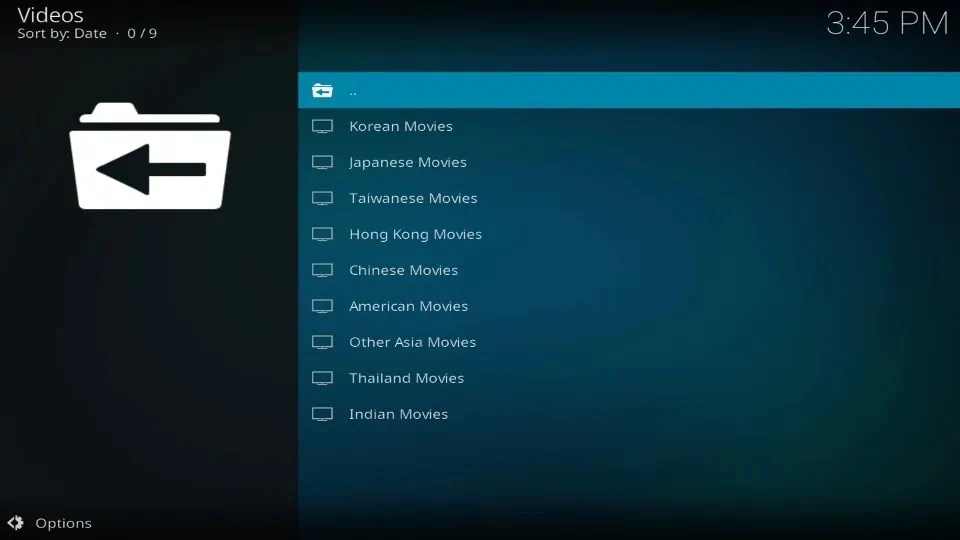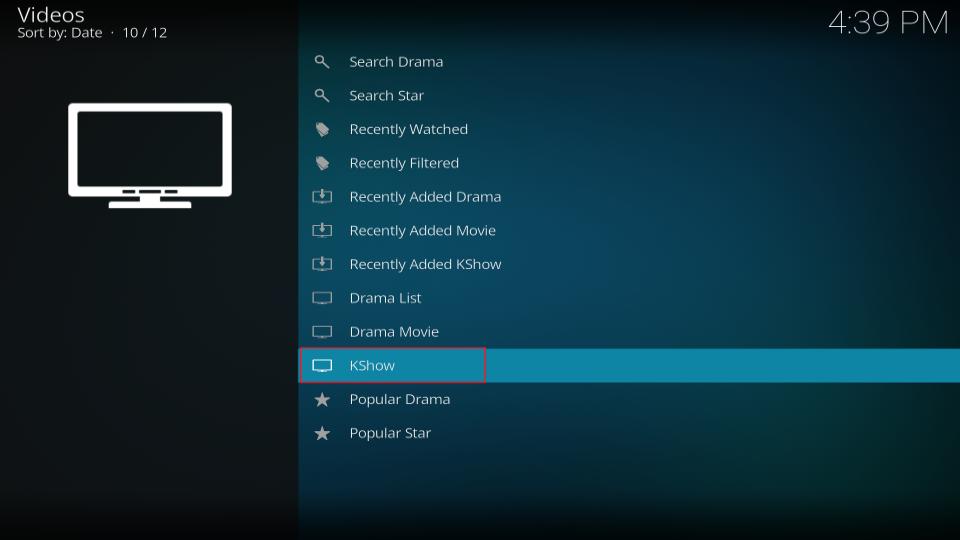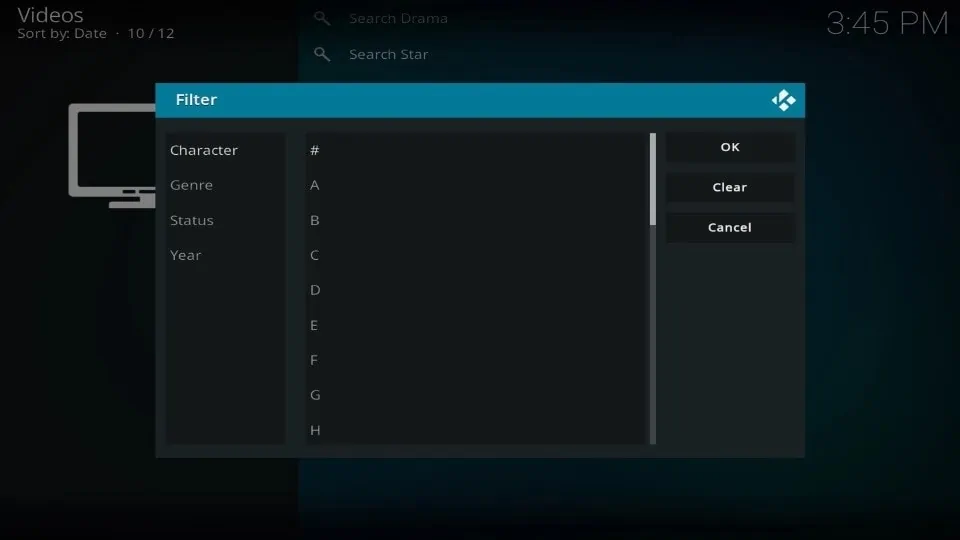How to Install DramaCool Kodi Addon on FireStick
In this article, I’ll show you how to install and use the DramaCool Kodi addon. I’m using a FireStick Lite with Kodi 19.5 Matrix to demonstrate. However, since the steps are the same, you can use any Kodi-compatible device like an Android smartphone, New FireStick 4K, New FireStick 4K Max, Linux PC, Windows PC, Mac, Nvidia Shield, etc.
What Is DramaCool?
Do you love Asian dramas? But you are constantly struggling to find a source where you can watch them all? Say hello to DramaCool. DramaCool stays true to its name as it’s one of the coolest Kodi addons. Why? Because it lets you watch all Asian dramas, including Korean, Japanese, Chinese, Hong Kong, Indian, and more, for free. And yes! All in one place.
You don’t have to add any premium debrid service on DramaCool; everything is set for you. Select a server provided by DramaCool, and your favorite Asian drama will start playing.
Attention, Kodi Users!
Kodi Addons and builds offer unlimited streaming content, but could also get you into legal trouble if caught streaming free movies, TV shows, or sports. Currently, your IP is visible to everyone. Kodi users are strongly advised to always connect to a VPN while streaming online. A good Kodi VPN hides your identity, bypasses government surveillance, geo-blocked content, and ISP throttling (which also helps in buffer-free streaming).
I personally use ExpressVPN, which is the fastest and most secure VPN. It is very easy to install on any device including Amazon FireStick. You get 3 months free and save 49% on its annual plans. Also, it comes with a 30-day money-back guarantee. If you are not satisfied, you can always ask for a refund.
Read: How to Install and Use the Best Kodi VPN
Is DramaCool Safe & Legal?
DramaCool isn’t available on Kodi’s official repository, which raises some serious red flags.
Firstly, is it safe? Technically, at FST, we don’t have sufficient resources to check that for you. However, there are a few things.
DramaCool seemed a-okay when I used it as it didn’t ask me for personal information. Also, there’s no weird settings menu. Furthermore, I tested the repository where it’s hosted and found it safe – here’s the proof:
Next, is DramaCool legal? Again, we aren’t eligible to answer that as we can’t scan and test the legitimacy of addon content sources. So, it’s not legal or illegal – somewhere in the middle.
In conclusion, I recommend using a reliable VPN like ExpressVPN if you want to use DramaCool. This way, your data will remain safe, and if you mistakenly access something illegal, your tracks will stay covered.
How to Install DramaCool Kodi Addon
To install DramaCool Kodi, you’ll have to go through a set of stages. That’s why I have split the installation process into three separate sections. So, let’s dive in.
Legal Disclaimer: This tutorial is purely educational. FireStickTricks.com doesn’t own, host, operate, resell, or distribute any streaming apps, addons, websites, IPTV or services. The page contains some unverified services, and we are not certain whether they hold legal licenses to distribute the content. FireStickTricks.com does not verify the legality of each app/service in all regions. Do your due diligence if you use any of the unverified apps/services, and stream only content that is available in the public domain. The end-user shall be solely responsible for the media accessed.
Part 1: Enable Unknown Sources on Kodi
To install the DramaCool Kodi addon, you need to access the Lime Add-ons Repo. And for that, you need to allow unknown sources on Kodi.
By default, you can’t add any third-party repository or addon to Kodi. But as we’ll be doing that, here’s how to enable the option in Kodi:
1. Select the Settings Cog icon just below the Kodi logo on the Kodi home screen.
2. Go to System.
3. Go to the Add-ons tab on the left-hand side of the screen.
4. Kodi will send a warning sign to inform you about enabling unknown sources; click Yes to continue.
Part 2: Install The Repository With DramaCool
In this part, I’ll show you how to load the Lime Add-ons repository that’s the home of the DramaCool add-on. So, let’s get started:
1. Go to the Kodi settings page by selecting the Gear Cog icon on the Kodi home screen.
2. Choose the File manager tile.
3. Click Add source.
Note: If you have loaded too many repo sources previously, you’ll find the add source option at the end of the list.
4. Select <None> when the Add file source window appears.
5. Enter the official URL of the Lime Add-ons repository located at https://groggyegg.github.io and click on the OK button.
Note: The URL is the official property of Lime Add-ons repository developers; I have just mentioned it here.
6. To set a name for the source, select the input box under Enter a name for this media source.
7. Select a name, I’m going with Lime Repository, and click on the OK button to save it.
Note: Select an easy-to-remember name so you can recall and use it in later steps.
8. Click the OK button to save the source once you double-check the entered info.
9. You’ll see that your source has been added to the File manager list.
10. Return to the Settings page and select Add-ons.
11. Select the Install from zip file option.
12. Select the name of the source you have set – in my case, it’s Lime Repository.
13. Choose repository.lime-X.X.X.zip.
Note: The repo version can change, so I have referred to it as X. At the time of writing, it’s 1.0.3.
14. Once the repo is installed, a notification will appear – Lime Add-ons Add-on installed.
Part 3: Install DramaCool
Finally, we are at the last stage of our destination; here’s how to install DramaCool using the Lime Add-ons repo.
1. Select Install from repository on the same Add-ons screen.
2. Scroll down and select Lime Add-ons.
3. Open Video add-ons.
4. Select DramaCool.
5. Click Install when the DramaCool dashboard appears on your screen.
6. Some additional add-ons will also be installed with DramaCool; click OK to confirm.
7. Wait for Kodi to download and install DramaCool on your device.
8. Once done, a confirmation message will appear – DramaCool Add-on installed.
Congratulations! You are all set to use the DramaCool addon on your Kodi app.
Before you start streaming with Kodi Addons or Builds, I would like to warn you that everything you stream on Kodi is visible to your ISP and Government. This means, streaming copyrighted content (free movies, TV shows, live TV, and Sports) might get you into legal trouble.
Thankfully, there is a foolproof way to keep all your streaming activities hidden from your ISP and the Government. All you need is a good VPN for Kodi. A VPN will mask your original IP which is and will help you bypass Online Surveillance, ISP throttling, and content geo-restrictions.
I personally use and recommend ExpressVPN, which is the fastest and most secure VPN. It is compatible with all kinds of streaming apps and devices.
NOTE: We do not encourage the violation of copyright laws. But, what if you end up streaming content from an illegitimate source unintentionally? It is not always easy to tell the difference between a legit and illegal source.
So, before you start streaming on Kodi, here’s how to get VPN protection in 3 simple steps.
Step 1: Get the ExpressVPN subscription HERE. It comes with a 30-day money-back guarantee. Meaning, you can use it free for the first 30-days and if you are not satisfied with the performance (which is highly unlikely), you can ask for a full refund.
Step 2: Click HERE to download and install the ExpressVPN app on your streaming device. If you are using a FireStick, I have given the exact steps starting with Step 4 below.
Step 3: Click the Power icon to connect to a VPN server. That’s all. Your connection is now secure with the fastest and best VPN for Kodi.
The following are the steps to install Kodi VPN on your Fire TV devices. If you have other streaming devices, follow Step 1-3 above.
Step 4: Subscribe to ExpressVPN HERE (if not subscribed already).
Step 5: Go to Fire TV Stick home screen. Click Find followed by Search option (see image below).
Step 6: Type Expressvpn in the search bar and select when it shows up.
Step 7: Click Download.
Step 8: Open the ExpressVPN app and Sign in using the email ID and password that you created while buying the ExpressVPN subscription.
Step 9: Click the Power icon to connect to a VPN server. That’s all. Your FireStick is now secured with the fastest VPN.
How to Use DramaCool Kodi Addon
Here’s a quick overview of how to use the DramCool Kodi addon by Lime Add-ons repository:
First, open the Add-ons tab located on the Kodi home screen.
On the Video Add-ons tab, open DramaCool.
You’ll land on the home screen of DramaCool addon and come across the following sections:
- Search Drama
- Search Star
- Recently Watched
- Recently Filtered
- Recently Added Drama
- Recently Added Movie
- Recently Added KShow
- Drama List
- Drama Movie
- KShow
- Popular Drama
- Popular Star
To search for any Asian drama, select Search Drama and then follow the on-screen instructions.
To check out recently added dramas on DramaCool, select Recently Added Drama.
You’ll see the list of all the dramas that have been recently added.
To play, select one – like I’m selecting Romance on the Farm.
Choose Server window will appear; select a server from Standard Server or Asianload.
Note: If you see any error, try using a VPN as some ISPs block the service providers of DramaCool.
To check out recently added movies, select Recently Added Movie.
Inside, you’ll see the list of titles that have been recently added to DramaCool.
Select Recently Added KShow to explore Korean shows that have just added to DramaCool.
Inside, you’ll see the list of all recently added Korean shows.
To explore dramas nation-wise, go to the Drama List section.
Inside are separate sections for Korean, Japanese, Hong Kong, etc., dramas.
To see drama movies nation-wise, go to the Drama Movie section.
You’ll see similar folders to the Drama List section.
To filter Korean shows, select KShow.
A filter menu will appear; apply the filters as per your preference.
Final Words
This post demonstrated how to install DramaCool Kodi Addon. DramaCool is your one-stop destination to view your favorite Asian dramas absolutely free. Indian, Korean, Japanese, and you name it, everything is available on your favorite addon – DramaCool.
Related:

Suberboost Your FireStick with My Free Guide
Stay Ahead: Weekly Insights on the Latest in Free Streaming!
No spam, ever. Unsubscribe anytime.
Legal Disclaimer – FireStickTricks.com does not verify the legality or security of any add-ons, apps or services mentioned on this site. Also, we do not promote, host or link to copyright-protected streams. We highly discourage piracy and strictly advise our readers to avoid it at all costs. Any mention of free streaming on our site is purely meant for copyright-free content that is available in the Public domain. Read our full disclaimer.
Disclosure – FireStickTricks.com is reader-supported blog. When you buy a product through links on our site, we may earn commission. Learn More