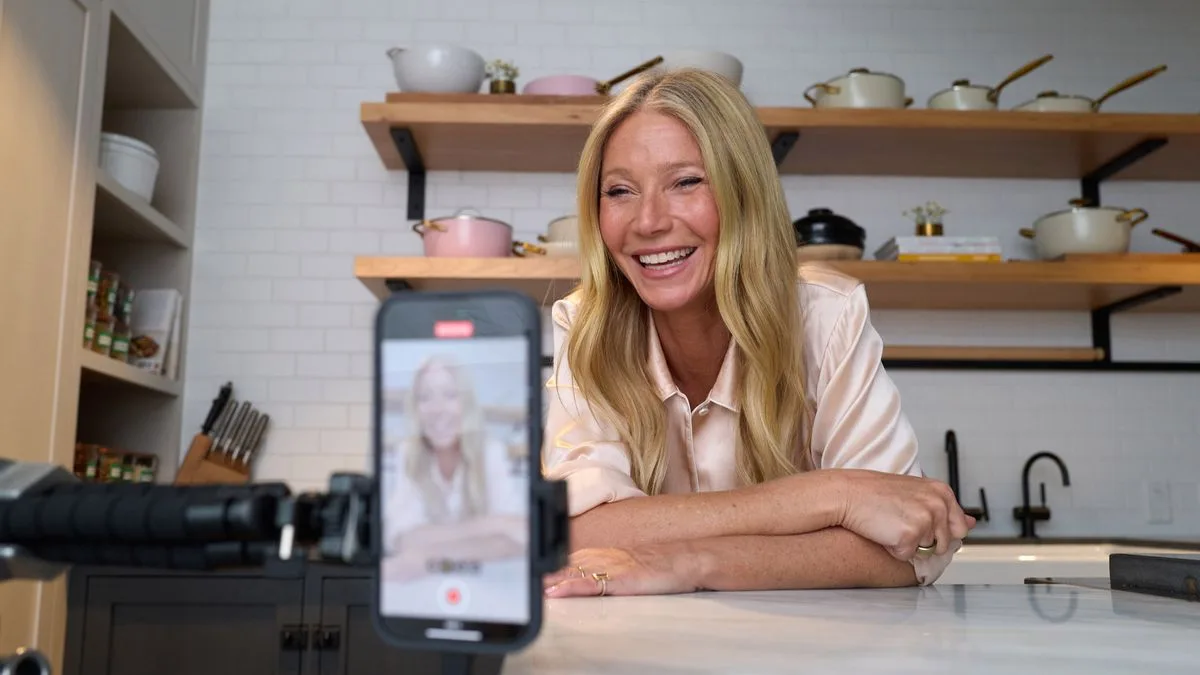How to update WhatsApp on your iPhone and Android devices
Many of us heavily rely on WhatsApp to exchange messages/ documents related to work, keep in touch with our family, friends and colleagues or even run businesses/ channels. Therefore, it’s important to operate on the most secure and stable version of WhatsApp, free from all bugs and filled with all new features. Here’s everything you need to know about how to update WhatsApp on your iPhone and Android devices.
All smartphones today have the auto-update feature, which, when turned on, automatically updates all the apps including WhatsApp to whatever latest version is launched. However, as each update eats up ample device space, many users turn it off and manually update the apps when need be. If you’ve also disabled automatic updates on your device, follow our step-by-step guide to update WhatsApp on your smartphones.
How to update WhatsApp on Android devices?
- Go to the Google Play Store and tap the hamburger menu.
- Go to ‘My apps & games’. In the list of apps, you’ll see WhatsApp Messenger.
- Select the ‘Update’ option next to it to download the latest version.
Alternatively, you can visit the Play Store and simply type WhatsApp in the search bar. Tap the ‘Update’ prompt and the download will start.
How to update WhatsApp on iPhone?
- Go to the App Store and tap on ‘Updates’.
- A new page will appear with the list of apps that need to be updated. Go to ‘WhatsApp Messenger’ and select the ‘Update’ button next to it.
Alternatively, you can visit the App Store and search WhatsApp in the search bar. Then select the ‘Update’ icon next to it.
Note: If WhatsApp doesn’t appear in the ‘Available Updates’ tab on your iPhone or doesn’t have the ‘Update’ prompt next to it in the Android app list, this means that you’re already using the app’s latest version and no new upgrades are available.
(Hero image credit: Webster2703/ Pixabay)
(Feature image credit: EyestetixStudio/ Pixabay)
Frequently Asked Questions (FAQs)
You have to visit the Google Play Store (for Android users) or the App Store (for iPhone users), search WhatsApp and tap the ‘Update’ option next to it.
If you’ve disabled automatic updates for apps on your device, you will have to manually upgrade WhatsApp to its latest version by visiting the App Store or Google Play Store.
There can be many reasons why WhatsApp isn’t upgrading to the latest version on your Android device. There could be insufficient space on your device, your device might not be compatible with the app, the app might not be available in your country or some other error codes.
By not keeping WhatsApp up to date, you are risking the safety of the information you’ve shared on the app. Moreover, you won’t be able to make the most of WhatsApp’s latest features.