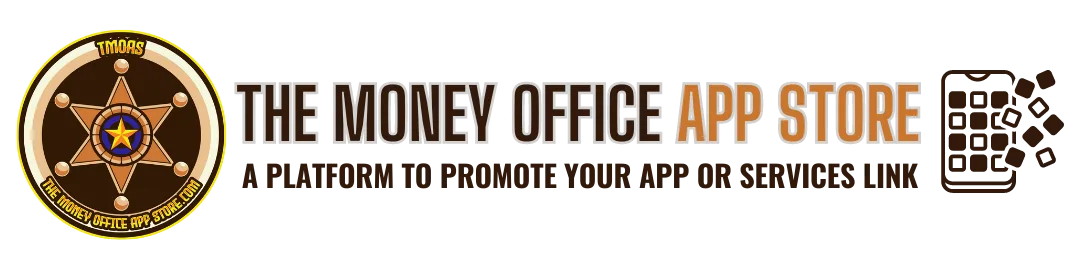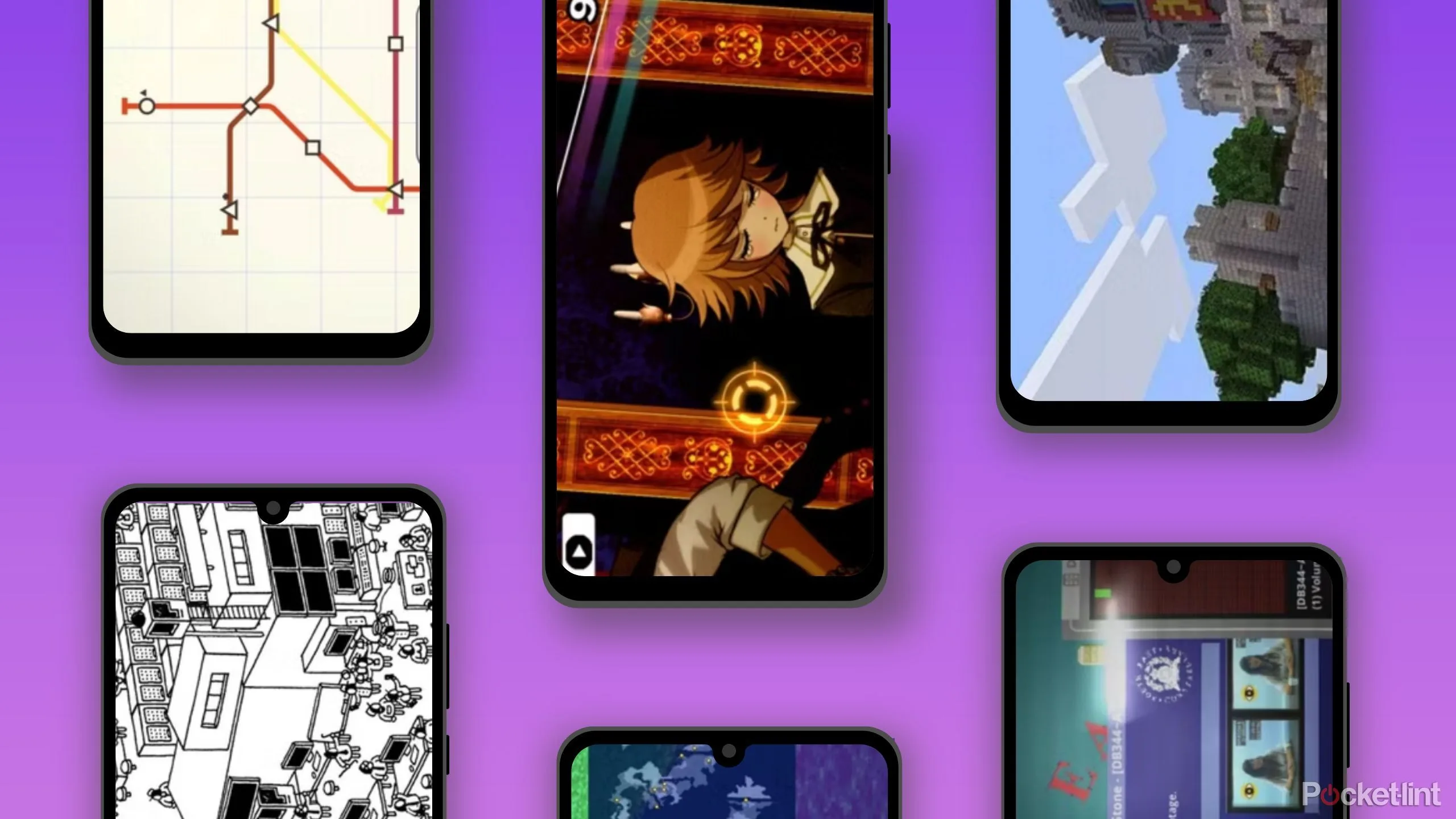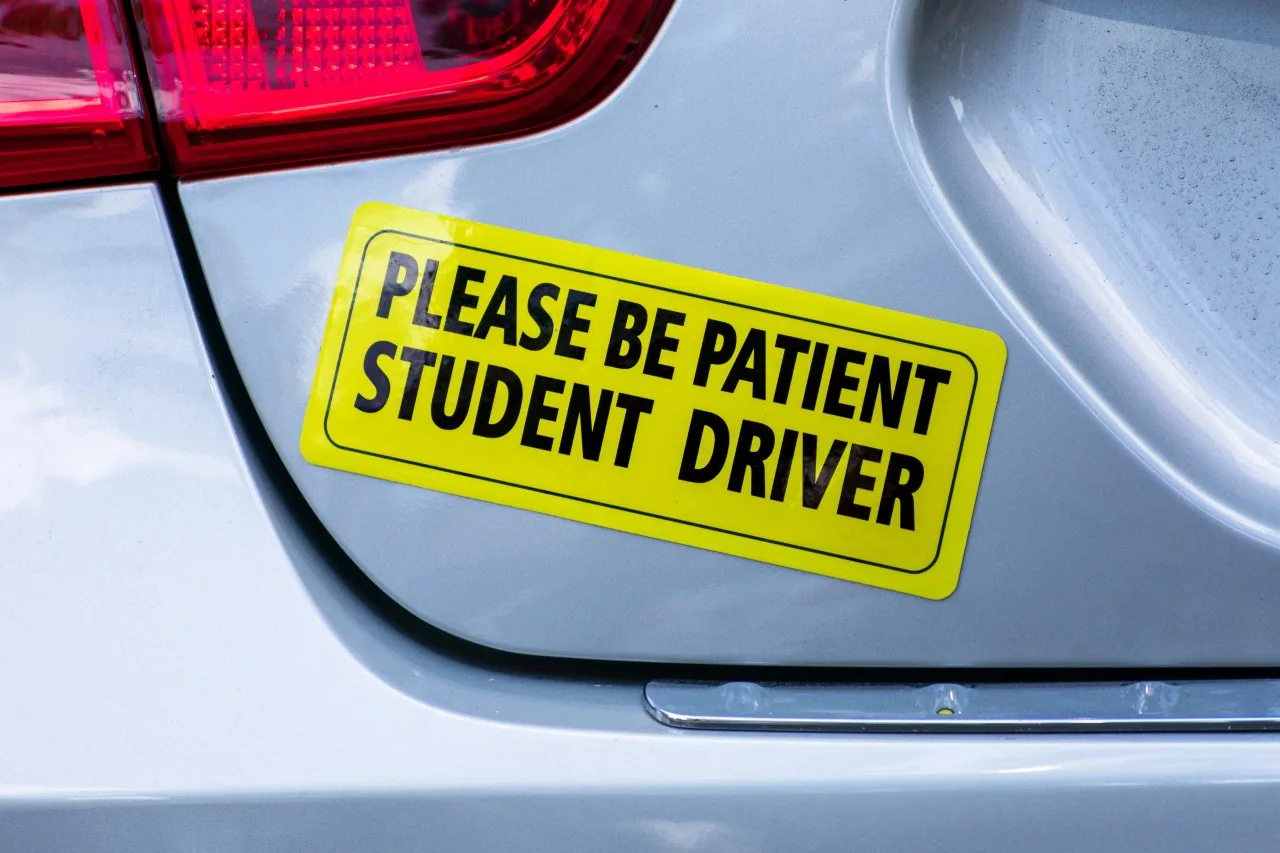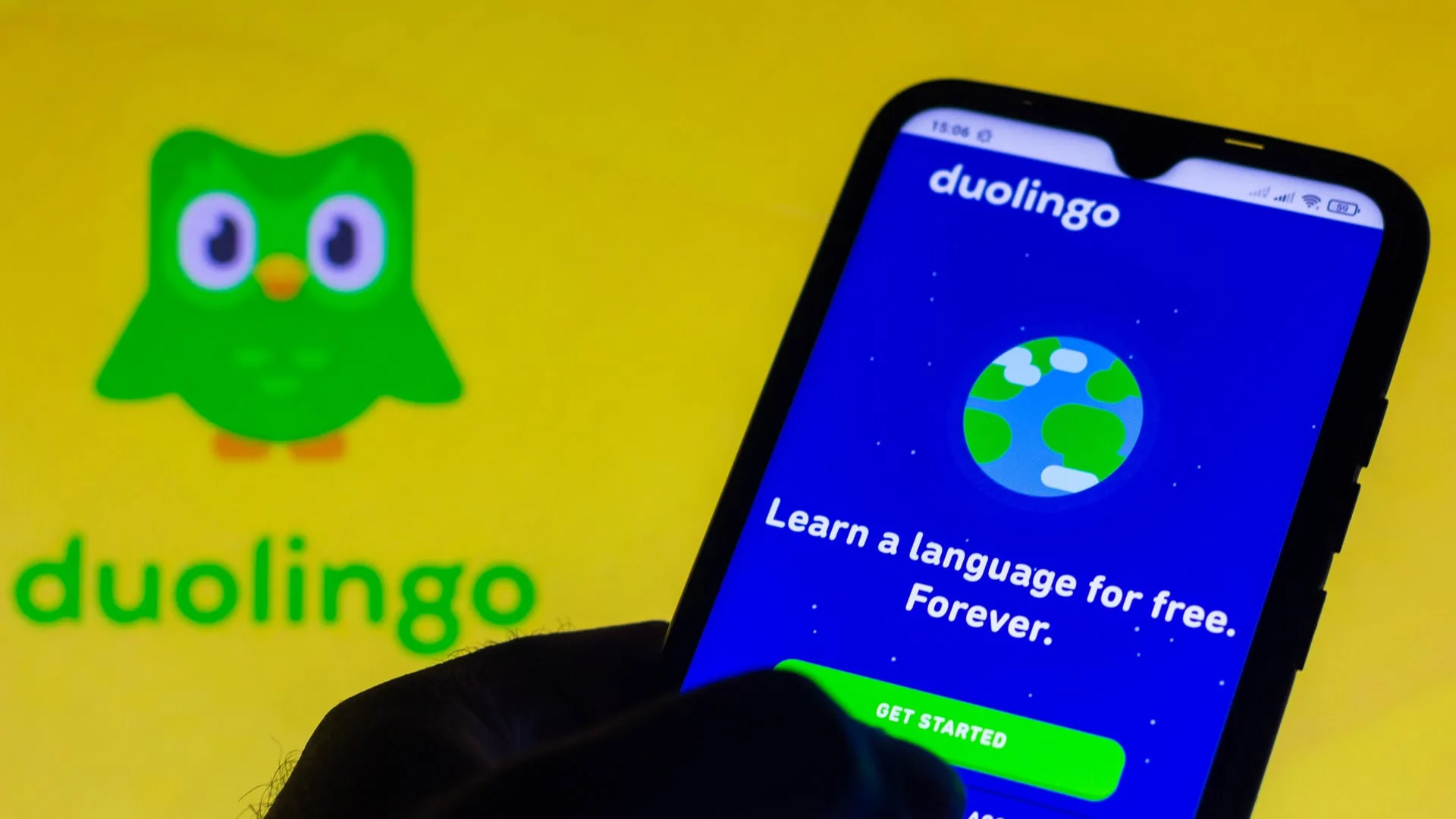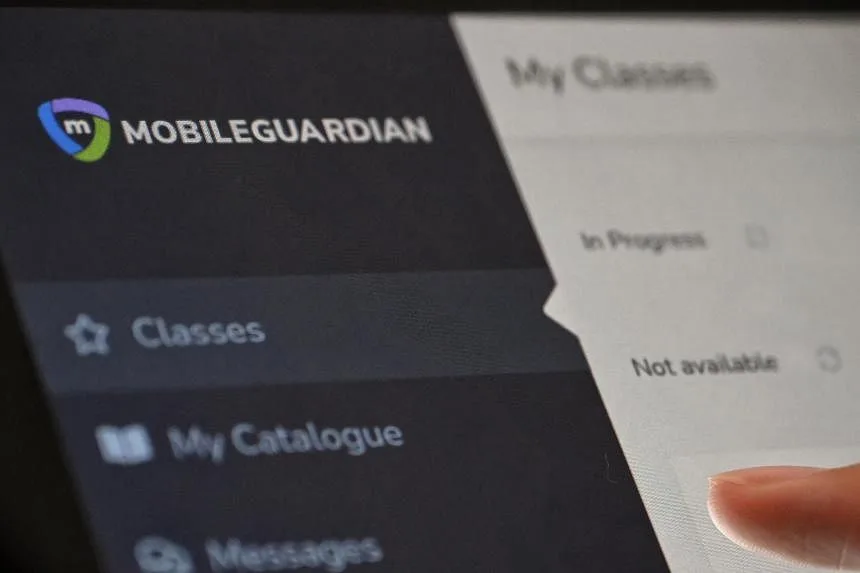The 7 best Google Assistant routines for your smart home
Creating routines is one of many ways to simplify your life with Google Assistant. Google Assistant automates tasks like turning on the lights and playing your favorite music playlist every morning. You’ll benefit more from it if you have some decent Google Assistant-compatible smart home devices. Even without it, you can use many actions to automate your daily routines on your top-budget Android device.
This guide shows you the best Google Assistant routines for your day-to-day life. We include routines almost everyone can use, and you can customize them to your preferences.
How to use Google Assistant’s routines
If you’ve never used routines before, our guide on how to manage, create, and edit Google Assistant routines will get you started. Routines are simple to use. You only need your phone and the Google Home app to get started.
All routines are managed from the Google Home app, where you can add, modify, and delete routines. You can also see how to trigger each routine and all the steps involved.
- Open the Google Home app.
- Tap Automations in the bottom navigation bar.
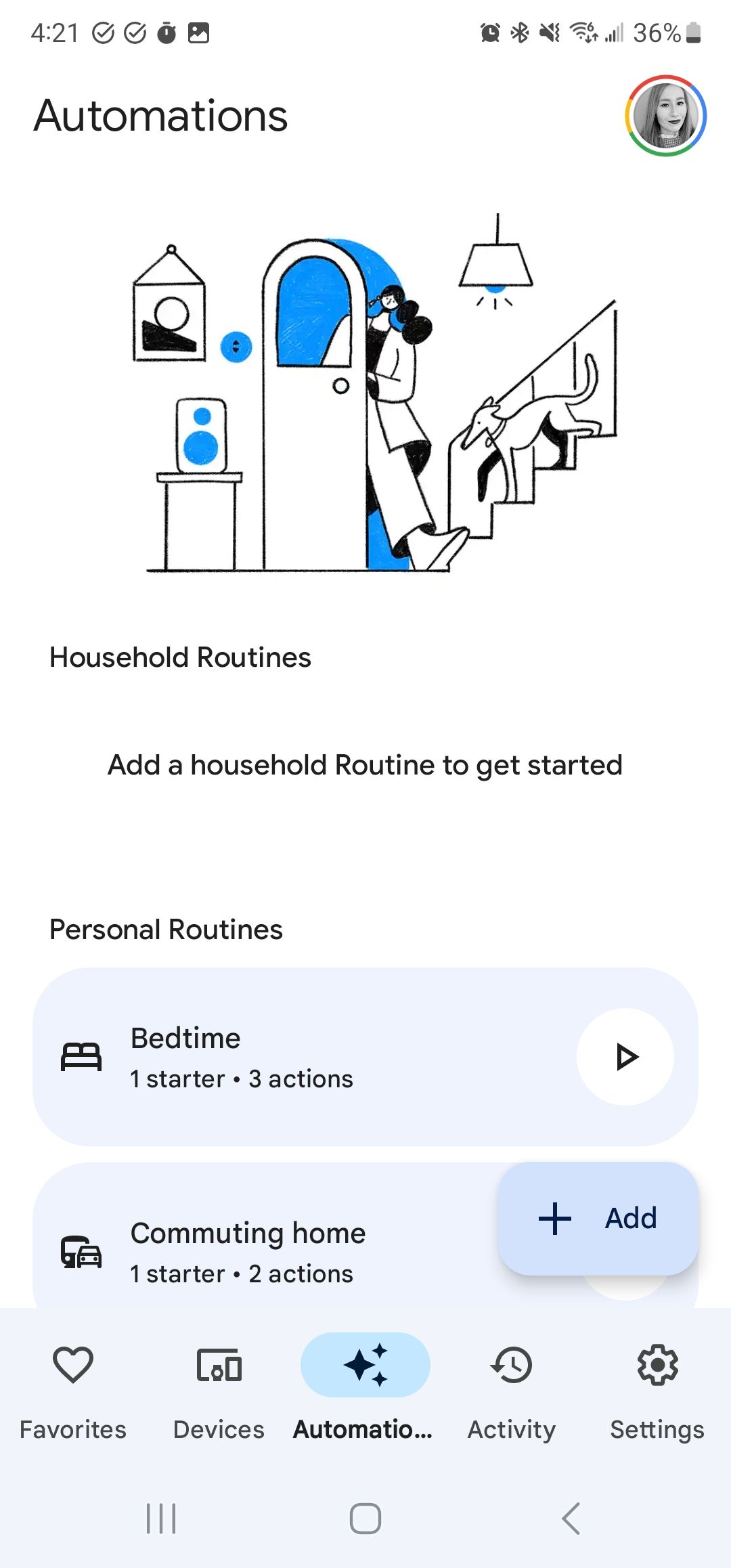
The best default routines
Google Assistant confirms essential details the first time you use routines like your work and home addresses. You may need to modify these routines, but they should work great without modification. However, we recommend customizing them to suit your lifestyle.
The Bedtime routine
This routine is simple but the most useful one on this list. When it’s activated, it sets your alarm via voice command, mutes your phone, and suggests charging if it’s below 50%. You can also add a few suggested actions, like telling you about tomorrow’s weather or the first calendar event. Trigger it by either saying “Bedtime,” “Good Night,” or “Time to hit the hay.”
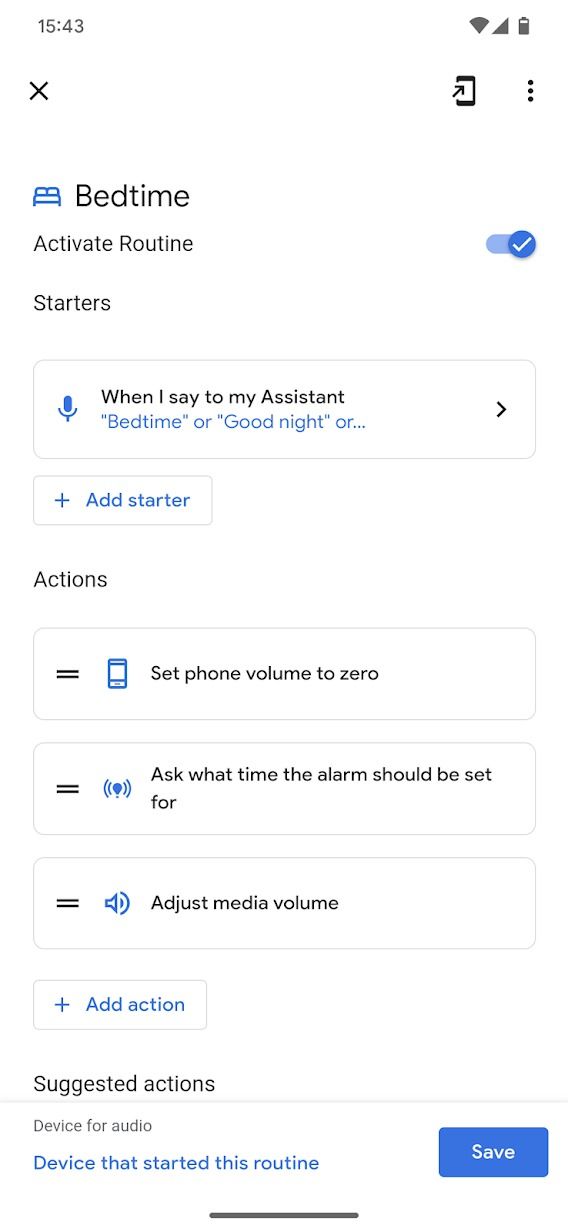
The Good Morning routine
This routine informs you of the weather, your calendar for the day, and scheduled tasks. If you’re fond of reading the news, playing a podcast, or listening to your favorite playlist in the morning, add it to the routine. When it’s all clicked, trigger it by saying, “Good morning,” “Tell me about my day,” or “I’m up.”
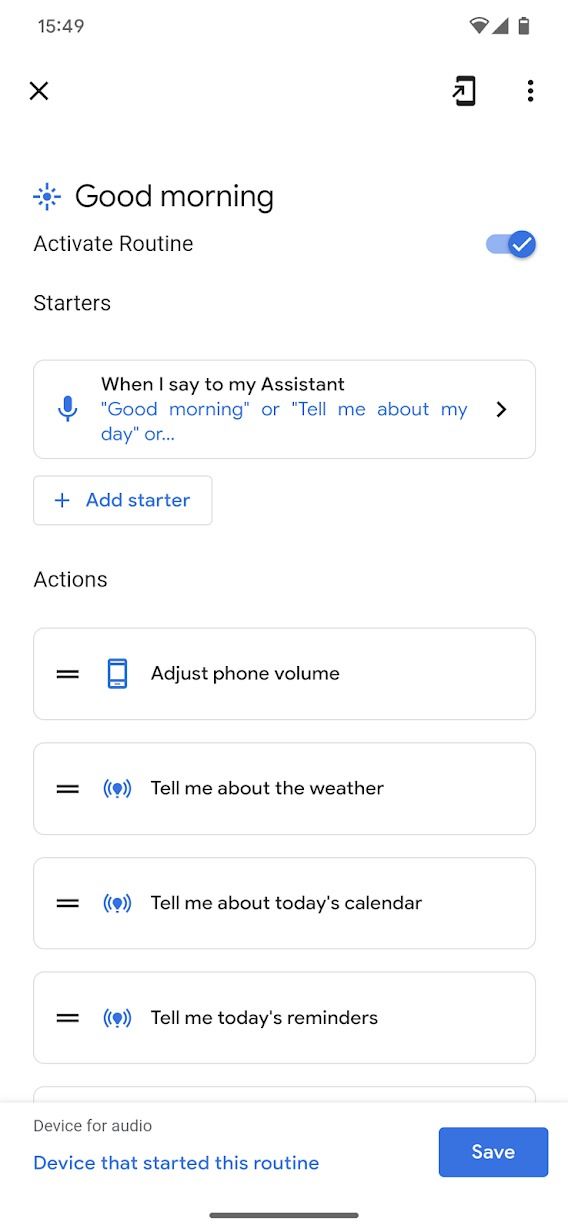
The Commute to work routine
This routine informs you about your commute, the weather, and your calendar for the day. It shares a lot of actions with the “Good Morning” routine. We recommend customizing it or only using one. Trigger it by saying, “Let’s go to work.”
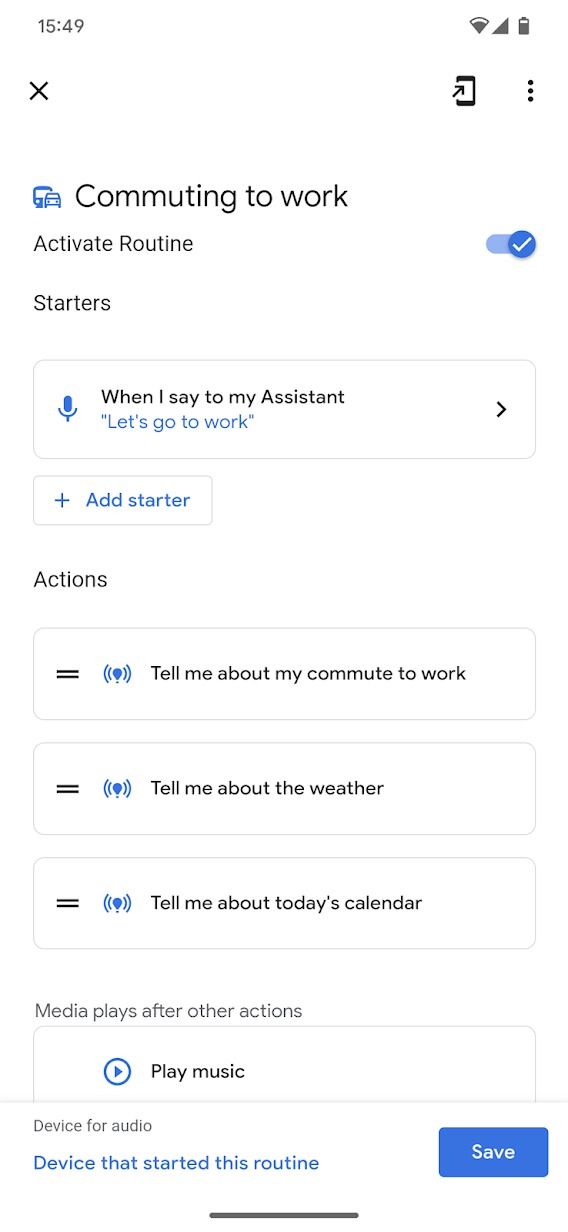
The Workday routine
Time flies when you work from a computer at home or office, and you may forget to stand up and stretch, go for a launch, or take breaks. The workday routine reminds you to take these actions at intervals on weekdays. At 7:45 a.m., it tells you the time, today’s events, and upcoming tasks. It has predefined actions for different intervals and reminds you to start wrapping up at 4:45 p.m. You can customize the periods or add more actions to suit your lifestyle, but you’ll need a compatible smart speaker to start them automatically.
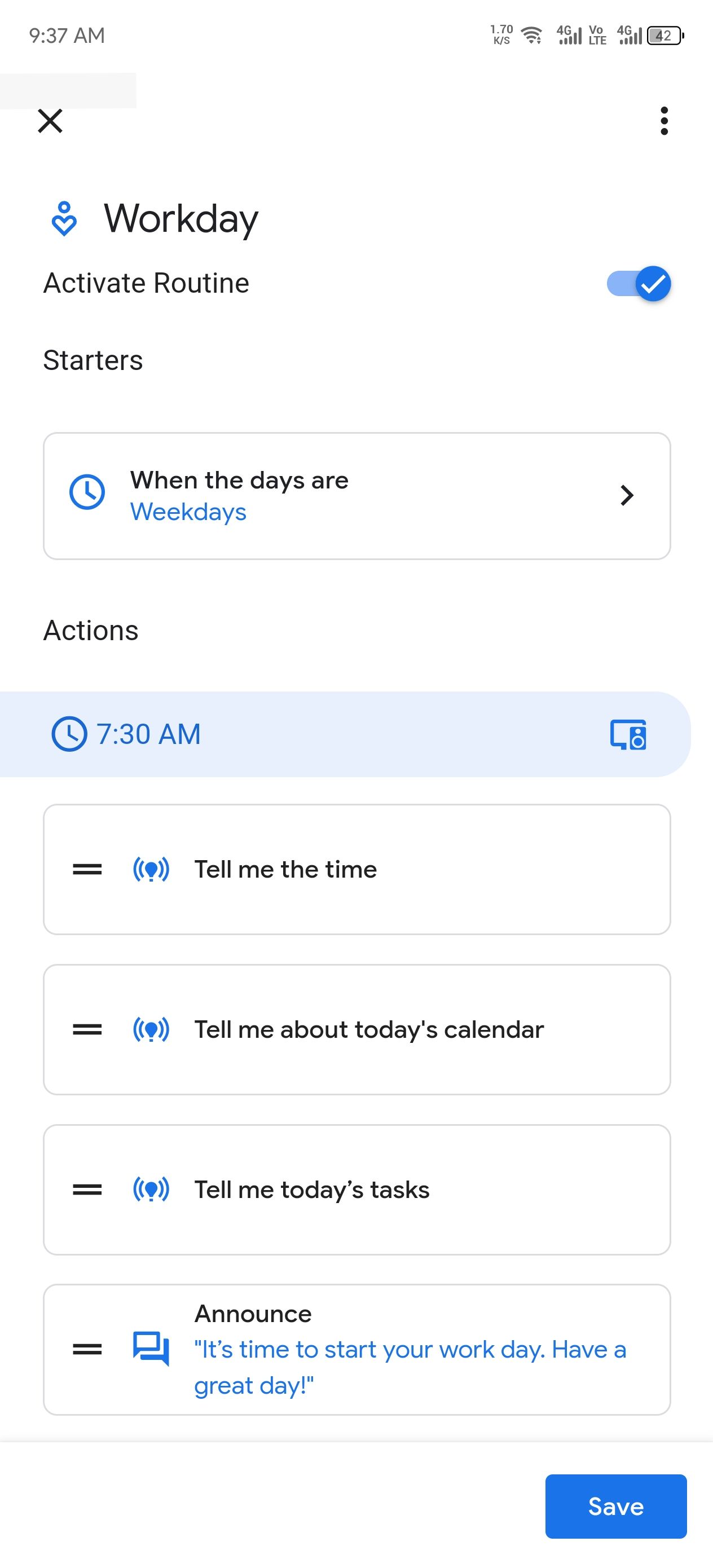
The best custom routines
While Google’s default routines work great for everyone, creating a custom routine is where Google Assistant Routines shines. After you’ve tried these out, start creating yours.
You’ll need to know how to add a starter and actions to a routine for this section.
Turn on your lights at sunset
Setting smart bulbs to turn on at sunset is easy.
Starter:
- At sunrise or sunset: Select Sunset.
Actions:
- Adjust home devices: Select your smart bulbs and set them to turn on.
Take a break from work
We all need breaks from work. This routine sets your phone to Do Not Disturb, then turns it off later, allowing you respite from those pesky Slack messages.
Starter:
- Voice command: Enter a voice command like “Time to take a break” or “Break time.”
Actions:
- Adjust phone settings: Select Turn on do not disturb on Android devices.
- Delay start: Enter how long you wish your break to be.
- Adjust phone settings: Select Turn off do not disturb on Android devices.
- Communicate and announce: Tap Make an Announcement, then enter a phrase like “Break is over.”
Commuting home
There is a default routine, but it’s a little bare-bones. This custom routine alerts a contact when you’re on your way home and starts your favorite playlist. Before you start, open the default “Commuting home” routine and toggle the Activate routine switch to turn it off.
Starter:
- Voice command: Enter a voice command like “On my way home” or “Heading home.”
Actions:
- Get info and reminders: Select Tell me about my commute home.
- Communicate and announce: Tap Send a text, then enter your contact’s number and a message like “I’m on my way home!”
- Play and control media: Tap Play music, then enter the name of your playlist.
If you use a Samsung device, try Bixby Routines
An endless number of routines can automate your daily life on Google Assistant. If you’re a Samsung fan, Bixby Routines offers some robust automation to make your phone work for you.