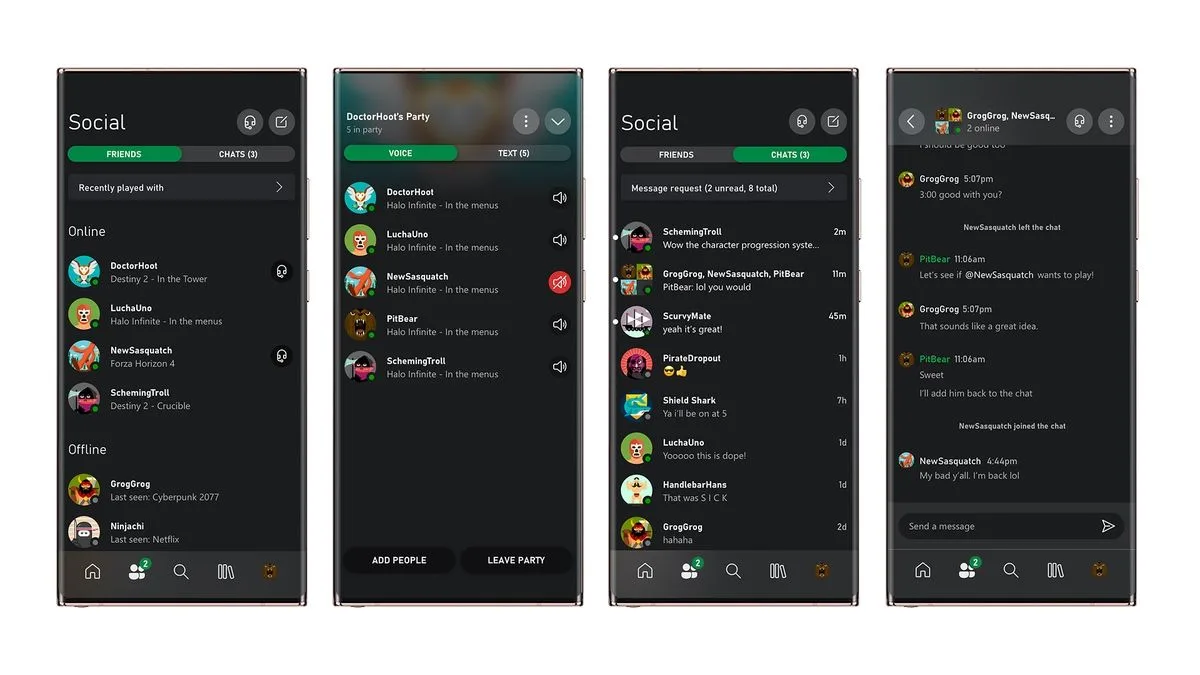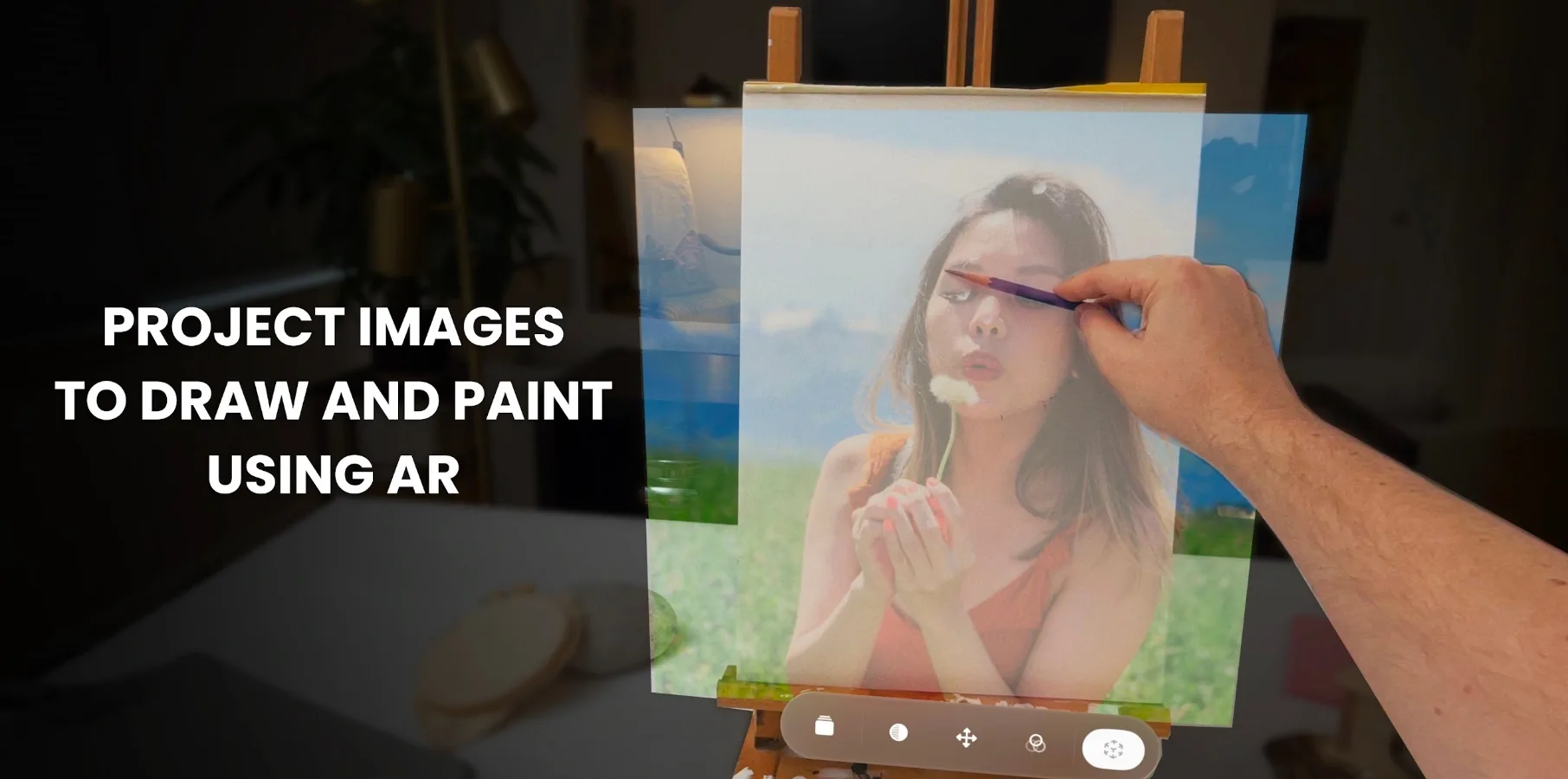These Are the Best Clipboard Managers for Your Mac
Any time you copy something on your Mac, it’s stored in an invisible place called the clipboard. Typically, you can confirm its existence in the clipboard by pasting it somewhere. But for a more technical approach, you can open Finder on your Mac, select the Edit menu, and click Show Clipboard to view what’s there.
Unfortunately your Mac limits the number of items in the clipboard to exactly one. This means that the next time you accidentally hit Command + C instead of Command + V, you lose access to the previously copied item, and if you want it back, you’ll have to copy it all over again. If you’d like to store more than one item at a time in your Mac’s clipboard, consider using a clipboard manager.
Use a clipboard manager built into a launcher app
If you’ve replaced Spotlight search with something better, you may already have access to a built-in clipboard manager. Popular launcher apps such as Alfred, LaunchBar, and Raycast, have the ability to store clipboard history. They have all the essentials—history, support for multiple file types, and easy ways to paste any entry from your clipboard. With these options, however, you miss out on advanced clipboard manager features such as pasting multiple items together, editing clipboard items, etc.
Clipy
Credit: Pranay Parab
If you want a simple, free clipboard manager, try Clipy. It stores your clipboard history and allows you to use easy keyboard shortcuts to paste the last 10 entries (Command + [number], where the number is between 0 and 9). It is a bit buggy with images, so it’s best to use this if your use case primarily involves copying and pasting text.
Pastebot

Credit: Pastebot
Pastebot is incredibly popular among Mac users. Its developers are well-known for the now-defunct Twitter client Tweetbot and for Mastodon client Ivory. Pastebot is a menu bar app that lets you store your clipboard history, make quick modifications to text (such as converting to lowercase or uppercase), and has filters that let you create HTML wrappings around plain text, too. The latter is useful for quickly creating lists and tweaking URLs.
Pastebot’s best feature is sequential paste, which lets you copy multiple items one after another, and paste them in the same order. This is great when you want to fill your name, address, ZIP code, and other fields on a website.
Copy ‘Em

Credit: Copy ‘Em
For those who need an advanced clipboard manager, Copy ‘Em is hard to beat. It covers all the basic features that you need from a clipboard manager, such as unlimited clipboard history, saving all kinds of files to the clipboard, and easy keyboard shortcuts to quickly paste recently copied items. Copy ‘Em allows you to paste copied images in a format of your choice, can be configured to paste items in virtual machine environments, can strip formatting from text automatically, the list goes on. It’s a bit unfortunate that this app doesn’t offer a free trial, which would be nice for advanced users to see if the app fits in their workflow.
PasteNow

Credit: Pranay Parab
For those who want a multi-platform clipboard manager, PasteNow is a good option. For a single in-app purchase price, you can use all of the app’s features on your Mac, iPhone, and iPad. Apart from storing different types of files from the clipboard, it also lets you create smart lists to automatically capture data from different apps based on the parameters you set. This is good if you want to avoid the hassle of manually copying lots of data.
-
Download PasteNow (free, pro features unlock for Mac, iPhone, and iPad at $7.99)