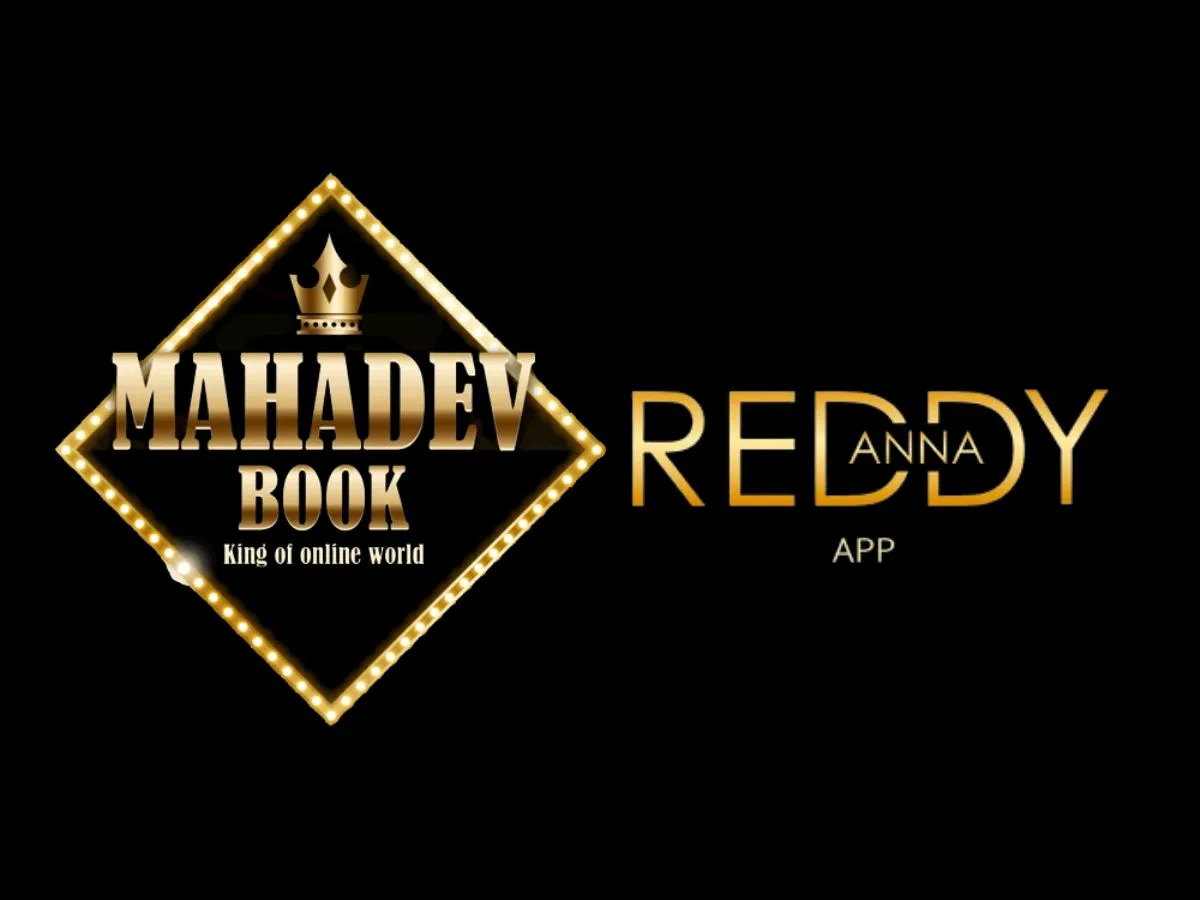Skype
Skype, developed by Microsoft, is a pioneering communication platform that revolutionized the way we connect with others. With its extensive range of features and user-friendly interface, Skype has become synonymous with online audio and video calling, instant messaging, and file sharing. Whether for personal or professional use, Skype offers a seamless experience for individuals and businesses across the globe.
Skype’s video calling feature enables face-to-face conversations, allowing users to see and hear each other in real-time, no matter the distance. Its audio calling and messaging features further facilitate communication, making it easy to stay connected with loved ones, friends, and colleagues. Additionally, Skype’s screen sharing and file transfer capabilities enhance collaboration, making it an ideal tool for remote work and virtual meetings.
With its cross-platform compatibility, Skype can be accessed on various devices, including smartphones, tablets, laptops, and desktop computers. It also supports group video calls, making it a popular choice for connecting multiple people simultaneously.
Overall, Skype has redefined communication, bridging gaps and bringing people together across borders, enabling meaningful connections in both personal and professional spheres.
To use Skype, follow these steps:
Create an Account: If you don’t already have a Skype account, visit the Skype website or download the Skype app and sign up for a new account. You can create an account using your email address or phone number.
Download and Install Skype: If you’re using a computer, download and install the Skype application from the official website. For mobile devices, visit your device’s app store and search for “Skype” to download and install the app.
Sign In: Launch the Skype application or open the app on your device. Enter your Skype username and password to sign in to your account.
Add Contacts: To connect with others, you’ll need to add contacts to your Skype account. Click or tap on the “Contacts” tab and select “Add Contact” or use the search function to find people by their Skype username or email address. You can also import contacts from your address book or connect with your Microsoft account to find friends.
Make Audio or Video Calls: To make an audio or video call, select a contact from your list and click or tap the corresponding call icon. Choose between an audio call or a video call. Wait for the recipient to accept the call, and you’ll be connected.
Send Instant Messages: You can send instant messages to your contacts by selecting a contact and clicking or tapping on the chat icon. Type your message in the chat window and press Enter to send it.
Customize Your Settings: Skype allows you to customize various settings to suit your preferences. You can adjust your profile picture, notifications, privacy settings, and call settings by accessing the “Settings” or “Preferences” section in the app or on the website.
The top five features of Skype are:
Audio and Video Calls: Skype allows you to make high-quality audio and video calls to anyone, anywhere in the world. You can have face-to-face conversations with friends, family, or colleagues, regardless of the distance, making it feel like you’re in the same room.
Instant Messaging: In addition to voice and video calls, Skype offers instant messaging capabilities. You can send text messages, emojis, and even share files with your contacts, making it easy to communicate quickly and efficiently.
Screen Sharing: One of Skype’s standout features is the ability to share your screen during a call. This is particularly useful for collaboration, presentations, or troubleshooting, as it allows others to see what’s happening on your screen in real-time.
Group Calls: Skype supports group audio and video calls, allowing you to connect with multiple people simultaneously. Whether for business meetings or catching up with a group of friends, you can have productive and engaging conversations with up to 50 participants.
Call Recording: Skype offers the option to record your audio and video calls. This feature is handy for keeping important conversations or interviews for future reference or sharing them with others who couldn’t participate in the call.